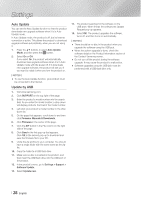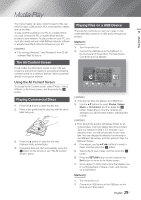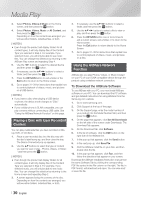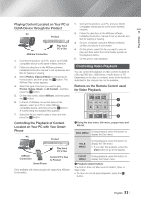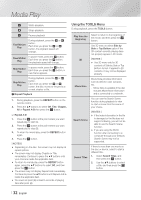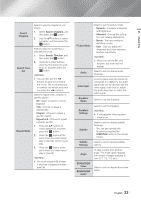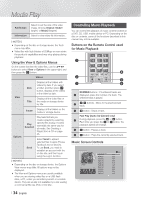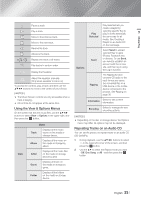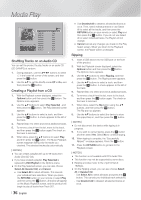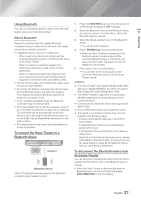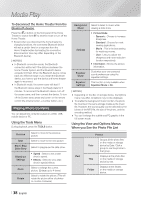Samsung HT-FM65WC User Manual - Page 33
Search Time bar, Repeat Mode
 |
View all Samsung HT-FM65WC manuals
Add to My Manuals
Save this manual to your list of manuals |
Page 33 highlights
05 Media Play Search Chapters Search Time bar Repeat Mode Select to play the chapter of your choice. 1. Select Search Chapters, and then press the E button. 2. Use the ▲▼ buttons to select a chapter, and then press the E button. Select to play the movie from a selected time point. 1. Select Search Time bar, and then press the E button. 2. Using the number buttons, enter the time point you want to go to, and then press the E button. | NOTES | \ You can also use the ◄► buttons to advance or rewind the movie. The movie advances or rewinds one minute each tme you press the ◄► buttons. Select to repeat a title, chapter, or specific section. - Off : Select to return to normal playback. - Title : Choose to repeat a selected title. - Chapter : Choose to repeat a specific chapter. - Repeat A-B : Choose to repeat a specific section. 1. Press the ▲▼ buttons to select repeat A-B, and then press the E button. 2. Press the E button at the point where you want repeat play to start (A). Let the movie play. 3. Press the E button at the point where you want repeat play to stop (B). | NOTES | \ You must set point (B) at least 5 seconds of playing time after point (A). Picture Mode Select to set the picture mode. - Dynamic : Increases sharpness and brightness. - Standard : Choose this setting for most viewing applications. - Movie : The best setting for watching movies. - User : Lets you adjust the sharpness and noise reduction function respectively. | NOTES | \ When you use the BD wise function, this menu will not appear. Audio Select to set the desired audio language. Audio Sync In some cases when the product is connected to a digital TV, the audio signal may not synchronize with the video signal. If this occurs, adjust the audio delay time to match the video signal. Equalizer Mode Select to use the Equalizer. Equalizer Settings Select to set the Equalizer. | NOTES | \ It only appears when equalizer mode is on. Subtitle Select to set the desired subtitle language. - You can also operate this function by pressing the SUBTITLE button on the remote control. Subtitle Settings Select to set the desired subtitle options. Angle To view a scene from another angle. The Angle option displays the number of angles available to view (1/1, 1/2, 1/3, etc.). BONUSVIEW Video BONUSVIEW Audio Select to set the desired bonusview option. English 33 |