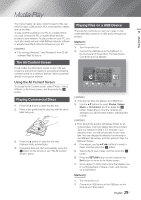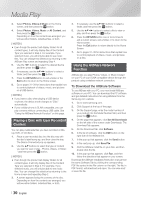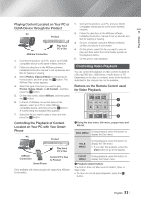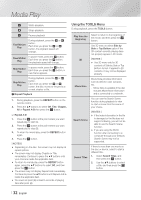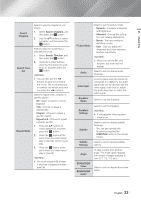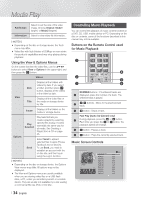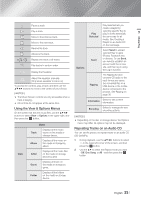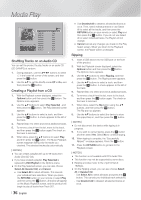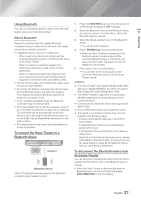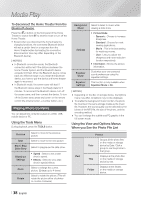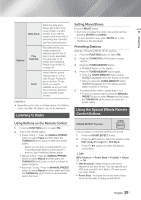Samsung HT-FM65WC User Manual - Page 34
Controlling Music Playback, Using the View & Options Menus, Buttons on the Remote Control used
 |
View all Samsung HT-FM65WC manuals
Add to My Manuals
Save this manual to your list of manuals |
Page 34 highlights
Media Play Full Screen Information Select to set the size of the video image. Choose Original, Mode1 (larger), or Mode2 (largest). Select to view video file information. | NOTES | \ Depending on the disc or storage device, the Tools menu may differ. \ Video files with high bitrates of 20Mbps or more strain the product's capabilities and may stop playing during playback. Using the View & Options Menus On the screen that lists the video files, use the buttons to select View or Options in the upper right, and then press the E button. Videos View Date Title Displays all the folders with videos by date. If you select a folder, and then press E button, displays all the videos in the folder by date. Displays all the video files on the media or storage device by title. Folder Displays all the folders on the media or storage device. Options Play Selected Send Play Selected lets you create a playlist by selecting specific files to play. It works essentially the same way for all media. See Creating a Playlist from a CD on page 35. Select Send to upload selected files to apps (Picasa, Facebook etc) or devices. To use Send, you need to establish an account with the on-line site, and then log in using the Log In function. | NOTES | \ Depending on the disc or storage device, the Options View menus may differ. All options may not be displayed. \ The View and Options menus are usually available when you are viewing video files on a USB flash drive, a PC, a disc you recorded yourself, or a mobile device. They are usually not available if you are viewing a commercial Blu-ray, DVD, or CD disc. Controlling Music Playback You can control the playback of music content located on a DVD, CD, USB, mobile device or PC. Depending on the disc or contents, some of the functions described in this manual may not be available. Buttons on the Remote Control used for Music Playback 123 1 456 2 3 789 DISC MENU TITLE MENU 0 POPUP MUTE 4 5 6 NUMBER buttons : If numbered tracks are 1 displayed, press the number of a track. The selected track is played. 2 1 2 buttons : Move to the previous/next track. 3 5 button : Stops a track. Fast Play (Audio CD (CD-DA) only) 4 During playback, press the 3 or 4 button. Each time you press the 3 or 4 button, the playback speed will change. 5 7 button : Pauses a track. 6 6 button : Plays the currently selected track. Music Screen Controls TRACK 001 00:09 off off TRACK 001 TRACK 002 TRACK 003 TRACK 004 TRACK 005 TRACK 006 TRACK 007 00:43 TRACK 008 TRACK 009 TRACK 010 00:43 03:56 04:41 04:02 03:43 03:40 04:06 03:52 03:04 04:02 Options | 34 English