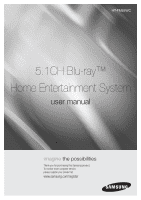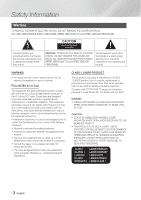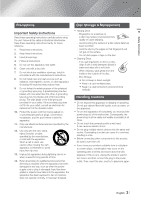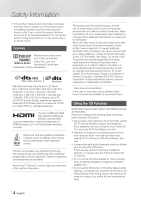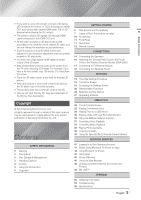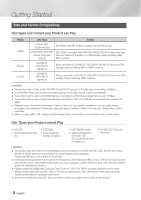Samsung HT-FM65WC User Manual - Page 5
Copyright - remote
 |
View all Samsung HT-FM65WC manuals
Add to My Manuals
Save this manual to your list of manuals |
Page 5 highlights
• If you want to enjoy 3D content, connect a 3D device (3D compliant AV receiver or TV) to the product's HDMI OUT port using a high-speed HDMI cable. Put on 3D glasses before playing the 3D content. • The product outputs 3D signals only through HDMI cable connected to the HDMI OUT port. • As the video resolution in 3D play mode is fixed according to the resolution of the original 3D video, you can not change the resolution to your preference. • Some functions such as BD Wise, screen size adjustment, and resolution adjustment may not operate properly in 3D play mode. • You must use a high-speed HDMI cable for proper output of the 3D signal. • Stay at least three times the width of the screen from the TV when watching 3D images. For example, if you have a 46 inch screen, stay 138 inches (11.5 feet) from the screen. • Place the 3D video screen at eye level for the best 3D picture. • When the product is connected to some 3D devices, the 3D effect may not function properly. • This product does not convert 2D content into 3D. • "Blu-ray 3D" and "Blu-ray 3D" logo are trademarks of the Blu-ray Disc Association. Copyright © 2013 Samsung Electronics Co.,Ltd. All rights reserved; No part or whole of this user's manual may be reproduced or copied without the prior written permission of Samsung Electronics Co.,Ltd. Contents SAFETY INFORMATION 2 Warning 3 Precautions 3 Disc Storage & Management 3 Handling Cautions 4 License 4 Using the 3D Function 5 Copyright GETTING STARTED 6 Disk and Format Compatibility 7 Logos of Discs the product can play 10 Accessories 11 Front Panel 11 Rear Panel 12 Remote Control CONNECTIONS 14 Connecting the Speakers 16 Attaching the Toroidal Ferrite Core to the Power Cord of the Wireless Receiver Module (SWA-6000) 17 Connecting to TV/External Devices 18 Connecting to a Network Router SETTINGS 19 The Initial Settings Procedure 19 The Home Screen 19 Accessing the Settings Screen 20 Settings Menu Functions 24 Networks and the Internet 27 Upgrading Software MEDIA PLAY 29 The All Content Screen 29 Playing Commercial Discs 29 Playing Files on a USB Device 30 Playing a Disc with User Recorded Content 30 Using the AllShare Network Function 31 Controlling Video Playback 34 Controlling Music Playback 38 Playing Photo Contents 39 Listening to Radio 39 Using the Special Effects Remote Control Buttons NETWORK SERVICES 41 Logging In to Your Samsung Account 41 Before Using Movies & TV Shows or Apps 42 Using Movies & TV Shows 42 Using Apps 46 Screen Mirroring 46 Using the Web Browser 49 Linking your Internet Service Accounts to the Product 49 BD-LIVE™ APPENDIX 50 Additional Information 53 Troubleshooting 56 Specifications 5 English | 01 Safety Information