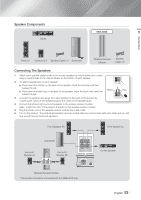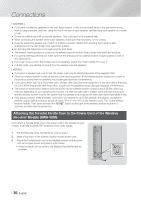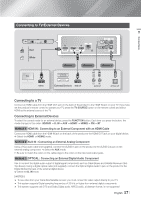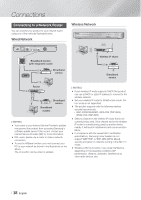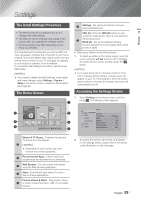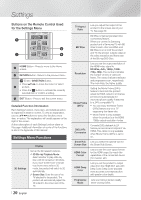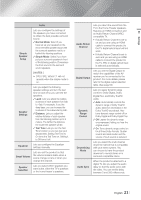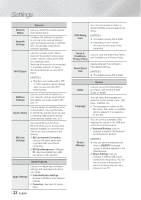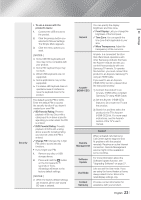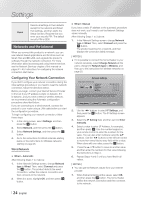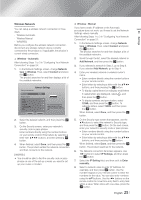Samsung HT-FM65WC User Manual - Page 20
Settings Menu Functions, Buttons on the Remote Control Used, for the Settings Menu
 |
View all Samsung HT-FM65WC manuals
Add to My Manuals
Save this manual to your list of manuals |
Page 20 highlights
Settings Buttons on the Remote Control Used for the Settings Menu 1 FULL SCREEN HOME REPEAT TOOLS INFO 2 RETURN EXIT TUNER MEMORY MO/ST 3 4 1 HOME Button : Press to move to the Home screen. 2 RETURN Button : Return to the previous menu. E (Enter) / DIRECTION Button : • Press to move the cursor or select 3 an item. • Press the E button to activate the currently selected item or confirm a setting. 4 EXIT Button : Press to exit the current menu. Detailed Function Information Each Settings function, menu item, and individual option is explained in detail on-screen. To view an explanation, use the buttons to select the function, menu item, or option. The explanation will usually appear on the right of the screen. A short description of each Settings function starts on this page. Additional information on some of the functions is also in the Appendix of this manual. Settings Menu Functions 3D Settings Display Set up the 3D related functions. 3D Blu-ray Playback Mode: Select whether to play a Blu-ray Disc with 3D contents in 3D Mode. If you move to the Home or Smart Hub Home menu while in 3D mode, the product will switch to 2D automatically. Screen Size: Enter the size of the TV attached to the product. The product will automatically adjust the 3D output to the screen size of the TV. | 20 English TV Aspect Ratio Lets you adjust the output of the product to the screen size of your TV. See page 50. BD Wise BD Wise is Samsung's latest interconnectivity feature. When you connect a Samsung product and a Samsung TV with BD Wise to each other via HDMI, and BD Wise is on in both the product and TV, the product outputs video at the video resolution and frame rate of the Blu-ray/DVD Disc. Resolution Lets you set the output resolution of the HDMI video signal to BD Wise, Auto, 1080p, 1080i, 720p, 480p. The number indicates the number of lines of video per frame. The i and p indicate interlaced and progressive scan, respectively. The more lines, the higher quality. Movie Frame (24Fs) Setting the Movie Frame (24Fs) feature to Auto lets the product adjust its HDMI output to 24 frames per second automatically for improved picture quality if attached to a 24Fs compatible TV. • You can enjoy the Movie Frame (24Fs) feature only on a TV supporting this frame rate. • Movie Frame is only available when the product is in the HDMI 1080p output resolution modes. DVD 24Fs Conversion Converts DVD playback to 24 frames per second and outputs it via HDMI. This option is only available when Movie Frame (24Fs) is set to on. Smart Hub Lets you select the optimal size for Screen Size the Smart Hub Screen. HDMI Color Format Lets you set the color space format for the HDMI output to match the capabilities of the connected device (TV, monitor, etc). HDMI Deep Color Lets you set the product to output video from the HDMI OUT jack with Deep Color. Deep Color provides more accurate color reproduction with greater color depth. Progressive Lets you improve picture quality Mode when viewing DVDs.