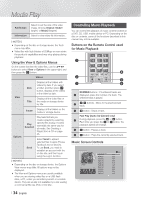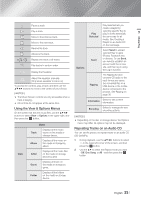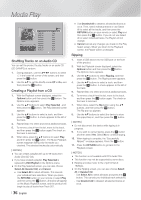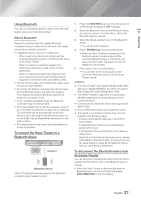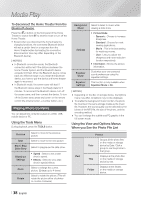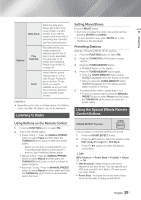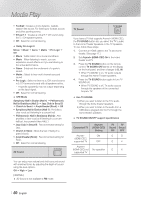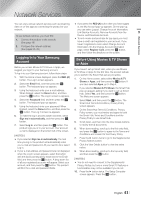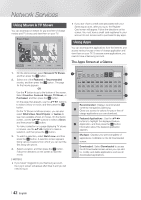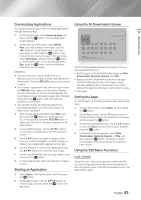Samsung HT-FM65WC User Manual - Page 39
Listening to Radio, Using the Special Effects RemoteControl Buttons
 |
View all Samsung HT-FM65WC manuals
Add to My Manuals
Save this manual to your list of manuals |
Page 39 highlights
05 Media Play Slide Show Starts the slide show. Shows all the files in the current folder, one after another. If you want to create a slide show with a selected group of photos, see Play Selected below. Options Play Selected Play Selected lets you create a playlist by selecting specific files to play. It works essentially the same way for all media. See Creating a Playlist on an Audio CD on page 36. Send Select Send to upload selected files to on line sites (Picasa, Facebook etc) or devices. To use Send, you need to establish an account with the on-line site, and then log in using the Log In function. | NOTES | \ Depending on the disc or storage device, the Options menu may differ. All options may not be displayed. Listening to Radio Using Buttons on the Remote Control 1. Press the FUNCTION button to select FM. 2. Tune to the desired station. • Preset Tuning 1 : Press the MANUAL/PRESET button to select Preset and then press the TUNING/CH (,.) button to select the preset station. - Before you can tune to preset stations, you must add preset stations to the product's memory. See Presetting Stations below. • Manual Tuning : Press the MANUAL/PRESET button to select Manual and then press the TUNING/CH (,.) button to tune to a lower or higher frequency. • Automatic Tuning : Press the MANUAL/PRESET button to select Manual and then press and hold the TUNING/CH (,.) button to automatically search the band. Setting Mono/Stereo Press the MO/ST button. • Each time you press the button, the sound switches between STEREO and MONO. • In a poor reception area, select MONO for a clear, interference-free broadcast. Presetting Stations Example : Presetting FM 89.10 into memory. 1. Press the FUNCTION button to select FM. 2. Press the TUNING/CH (,.) button to select . 3. Press the TUNER MEMORY button. • NUMBER flashes on the display. 4. Press the TUNER MEMORY button again. • Press the TUNER MEMORY button before NUMBER disappears from the display on its own. • After you press the TUNER MEMORY button, NUMBER disappears from the display and the station is stored in memory. 5. To preset another station, repeat steps 2 to 4. • To tune to a preset station, press the MANUAL/ PRESET button to select Preset and then press the TUNING/CH (,.) button to select the preset station Using the Special Effects Remote Control Buttons SOUND EFFECT Function SOUND EFFECT Lets you select a mode that optimizes the sound. 1. Press the SOUND EFFECT button. 2. Press the ▲▼ buttons to select the desired mode: DSP, Dolby Pro Logic II or SFE Mode. 3. Press the ◄► buttons to select the desired sound effect. K DSP MP3 Enhancer Power Bass Football Virtual 7.1 Off • MP3 Enhancer : Helps enhance your sound experience (ex. mp3 music). You can upscale your MP3 level sound (24 kHz, 8bit) to CD level sound (44.1 kHz, 16bit). • Power Bass : Increases the volume level of bass tones and provides thudding sound effects. English 39 |