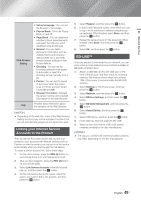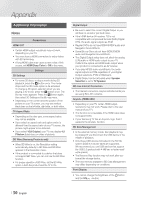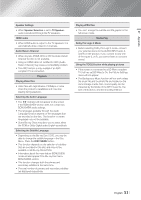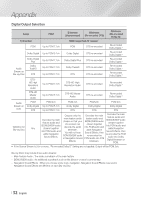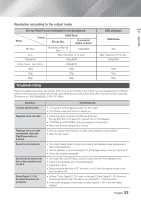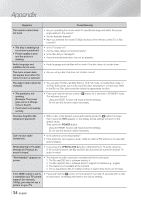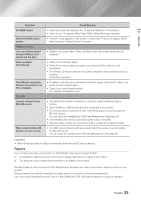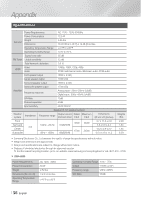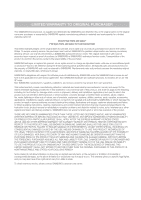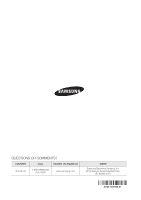Samsung HT-FM65WC User Manual - Page 54
Example: The power, Check/Remedy
 |
View all Samsung HT-FM65WC manuals
Add to My Manuals
Save this manual to your list of manuals |
Page 54 highlights
Appendix Symptom Check/Remedy The remote control does not work. • Are you operating the remote within its operational range and within the proper angle relative to the sensor? • Are the batteries drained? • Have you selected the mode (TV/BD) functions of the remote control (TV or BD) correctly? • The disc is rotating but no picture is produced. • Picture quality is poor and the picture is shaking. • Is the TV power on? • Are the video cables connected properly? • Is the disc dirty or damaged? • A poorly manufactured disc may not be playable. Audio language and subtitles do not work. • Audio language and subtitles will not work if the disc does not contain them. The menu screen does not appear even when the menu function is selected. • Are you using a disc that does not contain menus? The aspect ratio cannot be changed. • You can play 16:9 Blu-ray/DVD discs in 16:9 Full mode, 4:3 Letter Box mode, or 4:3 Pan-Scan mode, but 4:3 Blu-ray/DVD discs are played in 4:3 ratio only. Refer to the Blu-ray Disc jacket and then select the appropriate function. • The product is not working. (Example: The power goes out or a strange noise is heard.) • The Product is not working normally. • Press and hold the remote control's 5 button for 5 seconds in STANDBY mode. This will reset the unit. - Using the RESET function will erase all stored settings. Do not use this function unless necessary. You have forgotten the rating level password. • With no disc in the product, press and hold the product's 5 button for longer than 5 seconds. INIT appears on the display and all settings will return to the default values. Then, press the POWER button. - Using the RESET function will erase all stored settings. Do not use this function unless necessary. Can't receive radio broadcasts. • Is the antenna connected properly? • If the antenna's input signal is weak, install an external FM antenna in an area with good reception. While listening to TV audio through the Product, no sound is heard. • If you press the OPEN/CLOSE ^ button while listening to TV audio using the D. IN or AUX functions, the Blu-ray/DVD disc functions are turned on and the TV audio is muted. "Not Available" appears on screen. • The features or action cannot be completed at this time because: 1. The Blu-ray/DVD disc's software restricts it. 2. The Blu-ray/DVD disc's software doesn't support the feature (e.g., angles) 3. The feature is not available at the moment. 4. You've requested a title or chapter number or search time that is out of range. If the HDMI output is set to a resolution your TV cannot support (for example, 1080p), you may not see a picture on your TV. • Press and hold the 5 button on front panel for more than 5 seconds with no disc in the product. All settings will revert to the factory settings. | 54 English