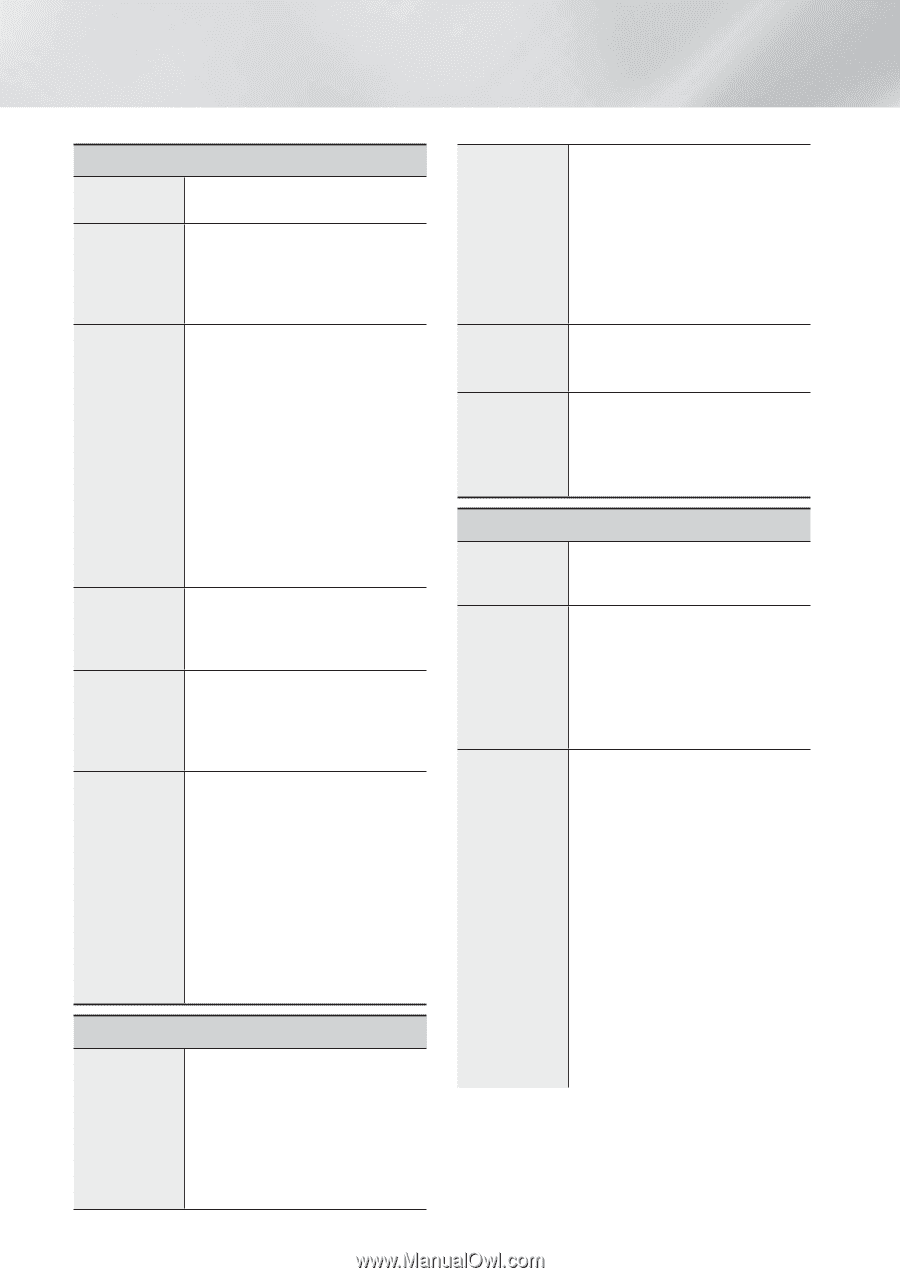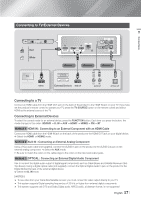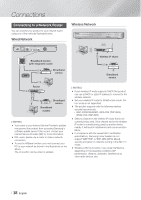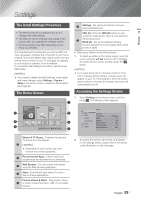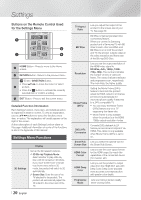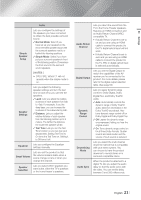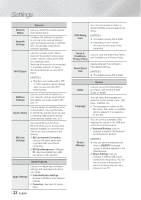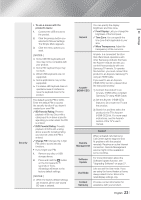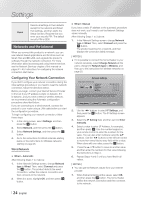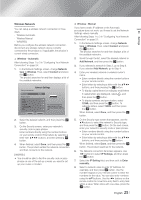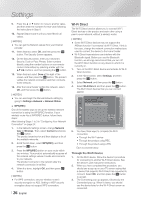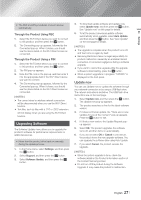Samsung HT-FM65WC User Manual - Page 22
Lets you view the Smart Hub Terms, BD-Live Internet Connection
 |
View all Samsung HT-FM65WC manuals
Add to My Manuals
Save this manual to your list of manuals |
Page 22 highlights
Settings Network Network Status Lets you check the current network and Internet status. Network Settings Configure the network connection so you can enjoy various features such as Internet services or AllShare Wi-Fi functionality, and perform software upgrades. Wi-Fi Direct Lets you connect a Wi-Fi Direct device to the product using a peerto-peer network, without the need for a wireless router. Note that if the product is connected to a wireless network, it may be disconnected when you use Wi-Fi Direct. | NOTES | \ Text files, such as files with a .TXT or .DOC extension, will not display when you are using the Wi-Fi Direct function. AllShare Settings Lets you control which devices on your network, such as smart phones and tablets, can share content with your TV. Device Name Lets you assign an identifying name to the product. You use this name to identify the product when you are connecting external Wi-Fi devices (smart phones, tablets, etc.) to it. BD-Live Settings Set various BD-Live functions. BD-Live allows you to access extra features available on some Blu-ray Discs if you are connected to the Internet. BD-Live Internet Connection : Lets you fully allow, partly allow, or prohibit a BD-Live Internet connection. BD Data Management : Manage BD data downloaded from a BDLive service or Blu-ray Disc. Smart Features Apps Settings Lets you configure App notification settings and view basic info about your Apps. Push Notification Settings : Receive notifications from selected services. Properties : See basic info about Apps. | 22 English VOD Rating Lock You can lock access to Video on Demand (VOD) content based on its rating. | NOTES | \ The default security PIN is 0000. \ Depending on your country, this menu function may not be supported. Terms & Conditions, Privacy Policy Lets you view the Smart Hub Terms and Conditions and Privacy Policy. Reset Smart Hub Resets all Smart Hub settings to their default settings. | NOTES | \ The default security PIN is 0000. Setup Language Device Manager System Lets you re-run the Initial Settings procedure. See the Quick Start Guide for details. You can select the language you prefer for the On-Screen menu, disc menu, subtitles, etc. • The language you select for the disc menu, disc audio, or subtitles will only appear if it is supported on the disc. You can connect a wireless USB keyboard or mouse to the USB port on the front of the product. Keyboard Settings: Lets you configure a wireless USB keyboard connected to the product. | NOTES | \ You can use the keyboard only when a QWERTY keyboard screen or window appears in the Web Browser. Mouse Settings: Lets you configure a wireless USB mouse connected to the product. You can use the mouse in the product's menu in the same way you use a mouse on your PC.