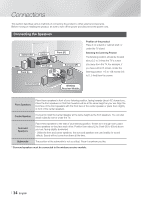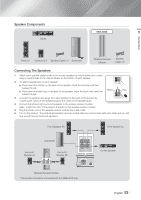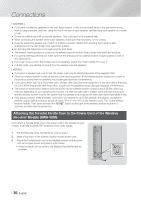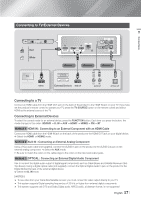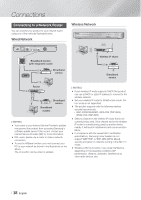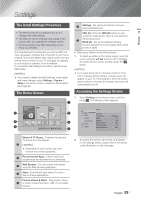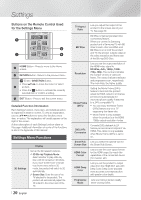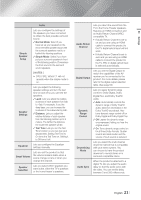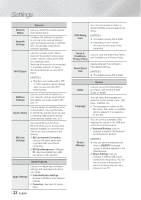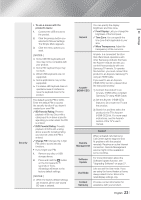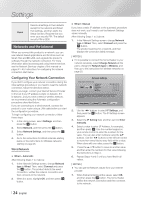Samsung HT-FM65WC User Manual - Page 19
Settings, The Initial Settings Procedure, The Home Screen, Accessing the Settings Screen
 |
View all Samsung HT-FM65WC manuals
Add to My Manuals
Save this manual to your list of manuals |
Page 19 highlights
Settings 04 Settings The Initial Settings Procedure • The Home menu will not appear if you do not configure the initial settings. • The OSD (On Screen Display) may change in this product after you upgrade the software version. • The access steps may differ depending on the menu you selected. The Initial Settings Procedure lets you set the OSD and menu languages, configure the connection to your home network, choose the aspect ratio output (screen size and format) that is correct for your TV, and apply an upgrade to your product's software, if one is available. For complete Initial Settings instructions, see the Quick Start Guide. | NOTES | \ If you want to display the Initial Settings screen again and make changes, select Settings > System > Setup in the Home screen or select the Reset option. (See page 22) The Home Screen 4 6 Settings : Set various functions to suit your personal preferences. RED (A) : Press the RED (A) button on your remote to create and/or log in to your personal 7 Samsung account. BLUE (D) : Set up the wireless mirroring function between the home theater and a smart phone or tablet. Selecting an Option on the Home Screen 1. To select an option on the Home screen, move the cursor using the buttons until it highlights the option of your choice, and then press the E button. | NOTES | \ If you leave the product in the stop mode for more than 5 minutes without using it, a screen saver will appear on your TV. If the product is left in the screen saver mode for more than 20 minutes, the power will automatically turn off. Accessing the Settings Screen 1. Select Settings on the Home screen, and then press E. The Settings screen appears. 1 2 3 Movies & TV Apps Photos, Shows Videos & Music 5 Add App Add App Add App Web Browser Settings a Samsung Account d Screen Mirroring 6 7 Display Audio Network Smart Features System Support Display 3D Settings TV Aspect Ratio BD Wise Resolution Movie Frame (24Fs) DVD 24Fs Conversion Smart Hub Screen Size 16:9 Original Off Auto Auto Off Size 3 Movies & TV Shows : Download movies and TV Shows from the Internet. 1 | NOTES | \ Depending on your country, this menu function may not be supported. 2 Recommended Apps : A list of useful and popular apps we recommend you download. 3 Web Browser : You can access the Internet using the Web Browser application. 4 Apps : Download/Access various for pay or free-of-charge applications. Photos, Videos & Music : Play photos, videos 5 or music content from Disc, USB, PC or mobile devices. 2. To access the menus, sub-menus, and options on the Settings screen, please refer to the remote control illustration on the next page. English 19 |