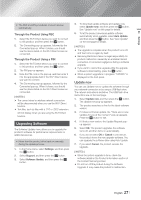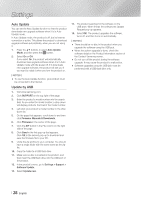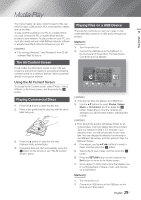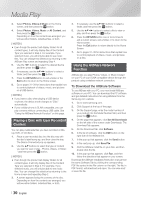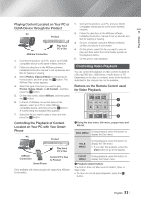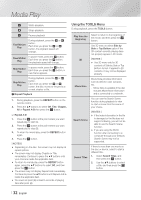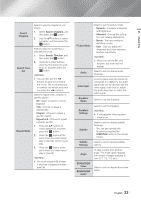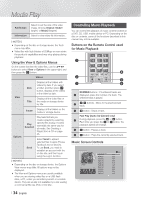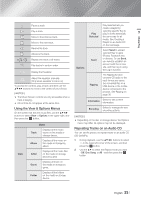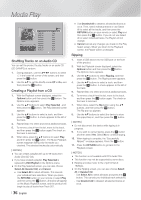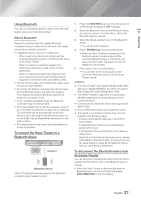Samsung HT-FM65WC User Manual - Page 32
Using the TOOLS Menu, English
 |
View all Samsung HT-FM65WC manuals
Add to My Manuals
Save this manual to your list of manuals |
Page 32 highlights
Media Play 6 Starts playback. 5 Stops playback. 7 Pauses playback. Fast Motion Play During playback, press the 3 or 4 button. Each time you press the 3 or 4 button, the playback speed will change. Slow Motion Play In pause mode, press the 4 button. Each time you press the 4 button, the playback speed will change. Step Motion Play In pause mode, press the 7 button. Each time you press the 7 button, a new frame appears. Skip Motion Play During playback, press the 1 or 2 button. Each time you press the 1 or 2 button, the disc moves to the previous or next chapter or file. 3 Repeat Playback 1. During playback, press the REPEAT button on the remote control. 2. Press the ▲▼ buttons to select Off, Title, Chapter, All or Repeat A-B then press the E button. K Repeat A-B 1. Press the E button at the point where you want repeat play to start (A). 2. Press the E button at the point where you want repeat play to stop (B). 3. To return to normal play, press the REPEAT button again. 4. Press the E button. | NOTES | \ Depending on the disc, the screen may not display all repeat options. \ The screen may not display Chapter or Title immediately. Continue to press the ▲▼ buttons until your choice is inside the applicable field. \ To return to normal play, press the REPEAT button again, press the ▲▼ buttons to select Off, and then press the E button. \ The screen may not display Repeat A-B immediately. Continue to press the ▲▼ buttons until Repeat A-B is inside the applicable field. \ You must set point (B) at least 5 seconds of playing time after point (A). Using the TOOLS Menu During playback, press the TOOLS button. Play from the Beginning Select to return to the beginning of the movie, and then press the E button. Use 3D menu to select Side by Side or Top Bottom option if the 3D content currently playing does not properly appear in 3D mode. 3D | NOTES | \ Use 3D menu only for 3D contents of Side by Side or Top Bottom format. If applied to 2D contents, it may not be displayed properly. Movie Note Movie Note provides information such as director, cast, synopsis, etc. - Movie Note is available if the disc includes Movie Note information and is connected to a network. You can use the Search Scene function during playback to view or start a movie from the scene of your choice. Search Scene | NOTES | \ If the index information in the file is damaged or the file does not support indexing, you will not be able to use the Search Scene function. \ If you are using the DLNA function after connecting to a computer through your network, Search Scene may not be supported. Search Titles If there is more than one movie on the disc or device, select to start a different title. 1. Select Search Titles, and then press the E button. 2. Use the ▲▼ buttons to select a title, and then press the E button. | 32 English