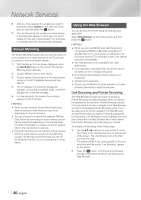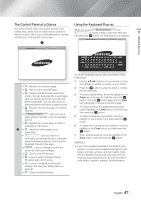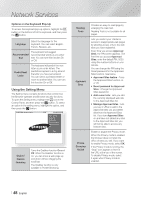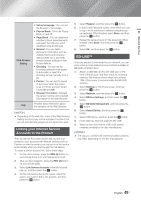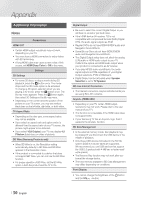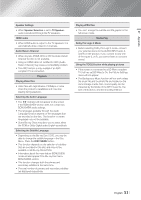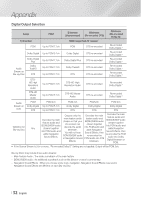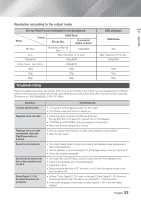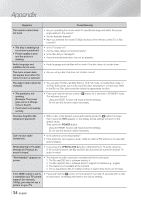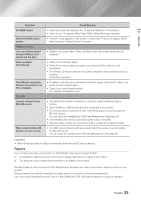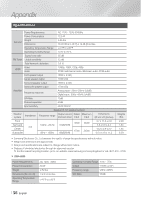Samsung HT-FM65WC User Manual - Page 51
TV that has set BD Wise to On, the Picture Settings, Dolby Pro Logic II Mode
 |
View all Samsung HT-FM65WC manuals
Add to My Manuals
Save this manual to your list of manuals |
Page 51 highlights
07 Appendix Speaker Settings • When Speaker Selection is set to TV Speaker, audio is produced through the TV speakers. HDMI audio • When HDMI audio is output to the TV speakers, it is automatically down-mixed to 2 channels. Audio Return Channel • When Anynet+ (HDMI-CEC) is Off, the Audio Return Channel function is not available. • Using an HDMI cable not certified for ARC (Audio Return Channel) may cause a compatibility problem. • The ARC function is only available if an ARCcompliant TV is connected. Playback Playing Video files • Video files with high bitrates of 20Mbps or more strain the product's capabilities and may stop playing during playback. Selecting the Audio Language • The ◄► indicator will not appear on the screen if the BONUSVIEW section does not contain any BONUSVIEW audio settings. • The languages available through the Audio Language function depend on the languages that are encoded on the disc. This function or certain languages may not be available. • Some Blu-ray Discs may allow you to select either the PCM or Dolby Digital audio English soundtrack. Selecting the Subtitle Language • Depending on the Blu-ray Disc / DVD, you may be able to change the subtitle language in the Disc Menu. Press the DISC MENU button. • This function depends on the selection of subtitles that are encoded on the disc and may not be available on all Blu-ray Discs/DVDs. • Information about the main feature BONUSVIEW mode will also appear if the Blu-ray Disc has a BONUSVIEW section. • This function changes both the primary and secondary subtitles at the same time. • The total number of primary and secondary subtitles are displayed respectively. Playing JPEG files • You can't enlarge the subtitle and PG graphic in the full screen mode. Media Play Dolby Pro Logic II Mode • Before selecting Dolby Pro Logic II mode, connect your external device to the AUDIO INPUT jacks (L and R) on the product. If you connect to only one of the inputs (L or R), you cannot listen to surround sound. Using the TOOLS button while playing pictures • If the system is connected to a BD Wise compliant TV that has set BD Wise to On, the Picture Settings menu will not appear. • The Background Music function will not work unless the music file and the photo file are located on the same storage media. Also, sound quality can be impacted by the bitrate of the MP3 music file, the size of the photos, and the encoding method. English 51 |