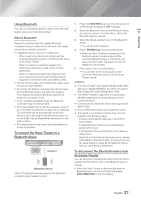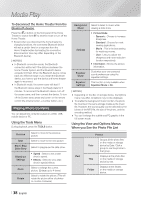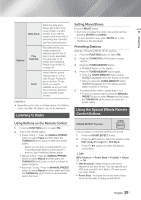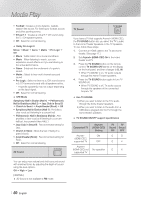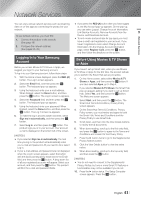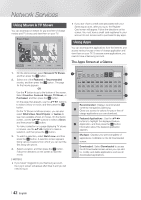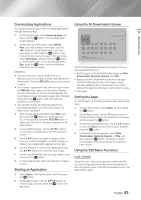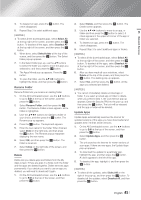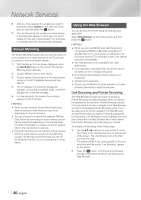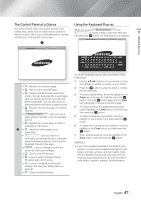Samsung HT-FM65WC User Manual - Page 42
Using Movies & TV Shows, Using Apps, The Apps Screen at a Glance
 |
View all Samsung HT-FM65WC manuals
Add to My Manuals
Save this manual to your list of manuals |
Page 42 highlights
Network Services Using Movies & TV Shows You can download or stream for pay and free-of-charge movies and TV shows and view them on your TV. Movies & TV Shows Featured Recommended Favorites Featured Movies TV Shows Purchased \ If you don't have a credit card associated with your Samsung account, after you log in, the Register Card screen will appear. Follow the directions on the screen. You must have a credit card registered to your account to rent movies and to purchase for-pay apps. Using Apps You can download the applications from the Internet, and access various for pay or free-of-charge application and view them on your TV. To access some applications, you need to have a Samsung account. The Apps Screen at a Glance 1. On the Home screen, select Movies & TV Shows, and then press the E button. 2. Select one of the Featured or Recommended movies, and then press the E button. The page for that movie appears. OR Use the ▼ button to go to the bottom of the screen. Select Favorites, Featured, Movies, TV Shows, or Purchased, and then press the E button. On the page that appears, use the buttons to select a show or movie, and then press the E button. On the TV Shows or Movies screen, you can also select What's New, Most Popular, or Genres to see more available shows or movies. On the Genre screen, use the buttons to select a Genre, and then press the E button. To make a selection on a page displaying TV shows or movies, use the buttons to make a selection, and then press the E button. 3. To watch a selection, select Watch now, and then press the E button. A selection screen appears listing various locations from which you can rent the film along with prices. 4. Select a location, and then press the E button. Follow the directions on the screen to start the movie. | NOTES | \ If you haven't logged into your Samsung account, the Log in screen will appear after Step 3 and you will need to log in. Recommended 1 1 2 3 4 5 My Apps Web Browser Apps Apps Samsung TV 2 3 Downloaded 4 Recommended : Displays recommended 1 contents managed by Samsung. Gives you access to various for pay or free-of- charge applications you can download. Featured Applications : Use the buttons to highlight the displayed Feature 2 Application, and then press the E button. Information about the featured application appears. My Apps : Displays your personal gallery of 3 applications modifiable on the All Downloaded screen. Downloaded : Select Downloaded to access 4 the All Downloaded screen where you can add to, modify, and delete applications and see all downloaded applications. | 42 English