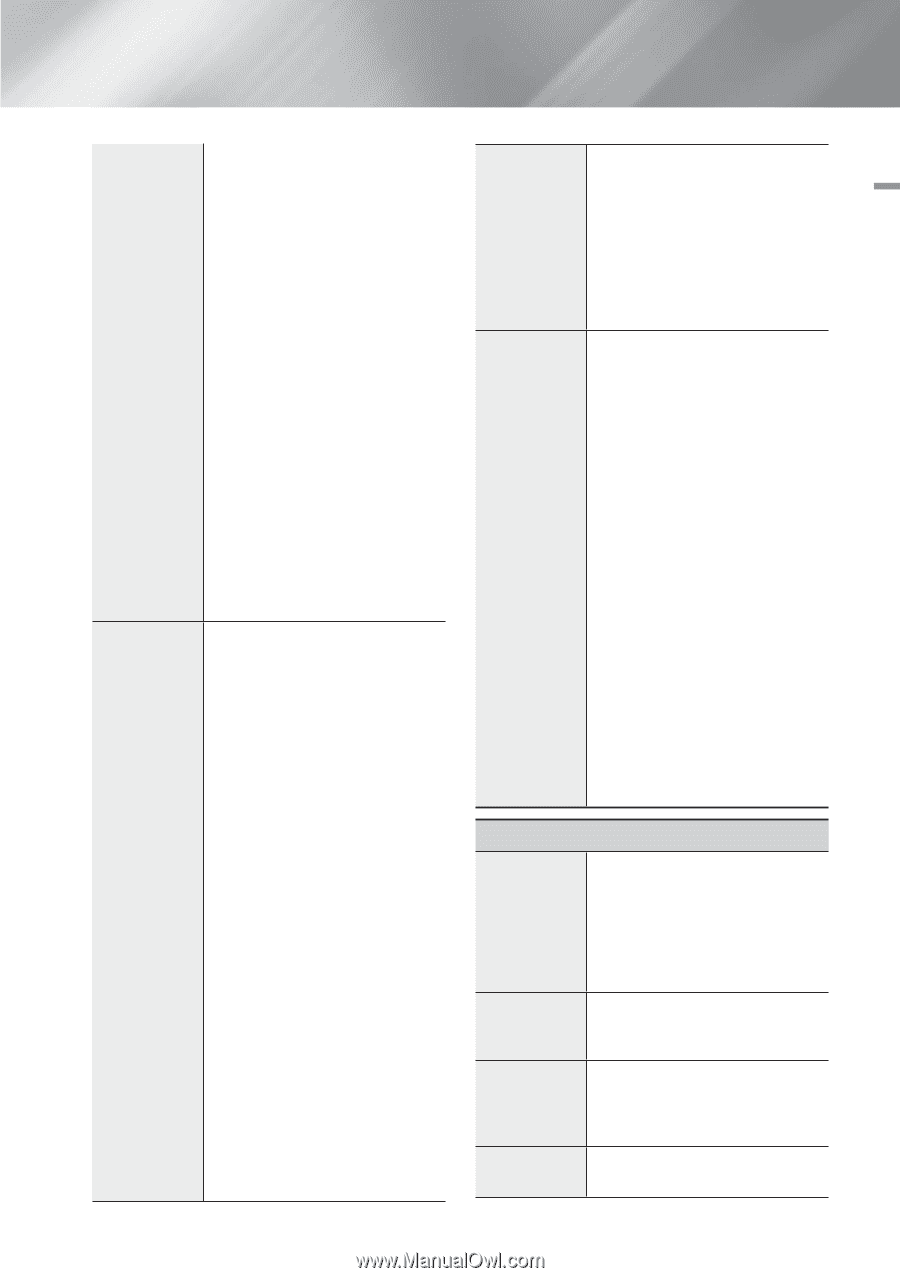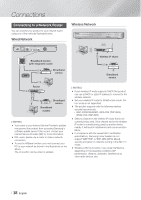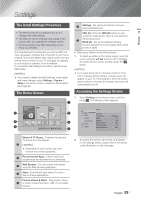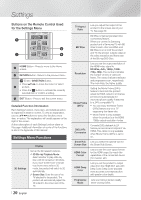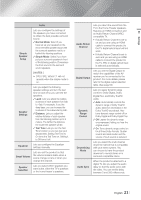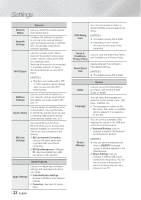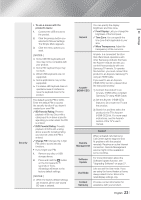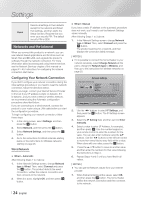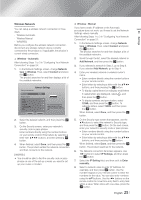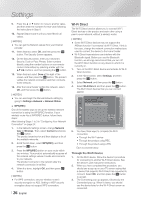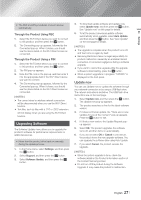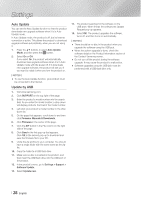Samsung HT-FM65WC User Manual - Page 23
DVD Parental Rating
 |
View all Samsung HT-FM65WC manuals
Add to My Manuals
Save this manual to your list of manuals |
Page 23 highlights
Security To use a mouse with the product's menu: 1. Connect the USB mouse to the product. 2. Click the primary button you selected in Mouse Settings. The Simple Menu appears. 3. Click the menu options you want. | NOTES | \ Some USB HID keyboards and mice may not be compatible with your product. \ Some HID keyboard keys may not work. \ Wired USB keyboards are not supported. \ Some applications may not be supported. \ If a wireless HID Keyboard does not operate because of interference, move the keyboard closer to the product. The default security PIN is 0000. Enter the default PIN to access the security function if you haven't created your own PIN. BD Parental Rating: Prevents playback of Blu-ray Discs with a rating equal to or above a specific age rating you enter unless the PIN is entered. DVD Parental Rating: Prevents playback of DVDs with a rating above a specific numerical rating you have set unless the PIN is entered. Change PIN: Changes the 4-digit PIN used to access security functions. If you forget your PIN 1. Remove any disc or USB storage device. 2. Press and hold the 5 button on the front panel for 5 seconds or more. All settings will revert to the factory default settings. | NOTES | \ When the factory default settings are restored, all the user stored BD data is deleted. General Anynet+ (HDMI-CEC) You can specify the display brightness and time zone. Front Display: Lets you change the brightness of the front panel. Time Zone: You can specify the time zone that is applicable to your area. Menu Transparency: Adjust the transparency of the menu box. Anynet+ is a convenient function that offers linked operations with other Samsung products that have the Anynet+ feature and lets you control those products with one Samsung TV remote. To operate this function, you must connect this product to an Anynet+ Samsung TV using an HDMI cable. If you want to use an Anynet+ (HDMI-CEC) function, please follow the instructions below. 1) Connect the product to an Anynet+ (HDMI-CEC)-compliant Samsung TV using HDMI Cable. 2) Set the Anynet+ (HDMI-CEC) feature to On in both the TV and the product. 3) Search for and then select the product in the TV's Anynet+ (HDMI-CEC) list. For more exact instructions, see the Anynet+ section of the TV's user's manual. Support Remote Management When activated, lets Samsung Call Center agents diagnose and fix problems with the product remotely. Requires an active Internet connection. Remote Management service might not be available in some countries. Software Update For more information about the Software Update function, see "Upgrading Software" on page 27. Use Mode Lets you set the Use mode. If you are using the home theater at home, always select Home. Store is for retail display settings only. Contact Samsung Provides contact information for assistance with your product. English 23 | 04 Settings