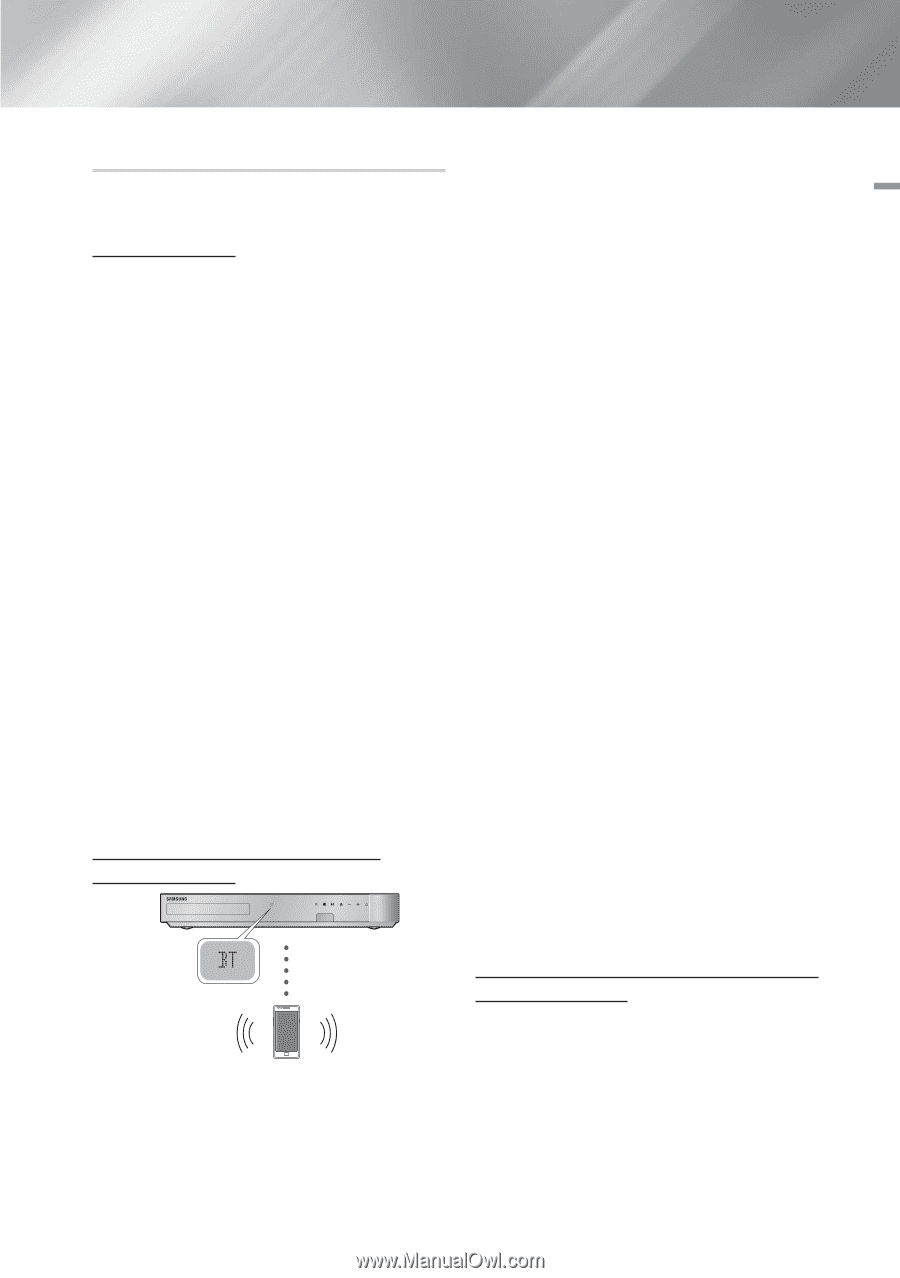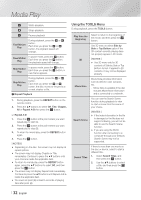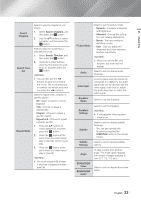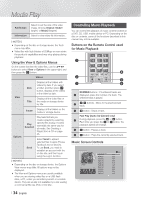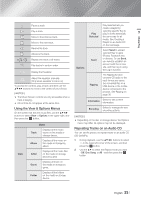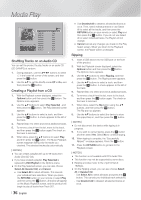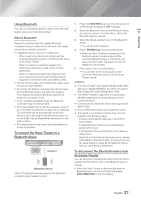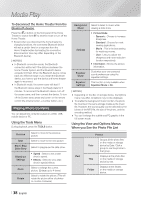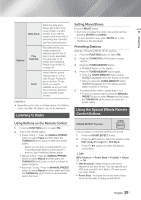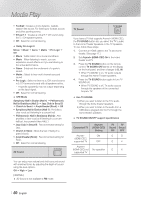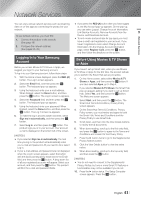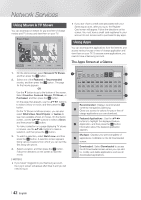Samsung HT-FM65WC User Manual - Page 37
Using Bluetooth, To connect the Home Theater to a, Bluetooth device
 |
View all Samsung HT-FM65WC manuals
Add to My Manuals
Save this manual to your list of manuals |
Page 37 highlights
05 Media Play Using Bluetooth You can use a Bluetooth device to enjoy music with high quality stereo sound, all without wires! What is Bluetooth? Bluetooth is a technology that enables Bluetoothcompliant devices to interconnect with each other easily using a short wireless connection. • A Bluetooth device may hum or malfunction: - When a part of your body is in contact with the receiving/transmitting system of the Bluetooth device or the Home Theater. - When it is subject to electrical variation from obstructions caused by a wall, corner or office partitioning. - When it is exposed to electrical interference from same frequency-band devices including medical equipment, microwave ovens and wireless LANs. • Pair the Home Theater with the Bluetooth device while the two are close together. • The further the distance is between the Home Theater and the Bluetooth device, the worse the quality is. If the distance exceeds the Bluetooth operational range, the connection is lost. • In poor reception-sensitivity areas, the Bluetooth connection may not work properly. • The Home Theater has an effective reception range of up to 32.8 feet in all directions if there are no obstacles. The connection will be automatically cut off if the device is out of this range. Even within this range, the sound quality may be degraded by obstacles such as walls or doors. • This wireless device may cause electrical interference. during its operation. To connect the Home Theater to a Bluetooth device Connect Bluetooth device Check if the Bluetooth device supports the Bluetooth compliant stereo headset function. 1. Press the FUNCTION button on the remote control of the product to display the BT message. 2. Select the Bluetooth menu on the Bluetooth device you want to connect. For instructions, refer to the Bluetooth device's manual. 3. Select the Stereo headset menu on the Bluetooth device. • You will see a list of devices 4. Select "[HTS]Fxxxxx" from the searched list. • When the Home Theater is connected to the Bluetooth device, the device name of the connected Bluetooth device, followed by the name of home theater will appear on the front display of home theater. 5. Play music on the connected device. • You can listen to the music playing on the connected Bluetooth device over the Home Theater system. | NOTES | \ The Home Theater only supports Middle Quality SBC data (up to 237kbps@48kHz), and does not support High Quality SBC data ([email protected]). \ The AVRCP feature is supported. It's functionality will differ, depending on the specifications of the connected device. \ Connect only to a Bluetooth device that supports the A2DP Profile. \ Only one Bluetooth device can be paired at a time. \ The search or connection functions may not work properly in the following cases: - If there a strong electric field near or around the home theater. - If several Bluetooth devices are simultaneously paired with product. - If the Bluetooth device is turned off, not in place, or malfunctions. - Note that such devices as microwave ovens, wireless LAN adapters, fluorescent lights, and gas stoves use the same frequency range as the Bluetooth device, and can cause electric interference. To disconnect the Bluetooth device from the Home Theater You can disconnect the Bluetooth device from the Home Theater. For instructions, refer to the Bluetooth device's manual. • When the Home Theater is disconnected from the Bluetooth device, the Home Theater will display DISCONNECTED on the front display. English 37 |