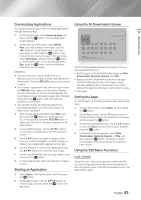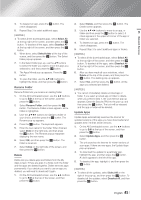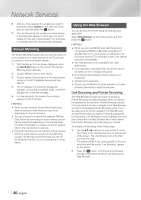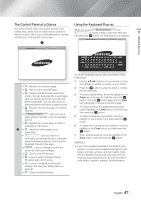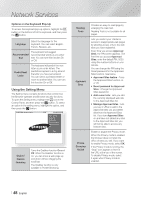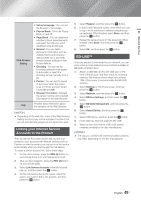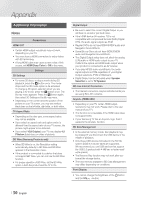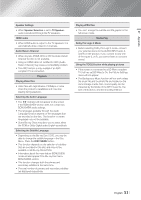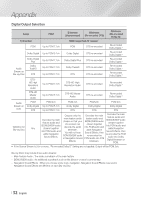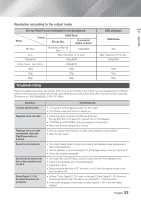Samsung HT-FM65WC User Manual - Page 48
Using the Setting Menu, Options on the Keyboard Pop-Up
 |
View all Samsung HT-FM65WC manuals
Add to My Manuals
Save this manual to your list of manuals |
Page 48 highlights
Network Services Options on the Keyboard Pop-Up To access the keyboard pop-up options, highlight the button on the bottom left of the keyboard, and then press the E button. Language Select the language for the keyboard. You can select English, French, Russian, etc. Recommended Text The keyboard will suggest recommended words as you enter text. You can turn this function On or Off. Predict Next Letter The keyboard will predict the next letter as you enter letters. The predictions appear in a ring around the letter you have just entered. You can select a predicted letter or move to another letter. You can turn this function On or Off. Using the Setting Menu The Setting menu contains functions that control how the Browser operates and Browser security functions. To open the Setting menu, highlight the icon in the Control Panel, and then press the E button. To select an option in the setting menu, highlight the option, and then press the E button. http://www.samsung.com Enable Grabbing Reading Tools Approved Sites Private Browsing off Web Browser Setting Help Close Enable/ Disable Grabbing Turns the Grabber function On and Off. When the Grabber function is on, you can move a web page up and down without dragging the scroll bar. The Grabber function is only available in Pointer Browsing. Reading Tools Approved Sites Private Browsing On/Off Provides an easy-to-read page by enlarging the main text. Reading Tools is not available for all pages. Lets you restrict your children's access to inappropriate web pages by allowing access only to the web sites you have registered. Every time you access Approved Sites, the PIN screen appears. The first time you access Approved Sites, enter the default PIN, 0000 using the number buttons on your remote. You can change the PIN using the Reset password for the Approved Sites function. See below. Approved Sites feature : Turns the Approved Sites function on or off. Reset password for Approved Sites : Change the Approved Sites password. Add current site : Lets you add the currently displayed web site to the Approved Sites list. Manage Approved Sites : Lets you key in URLs to add to the Approved Sites List and delete sites from the Approved Sites list. If you turn Approved Sites on and have not added any sites to the Approved Sites list, you will not be able to access any Internet sites. Enable or disable the Privacy mode. When the Privacy mode is enabled, the browser does not retain the URLs of sites you visit. If you want to enable Privacy mode, select OK. If the Privacy mode is running, the "Stop" icon appears in front of the URL at the top of the screen. To disable Privacy mode, select it again when Privacy mode is enabled. | 48 English