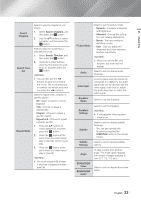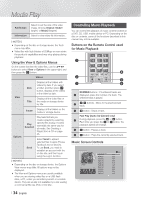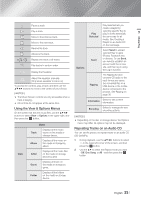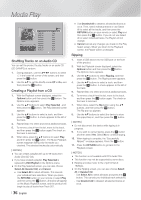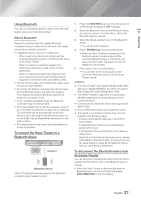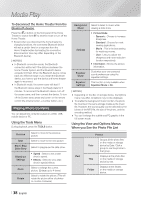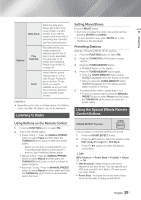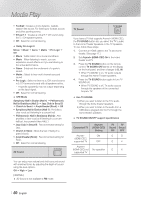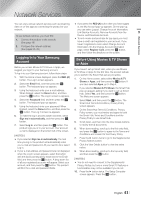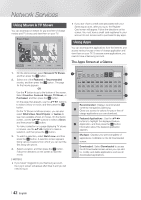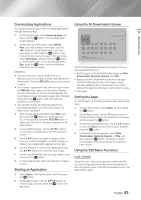Samsung HT-FM65WC User Manual - Page 38
Playing Photo Contents, Using the Tools Menu, Using the View and Options Menus
 |
View all Samsung HT-FM65WC manuals
Add to My Manuals
Save this manual to your list of manuals |
Page 38 highlights
Media Play To disconnect the Home Theater from the Bluetooth device Press the ( ) button on the front panel of the Home Theater to switch from BT to another mode or turn off the Home Theater. • Except when you disconnect the home theater by changing functions, the connected Bluetooth device will wait a certain time for a response from the Home Theater before terminating the connection. (Disconnection time may differ, depending on the Bluetooth device.) | NOTES | \ In Bluetooth connection mode, the Bluetooth connection will be lost if the distance between the Home Theater System and the Bluetooth device exceeds 32.8 feet. When the Bluetooth device comes back into effective range or you restart the Bluetooth device, you have to pair the device and home theater again to reconnect. \ In Bluetooth mode, the screen saver will start if the Bluetooth device stays in the Ready state for 5 minutes. To reconnect the Bluetooth device, turn off the screen saver, and then connect the device. To turn off the Screen saver, press any button on the remote control (the Volume button, a number button, etc.) Playing Photo Contents You can play photo contents located on a DVD, USB, mobile device or PC. Using the Tools Menu During playback, press the TOOLS button. Previous Next Start / Stop Slide Show Slideshow Settings Zoom Rotate Select to move to the previous picture. Select to move to the next picture. Select to play/pause the slide show. Speed : Select to set a slide show's speed. Effects : Select to set a slide show's special effects. Select to enlarge the current picture. (Enlarge up to 4 times) Select to rotate the picture. (This will rotate the picture either clockwise or counter clockwise.) Background Music Settings Equalizer Mode Equalizer Settings Select to listen to music while viewing a slide show. Picture Mode - Dynamic : Choose to increase Sharpness. - Standard : Choose for most viewing applications. - Movie : This is the best setting for watching movies. - User : Lets you adjust the sharpness and noise reduction function respectively. Information : Shows the picture information. Customize your own personal sound preferences using the equalizer settings. This function is only available when Equalizer Mode is On. | NOTES | \ Depending on the disc or storage device, the Options menu may differ. All options may not be displayed. \ To enable the background music function, the photo file must be in the same storage media as the music file. However, the sound quality can be affected by the bitrate of the MP3 file, the size of the photo, and the encoding method. \ You can't enlarge the subtitle and PG graphic in the full screen mode. Using the View and Options Menus When you See the Photo File List View Photos Date Groups all the photo files on the media or storage device by Date. Click a group to see the photos in that group. Displays all the photo files Title on the media or storage device by title. Folder Displays all the folders on the media or storage device. | 38 English