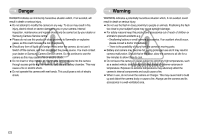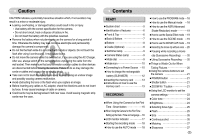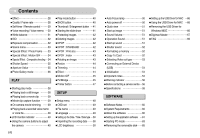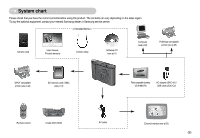Samsung NV10 User Manual (user Manual) (ver.1.0) (English)
Samsung NV10 - Digital Camera - Compact Manual
 |
UPC - 044701006749
View all Samsung NV10 manuals
Add to My Manuals
Save this manual to your list of manuals |
Samsung NV10 manual content summary:
- Samsung NV10 | User Manual (user Manual) (ver.1.0) (English) - Page 1
User Manual Thank you for buying a Samsung camera. This manual will guide you through using the camera, including capturing images, downloading images and using the application software. Please read this manual carefully before using your new camera. ENGLISH - Samsung NV10 | User Manual (user Manual) (ver.1.0) (English) - Page 2
(p.63) Getting to know your camera Thank you for buying a Samsung Digital Camera. ƃ Prior to using this camera, please read the user manual thoroughly. ƃ When you require After Sales service, please bring the camera and the cause of the camera malfunction (such as battery, Memory card etc.) to the - Samsung NV10 | User Manual (user Manual) (ver.1.0) (English) - Page 3
must contact your dealer or Samsung Camera Service centre. Do not continue to use the camera as this may cause a fire or electric shock. ƈ Do not insert or drop metallic or inflammable foreign objects into the camera through access points e.g. the memory card slot and battery chamber. This may cause - Samsung NV10 | User Manual (user Manual) (ver.1.0) (English) - Page 4
the lens or the flash when you capture an image. ƈ Before inserting any cables or AC adapter, check the directions and do not insert by force. It may cause breakage of cable or camera. ƈ Credit cards may be demagnetized if left near case. Avoid leaving magnetic strip cards near the case. Contents - Samsung NV10 | User Manual (user Manual) (ver.1.0) (English) - Page 5
Shutter sound 52 ƈFormatting a memory ōōōōō52 ƈCopy To Card 52 ƈSelecting Video out type ōōōō53 ƈConnecting an External Device (USB 54 ƈInitialisation 54 ƃImportant notes 54 ƃWarning indicator 56 ƃBefore contacting a service centreō56 ƃSpecifications 58 ƃSetting up the USB Driver for MAC ō66 - Samsung NV10 | User Manual (user Manual) (ver.1.0) (English) - Page 6
Samsung dealer or Samsung service centre. < Included items > Camera case User manual, Product warranty Camera strap Software CD (see p.61) Computer (see p.63) PictBridge compatible printer (see p.45) DPOF compatible printer (see p.42) SD memory card / MMC (see p.13) Rechargeable battery - Samsung NV10 | User Manual (user Manual) (ver.1.0) (English) - Page 7
Instructions for the Built-in flash - The flash opens automatically when you press the shutter button down half way. - Do not open the flash by force. It may cause breakage of camera. - When you donŖt use the flash, close the flash to prevent breakage. ŝ6Ş Built-in flash Auto focus lamp Lens / Lens - Samsung NV10 | User Manual (user Manual) (ver.1.0) (English) - Page 8
Identification of features Back & Bottom Camera status lamp LCD monitor Smart buttons Smart buttons USB / AV connection terminal Cradle connector Zoom W button (Thumbnail) Zoom T button (Digital zoom) Camera strap eyelet BACK button Play mode button Tripod socket ŝ7Ş - Samsung NV10 | User Manual (user Manual) (ver.1.0) (English) - Page 9
Bottom Battery chamber cover Battery chamber Memory card slot Battery holder Battery cover lever Cradle (Optional) ƈ You can recharge your rechargeable battery, transfer a captured image to print, and download images with the cradle. (Refer to page. 12, p.45, p.64) ƃ Top Camera connection - Samsung NV10 | User Manual (user Manual) (ver.1.0) (English) - Page 10
taken after about 10 seconds and 2 The lamp blinks When the USB cable is The lamp lights up focus) ƈ Mode dial You can select the desired working mode by using the mode dial located on the top of the camera. ƃ AUTO mode Select this mode for quick and easy picture taking with minimal user - Samsung NV10 | User Manual (user Manual) (ver.1.0) (English) - Page 11
time of the memory capacity allows. ƃ PHOTO GALLERY mode The saved images can be reviewed with music or various effects in this mode. Connecting to a Power Source ƈ You should use the rechargeable battery (SLB-0837B) supplied with the camera. Be sure to charge the battery before using the - Samsung NV10 | User Manual (user Manual) (ver.1.0) (English) - Page 12
an AC charger. ƃ Using the SAC-45 as an USB cable : Remove the AC adapter from the USB connector. You can transmit data with a PC (p.45) or charge the battery. CAUTION In the following cases, the battery may not be charged. ƃ When using the USB cable that was not supplied with this camera : Use the - Samsung NV10 | User Manual (user Manual) (ver.1.0) (English) - Page 13
ƃ If you insert the fully discharged battery to charge it, do not turn on the camera at the same time. The camera may not be turned on because of the low battery capacity. Charge the battery for more than 10 minutes before using the camera. ƃ Do not use the flash frequently or take a movie clip with - Samsung NV10 | User Manual (user Manual) (ver.1.0) (English) - Page 14
keep the memory card in its case when not in use. ƃ During and after periods of extended use, you may notice that the memory card is warm. This is perfectly normal. ƃ Do not use a memory card that is used in another digital camera. To use the memory card in this camera, format the memory card using - Samsung NV10 | User Manual (user Manual) (ver.1.0) (English) - Page 15
damage to data in the memory card. ƈ The camera can use SD Memory Cards and MMC (Multi Media Cards). When using MMC cards, please consult the instructions supplied with the cards. Card pins Write protect switch Label [SD (Secure Digital) memory card] The SD memory card has a write protect switch - Samsung NV10 | User Manual (user Manual) (ver.1.0) (English) - Page 16
When Using the Camera for the First Time : Smart button ƈ This button is used for shifting the menu cursor to select or for confirming the selected menu. ƈ To select - Samsung NV10 | User Manual (user Manual) (ver.1.0) (English) - Page 17
, time and language. Set up the date, time and language before using this camera. ƃ Setting up the date, time and date type 1. Press the [Date& Year / Month / Day and Hour : Minute, press the horizontal smart button. To change the numbers, press the vertical smart button. Ȝ 2006/06/01 yy/mm/dd Ȝ - Samsung NV10 | User Manual (user Manual) (ver.1.0) (English) - Page 18
01:00 AM 2006/06/01 3 00:01:00/01:00:00 Page p.9-10 p.50 p.14 No. Description 4 Card inserted indicator 5 Battery 6 Optical / Digital Zoom bar / Digital Zoom rate 7 Focus mode 8 Flash 9 Image size 10 Shooting mode 11 Metering 12 Sharpness 13 Special Effect 14 Image quality - Samsung NV10 | User Manual (user Manual) (ver.1.0) (English) - Page 19
easy picture taking with minimal user interaction. 1. Insert the battery (p.13) taking note of the correct polarity (+ / -). 2. Insert the memory card (p.13). As this camera has a 20MB internal memory, it is not essential to insert the memory card. If the memory card is not inserted, an image - Samsung NV10 | User Manual (user Manual) (ver.1.0) (English) - Page 20
can be recorded for as long as the available recording time of the memory capacity allows. 1. Select the MOVIE CLIP mode by rotating the mode dial. (Available recording time will display on the LCD monitor) 2. Point the camera towards the subject and compose the image by using the LCD monitor - Samsung NV10 | User Manual (user Manual) (ver.1.0) (English) - Page 21
button down half way. Lightly press the shutter button to confirm focus and flash battery charge. Press the shutter button all way down to take the camera shake warning indicator ( ) may appear on the LCD monitor. In this case, use a tripod, support the camera on a solid surface or change to flash - Samsung NV10 | User Manual (user Manual) (ver.1.0) (English) - Page 22
recording time in the memory allows. If you wish condition of the flash. Pressing the shutter or DIGITAL ZOOM button. ƃ This camera has a 3X optical zoom and a 5X digital zoom digital zoom software. Releasing ZOOM T button stops the digital zooming at the required setting. Once the maximum digital - Samsung NV10 | User Manual (user Manual) (ver.1.0) (English) - Page 23
. If the image is dim, turn the camera power off and on again to modify the lens position. ƃ Take care not to press the lens as this may cause a camera malfunction. ƃ When the camera is turned on, take care not to touch the camera's moving lens parts as this may cause the resulting image to - Samsung NV10 | User Manual (user Manual) (ver.1.0) (English) - Page 24
camera settings ƈ You can use the menu on the LCD monitor to set up recording functions. (O : Selectable, X : Not selectable, - : Partly selectable) MENU page COLOR O X X X X X X p.24 BRIGHT O X X X X X X p.24 NORMAL O O O O X O O FOCUS SYNC X O X O - X X FLASH FILL IN X O X O - O change - Samsung NV10 | User Manual (user Manual) (ver.1.0) (English) - Page 25
of the image. ƃ Selecting the color tone To select the color tone, touch the button and slide your finger to the left or right. ƃ Changing the brightness To select the brightness, touch the button and slide your finger to the left or right. [Emphasizing the Cool-color] [Emphasizing the Warm - Samsung NV10 | User Manual (user Manual) (ver.1.0) (English) - Page 26
the Auto, Fill-in, Slow sychro flash, the first flash fires to check the shooting condition (Flash range and Power ratio of flash). Do not move the camera until the second flash fires. ƃ Using the flash frequently will reduce the life of the battery. ƃ Under normal operating conditions the charging - Samsung NV10 | User Manual (user Manual) (ver.1.0) (English) - Page 27
available because high resolution images require more memory. Continuous shot ƈ You can select type is released. The shooting capacity depends on the memory. HIGH SPEED CONTINUOUS SINGLE ], [M. CAPTURE] or [AEB] sub menu is selected, the flash will be off automatically. ſ It is best to use a - Samsung NV10 | User Manual (user Manual) (ver.1.0) (English) - Page 28
exposure conditions, you can change the metering method to not the centre of the focus area, do not use the spot metering as this may result in an exposure error. In this circumstance, it applied only when the captured image is stored on the memory. SOFT NORMAL VIVID [PROGRAM mode] Sub menu Icon - Samsung NV10 | User Manual (user Manual) (ver.1.0) (English) - Page 29
camera's digital processor Captured images will be stored in a green tone. : Save the image in negative mode. : User can set the tone of the R (Red), G (Green) and B (Blue) value. CLIP mode] INFORMATION ƃ This file format complies with the DCF (Design rule for Camera File system). ƃ JPEG (Joint - Samsung NV10 | User Manual (user Manual) (ver.1.0) (English) - Page 30
. Replace battery for the remote control in the local service centre. Use the CR 2025 3V battery. INFORMATION ƃ When taking a picture using the self-timer, the self-timer lamp works as follows : 2 second self-timer setting : The self-timer lamp blinks at 0.25 second interval for 2 seconds. 10 second - Samsung NV10 | User Manual (user Manual) (ver.1.0) (English) - Page 31
recording time of the memory capacity allows. And you card. 4. Voice memo will be recorded for ten seconds from the moment the picture is stored. In the middle of the sound recording, pressing the shutter button will stop the voice memo. INFORMATION ƃ A distance of 40cm between you and the camera - Samsung NV10 | User Manual (user Manual) (ver.1.0) (English) - Page 32
tungsten (standard light bulb) lighting. CUSTOM : Allows the user to set the white balance according to the shooting condition. menu of the White Balance and place a sheet of white paper in front of the camera so that the LCD monitor shows only white. 2. OK menu button : selects pre-saved - Samsung NV10 | User Manual (user Manual) (ver.1.0) (English) - Page 33
. The speed or specific light-sensitivity of a camera is rated in ISO numbers. - AUTO : The camera's sensitivity is automatically changed by variables such as ISO value, the greater is the camera's sensitivity to light; therefore it has a greater capacity for taking pictures in darker conditions. - Samsung NV10 | User Manual (user Manual) (ver.1.0) (English) - Page 34
Scene menu ƈ Use the menu to easily configure optimal settings for a variety of shooting situations. ſ The scene modes are listed below. [NIGHT] ( ) : Use this for shooting still images at night or in other dark conditions. [PORTRAIT] ( ) : To take a picture of a person. [CHILDREN] ( ) : To - Samsung NV10 | User Manual (user Manual) (ver.1.0) (English) - Page 35
button to take pictures. (Max. 50 images) 5. Press GIF file format has limitation flash, self-timer, macro focus, voice memo functions and the Zoom W / T button during the composite shooting. ƃ If you press the Play mode button or rotating the mode dial during the composite shots, each camera - Samsung NV10 | User Manual (user Manual) (ver.1.0) (English) - Page 36
Capture:SH Del:Back [Before taking the 3rd shot] [Moving backward to the 2nd shot] 3. Press the shutter button to capture a new image. ƃ Changing a part of composite shot after taking the last shot 1. After taking the last shot, a menu will display as shown. 2. Select an image to delete by - Samsung NV10 | User Manual (user Manual) (ver.1.0) (English) - Page 37
Play mode button and menus as shown will display. : Play back by album : Play back by date ƈ Album mode : Images play back by album. If a memory card is not inserted, Personal / Family / Friend / Event albums can't be selected. All of images saved in the internal - Samsung NV10 | User Manual (user Manual) (ver.1.0) (English) - Page 38
Photo Gallery mode ƃ Adding images in an album Press the Album menu button and the menus shown below will display. Edit: - Moving cursor / Selecting an image : Smart button (Horizontal) - Selecting images : Pressing the smart button Images you want can be selected at a time. - Selecting / - Samsung NV10 | User Manual (user Manual) (ver.1.0) (English) - Page 39
camera buttons and LCD monitor. ƈ If the memory card is inserted in the camera, all the camera functions apply only to the memory card. ƈ If the memory card is not inserted in the camera, all the camera functions apply only to the internal memory changes the buzzer and start-up sound setting to OFF - Samsung NV10 | User Manual (user Manual) (ver.1.0) (English) - Page 40
. The captured image is saved under a new file name. ƃ On camera movie trimming : You can extract desired frames of movie clip during the movie clip that you want to stop extracting. Trimming? Yes No 3. A confirmation window will display. 4. Press the smart button to select a desired sub menu. - Samsung NV10 | User Manual (user Manual) (ver.1.0) (English) - Page 41
turned on in play mode. Press the play mode button again to turn off the camera. ISO sensitivity Aperture value Shutter speed Whether or not the flash is used Size Recording date ISO:200 AV:F2.8 TV:1/30 FLASH:OFF 3648X2736 2006.06.01 Edit: BACK button ƈ When the menus are displayed the - Samsung NV10 | User Manual (user Manual) (ver.1.0) (English) - Page 42
the enlargement button. 2. Different parts of the image can be the slide show by connecting the camera to an external monitor. To start FLASH:OFF 3648X2736 2006.06.01 Edit: ƃ Configure slide show effects : Unique screen interval : Set the slide show play interval. 10 sec 5 sec 3 sec 1 sec ƃ - Samsung NV10 | User Manual (user Manual) (ver.1.0) (English) - Page 43
specific camera's internal memory (i.e., not on the memory card) and it will not be deleted even if you delete all files on the memory card Digital Print Order Format) allows you to embed printing information on your memory card ISO:200 AV:F2.8 button. TV:1/30 FLASH:OFF [ONE PICS] : Select a number - Samsung NV10 | User Manual (user Manual) (ver.1.0) (English) - Page 44
images stored on the memory card. The [SIZE] Change print size of all saved images. [CANCEL] : Cancel all of the print size settings. 3. Press the OK button to confirm the setting. If an image carries DPOF instructions The image will be printed in index format. Rotating an image ƈ You can rotate - Samsung NV10 | User Manual (user Manual) (ver.1.0) (English) - Page 45
JPEG 4:2:2 format. ƃ The resized image will have a new file name. The [START IMAGE] image is stored not on the memory card but on the internal memory. ƃ Only one [START IMAGE] image can be saved. If you save a new [START IMAGE], the existing startup image will be deleted. ƃ If the memory capacity is - Samsung NV10 | User Manual (user Manual) (ver.1.0) (English) - Page 46
Ȝ Format Copy to Card Video Out USB Reset Exit:BACK ƈ Connecting the Camera to a Printer ƃ Using the USB cable with Cradle (Optional) : Connect the camera and the cradle. Connect the cradle to a printer's USB port with the supplied USB cable. ƃ Using the USB cable with Camera : Connect the camera - Samsung NV10 | User Manual (user Manual) (ver.1.0) (English) - Page 47
case, disconnect the USB cable, and then change the menu. Or press the Printer button and the camera supported in all manufacturer and printer models. If not supported, the menus are still displayed in the LCD, but are not selectable. ſ If the setting values are not changed in the automatic / manual - Samsung NV10 | User Manual (user Manual) (ver.1.0) (English) - Page 48
Reset : Initialises user-changed configurations. 1. In custom printing mode, press the Reset menu button. 2. All settings will be reset. Printer button ƈ If you select [Computer] sub menu in the [USB] setup menu, [Connecting Computer] message will display when you connect the camera to your printer - Samsung NV10 | User Manual (user Manual) (ver.1.0) (English) - Page 49
. You can use the setup menu in all camera modes, except Voice Recording mode. The items indicated 10 min - p.50 Quick View Off 0.5, 1, 3 sec p.51 Menu tab Main menu Start Image Sound Volume Beep Sound Start Sound Shutter Sound Format Copy to Card Video Out USB Reset Sub menu Off User - Samsung NV10 | User Manual (user Manual) (ver.1.0) (English) - Page 50
ƍ 101SSCAM ƍ ~ ƍ 999SSCAM. - The files used with the memory card conform to the DCF (Design rule for Camera File systems) format. [ Language ] ƈ There is a choice of languages that can be displayed on the LCD monitor. Even if the battery and AC charger are removed and inserted again, the language - Samsung NV10 | User Manual (user Manual) (ver.1.0) (English) - Page 51
type ] ƈ You can change the date and time LCD AF Lamp Power Off Quick View Exit:BACK [ Auto Focus lamp ] ƈ You can turn the Auto Focus lamp on and off. ƃ Sub menus [Off] : The the camera off after a set amount of time in order to prevent unnecessary battery drainage. ƃ Sub menus [1, 3, 5, 10 min] - Samsung NV10 | User Manual (user Manual) (ver.1.0) (English) - Page 52
is first displayed on the LCD monitor whenever the camera is turned on. ƃ Start up image : [Off], [LOGO], [User Image] - Use a saved image for the be deleted by [DELETE] or [Format] menu. - The User images will be deleted by [Reset] menu. Off Ȝ LOGO User image Start Image Sound Volume BEEP Sound - Samsung NV10 | User Manual (user Manual) (ver.1.0) (English) - Page 53
memory card - A memory card that has a file this camera can't recognise or one that has been taken from another camera. - Always format the memory card using this camera. If you insert a memory card that has been formatted using other cameras, memory card readers, or PCs, you will get a [Card Error - Samsung NV10 | User Manual (user Manual) (ver.1.0) (English) - Page 54
to an external monitor with the supplied AV cable. ƃ Using the AV cable with Camera : Connect the camera to an external monitor with the supplied AV cable. NTSC PAL Ȝ Format Copy to Card Video Out USB Reset Exit:BACK [Using the AV cable with Cradle] - NTSC : U.S.A, Canada, Japan, South Korea - Samsung NV10 | User Manual (user Manual) (ver.1.0) (English) - Page 55
Select this if you want to connect the camera to your printer. Refer to page 45 for instructions on how to connect the camera to your printer. Computer Printer Ȝ Format Copy to Card Video Out USB Reset Exit:BACK [ Initialisation ] ƈ All camera menu and function settings will be restored to their - Samsung NV10 | User Manual (user Manual) (ver.1.0) (English) - Page 56
carrying case when not in use. ƈ Do not attempt to disassemble or modify the camera. ƈ Under certain conditions, static electricity can cause the flash unit to fire. This is not harmful to the camera and is not a malfunction. ƈ When images are uploaded or downloaded (when the charger and USB cable - Samsung NV10 | User Manual (user Manual) (ver.1.0) (English) - Page 57
the erroneous files. ϛMemory card error ƍ Contact a camera service centre ŝ56Ş Low Battery! ϛThere is low battery capacity ƍ Insert a fully charged battery Low Light! ϛWhen taking pictures in dark places ƍ Take pictures in Flash Photography mode. DCF Full Error ϛViolation of DCF format ƍ Copy the - Samsung NV10 | User Manual (user Manual) (ver.1.0) (English) - Page 58
malfunction ƍ Remove/re-insert battery and switch the camera on A card error has occurred while the memory card is in the camera. ϛIncorrect memory card format ƍ Re-format the memory card The images don't play back ϛIncorrect file name (Violation of DCF format) ƍ Do not change the image file name - Samsung NV10 | User Manual (user Manual) (ver.1.0) (English) - Page 59
ƍ Install Windows 98, 98SE, 2000, ME, XP/ Mac OS 9.0 ~ 10.4 to PC that supports USB ϛThe camera driver is not installed ƍ Install a [USB Storage Driver] ŝ58Ş Specifications ƈ Image Sensor - Type : 1/1.8ůCCD - Effective Pixel : Approx. 10.1 Mega-pixel - Total Pixel : Approx. 10.3 Mega-pixel ƈ Lens - Samsung NV10 | User Manual (user Manual) (ver.1.0) (English) - Page 60
part 8mm) ƈ Weight : 148.7g (without battery and card) ƈ Operating Temperature : 0 ~ 40ŭC ƈ Operating Humidity : 5 ~ 85% ƈ Software - Camera Driver : Storage Driver (Windows 98/98SE/2000/ME/XP, Mac OS 9.0 ~ 10.4) - Application : Digimax Master, Adobe Reader ſ Specifications are subject to change - Samsung NV10 | User Manual (user Manual) (ver.1.0) (English) - Page 61
ensure that you read this instruction manual carefully before use. ҮThe attached software is a camera driver and image editing software tool for Windows. ҮUnder no circumstances should all or part of either the software or the user manual be reproduced. ҮCopyrights for software are licensed only for - Samsung NV10 | User Manual (user Manual) (ver.1.0) (English) - Page 62
- 10 seconds for running the automatic setup program according to the capability of your computer. If the frame does not show, run the [Windows Explorer] and select [Samsung.exe] in the CD-ROM Drive. ƃ PDF documents of user manual are included in the Software CD-ROM supplied with this camera. Search - Samsung NV10 | User Manual (user Manual) (ver.1.0) (English) - Page 63
Setting up the application software 3. To play back the movie clip recorded with this camera on the computer, install the XviD codec. 4. Install the Digimax Master in order. ſ The XviD codec is distributed according to and under the terms and - Samsung NV10 | User Manual (user Manual) (ver.1.0) (English) - Page 64
camera with the USB cable. 6. Turn on the camera power. The [Found New Hardware Wizard] will open and the computer will recognise the camera. ſ If your OS is Windows XP, an image viewer program will open. If the download window of Digmax Master opens after starting Digimax Master, the camera driver - Samsung NV10 | User Manual (user Manual) (ver.1.0) (English) - Page 65
a PC [Using the USB cable with Cradle (optional)] ƈ Downloading stored images You can download the still images stored on the camera to your PC's hard disk and print them or use a photo editing software to edit them. 1. Connect the camera to your PC with the USB cable. 2. On your computer's desktop - Samsung NV10 | User Manual (user Manual) (ver.1.0) (English) - Page 66
from the camera to your PC. - By using [Digimax Master], you can see the stored images in the memory directly on USB cable. ƈ Windows 2000/ME/XP (The illustrations may differ from those shown depending on the Windows O/S.) 1. Check whether the camera and PC are transferring a file. If the camera - Samsung NV10 | User Manual (user Manual) (ver.1.0) (English) - Page 67
the USB Driver for Windows 98SE ƈ To remove the USB driver, refer to the process shown below. 1. Connect the camera to your PC and turn them on. 2. Check whether the Removable Disk is on the [My Computer]. 3. Remove the [Samsung Digital Camera] on the Device manager. 4. Disconnect the USB cable - Samsung NV10 | User Manual (user Manual) (ver.1.0) (English) - Page 68
and movies with this software. This software is only compatible with Windows except for the Windows 98. ƈ To start the program, click [Start ƍ Programs ƍ Samsung ƍ Digimax Master ƍ Digimax Master]. ƃ Downloading images 1. Connect the camera to your PC. 2. A window for downloading images will display - Samsung NV10 | User Manual (user Manual) (ver.1.0) (English) - Page 69
functions are listed below. ڹMenu bar : You can select menus. File, Edit, View, Tools, Change functions, Auto download, help, etc. ںImage selection window : You can select the desired images in this window. ڻMedia type selection menu : You can select image viewer, image edit and movie edit - Samsung NV10 | User Manual (user Manual) (ver.1.0) (English) - Page 70
to a movie. [Edit Clip] : You can change the brightness, contrast, colour and saturation. [Effects camera driver correctly. Turn off the camera, remove the USB cable, plug in the USB cable again, and then turn on the camera. Case 3 There is an unexpected error during file transfer. ƍ Turn the camera - Samsung NV10 | User Manual (user Manual) (ver.1.0) (English) - Page 71
or later 1) Insert the CD provided with the camera 2) Run the windows explorer and select the [CD-ROM drive:\ USB Driver\ DirectX 9.0] folder and click the DXSETUP.exe file. The DirectX will be installed. Visit the following site for downloading the DirectX. http://www.microsoft.com/directx ƈ When - Samsung NV10 | User Manual (user Manual) (ver.1.0) (English) - Page 72
. ƃ If a PC connected with the camera stops responding while Windows is starting. ƍ In this case, disconnect the PC and the camera and Windows will start. If the problem happens continuously, set the Legacy USB Support to disable and re-start the PC. The Legacy USB Support is in the BIOS setup menu - Samsung NV10 | User Manual (user Manual) (ver.1.0) (English) - Page 73
digital device, pursuant to part Changes or modifications not expressly approved by the manufacturer responsible for compliance could void the user's authority to operate the equipment. ƈ Declaration of Conformity Trade Name : SAMSUNG TECHWIN Model No. : Samsung NV10 Responsible Party : Samsung - Samsung NV10 | User Manual (user Manual) (ver.1.0) (English) - Page 74
DIGITAL IMAGING DIVISION 145-3, SANGDAEWON 1-DONG, JUNGWONGU, SUNGNAM-CITY, KYUNGKI-DO, KOREA 462-121 TEL : (82) 31-740-8086, 8088, 8090, 8092, 8099 FAX : (82) 31-740-8398 www.samsungcamera.com SAMSUNG UK Service Hotline : 01932455320 www.samsungcamera.co.uk RUSSIA INFORMATION CENTER SAMSUNG

Thank you for buying a Samsung camera.
This manual will guide you through using the camera, including
capturing images, downloading images and using the application software.
Please read this manual carefully before using your new camera.
User Manual
ENGLISH