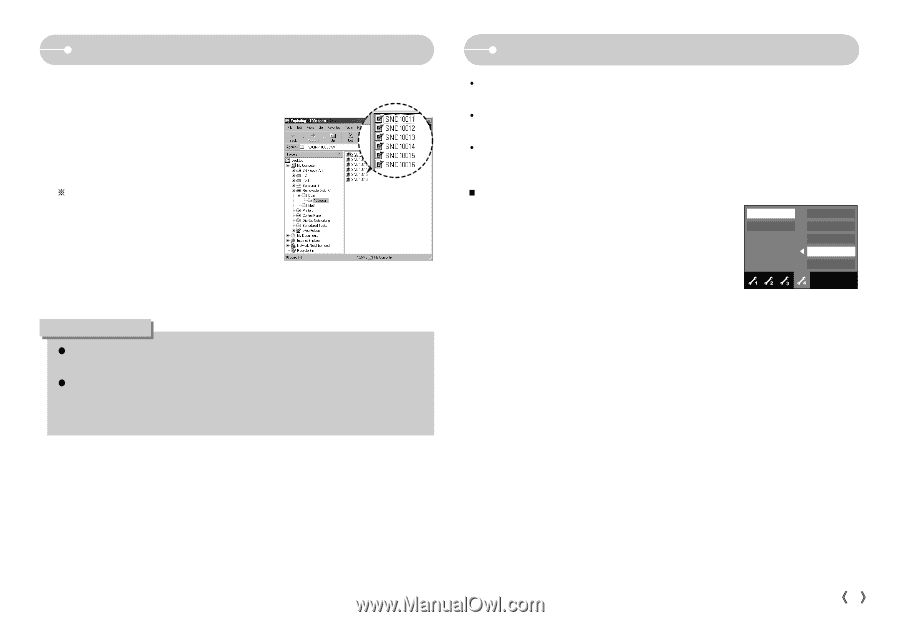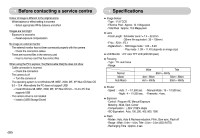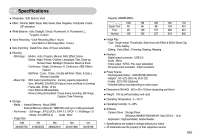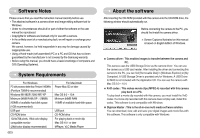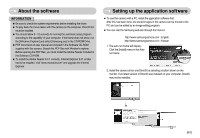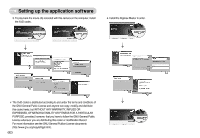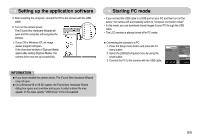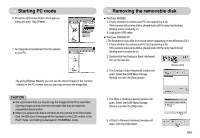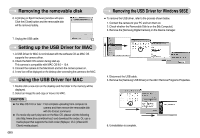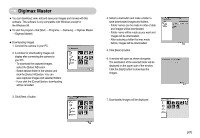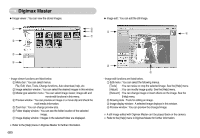Samsung NV10 User Manual (user Manual) (ver.1.0) (English) - Page 64
Starting PC mode, Setting up the application software - xp drivers
 |
UPC - 044701006749
View all Samsung NV10 manuals
Add to My Manuals
Save this manual to your list of manuals |
Page 64 highlights
Setting up the application software 5. After restarting the computer, connect the PC to the camera with the USB cable. 6. Turn on the camera power. The [Found New Hardware Wizard] will open and the computer will recognise the camera. ſ If your OS is Windows XP, an image viewer program will open. If the download window of Digmax Master opens after starting Digimax Master, the camera driver was set up successfully. INFORMATION ƃ If you have installed the camera driver, The [Found New Hardware Wizard] may not open. ƃ On a Windows 98 or 98 SE system, the Found New Hardware Wizard dialog box opens and a window asking you to select a driver file may appear. In this case, specify "USB Driver" in the CD supplied. Starting PC mode ҮIf you connect the USB cable to a USB port on your PC and then turn on the power, the camera will automatically switch to "computer connection mode". ҮIn this mode, you can download stored images to your PC through the USB cable. ҮThe LCD monitor is always turned off in PC mode. ƈ Connecting the camera to a PC 1. Press the Setup menu button and press the F4 menu button. 2. Select the [USB]-[Computer] menu by using the smart button. 3. Connect the PC to the camera with the USB cable. Computer Printer Ȝ Format Copy to Card Video Out USB Reset Exit:BACK ŝ63Ş