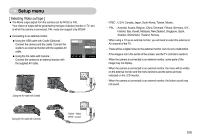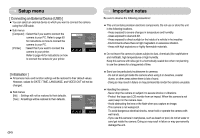Samsung NV10 User Manual (user Manual) (ver.1.0) (English) - Page 50
File name ], Language ], OSD set] - camera charger
 |
UPC - 044701006749
View all Samsung NV10 manuals
Add to My Manuals
Save this manual to your list of manuals |
Page 50 highlights
Setup menu ƈ How to select the setup menu 1. In any mode with the exception of Photo Gallery mode, press the extension menu button ( ) and press the setup menu button ( ). 2. Each buttons have different setup menus. Press the F1-4 ( ) menu button. Full Ȝ Basic Hide LCD Save OSD Set OSD Set File Language Date&Time Exit:BACK [OSD set] ƈ You can check shooting (Recording mode) and displayed image (Play back mode) information. Full Ȝ Basic Hide LCD Save OSD Set OSD Set File Language Date&Time Full Basic Ȝ Hide OSD Set OSD Set File Language Date&Time Exit:BACK Exit:BACK [Recording mode menu] [Play back mode menu] [Full] : When the smart button is touched, the icons will be enlarged and OSD will be displayed. [Basic] : When the smart button is touched, the icons will be enlarged and OSD will not be enlarged. [Hide] : If the camera doesn't operate for about 3 seconds, all OSD will disappear. When the shutter is pressed down or half way down, the shutter speed and auto focus frame will display. OSD may display by using the camera buttons except for the shutter button. [LCD save] : If the camera is not used for about 30 seconds, the power and camera status lamps blink and the LCD monitor turns off. [ File name ] ƈ This function allows the user to select the file naming format. [Series] : New files are named using numbers that follow the previous sequence, even when a Series Reset OSD Set OSD Set new memory card is used, or after formatting, or after deleting all pictures. [Reset] : After using the reset function, the next file name will be set from 0001 even after Ȝ File Language Date&Time Exit:BACK formatting, deleting all or inserting a new memory card. - The first stored folder name is 100SSCAM, and the first file name is SNC10001. - File names are assigned sequentially from SNC10001 ƍ SNC10002 ƍ ~ ƍ SNC19999. - The folder number is assigned sequentially from 100 to 999 as follows: 100SSCAM ƍ 101SSCAM ƍ ~ ƍ 999SSCAM. - The files used with the memory card conform to the DCF (Design rule for Camera File systems) format. [ Language ] ƈ There is a choice of languages that can be displayed on the LCD monitor. Even if the battery and AC charger are removed and inserted again, the language setting will be preserved. LANGUAGE sub menu : English, Korean, French, German, Spanish, Italian, S.Chinese, T.Chinese, Japanese, Russian, Portuguese, Dutch, Danish, Swedish, Finnish, Thai, BAHASA (MALAY / INDONESIAN), Arabic, Polish, Hungarian, Czech and Turkish. ENGLISH FRANÇAIS DEUTSCH Ȝ ह OSD Set OSD Set File Language Date&Time Exit:BACK ŝ49Ş