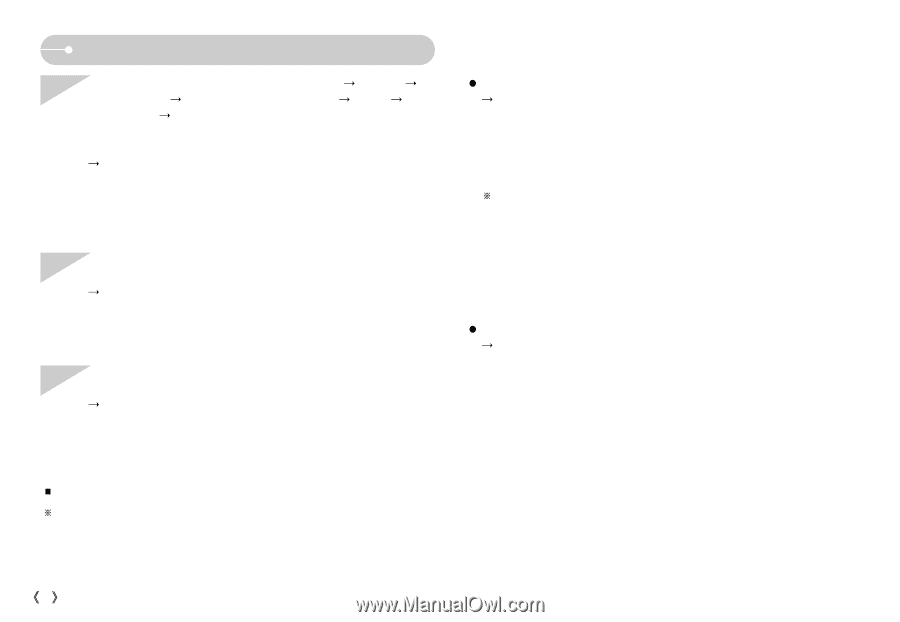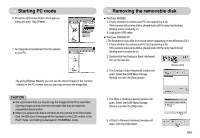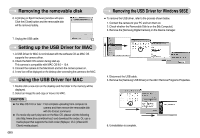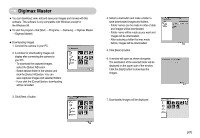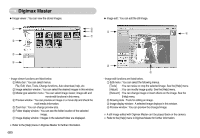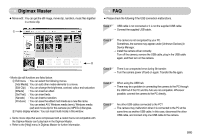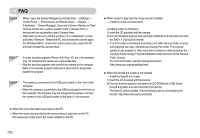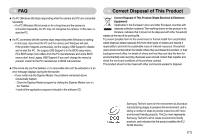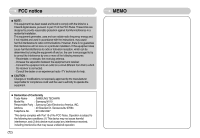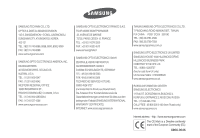Samsung NV10 User Manual (user Manual) (ver.1.0) (English) - Page 71
When I open the Device Manager by clicking Start - driver windows 7
 |
UPC - 044701006749
View all Samsung NV10 manuals
Add to My Manuals
Save this manual to your list of manuals |
Page 71 highlights
FAQ Case 6 When I open the Device Manager (by clicking Start ƍ (Settings) ƍ Control Panel ƍ (Performance and Maintenance) ƍ System ƍ (Hardware) ƍ Device Manager), there are Unknown Devices or Other Devices entries with a yellow question mark (?) beside them or devices with an exclamation mark (!) beside them. ƍ Right-click on the entry with the question (?) or exclamation (!) mark and select "Remove". Restart the PC and connect the camera again. For Windows 98 PC, remove the camera driver also, restart the PC, and then reinstall the camera driver. Case 7 In some security programs (Norton Anti Virus, V3, etc.), the computer may not recognise the camera as a removable disk. ƍ Stop the security programs and connect the camera to the computer. Refer to the security program instructions about how to temporarily disable the program. Case 8 The camera is connected to the USB port located on the front of the computer. ƍ When the camera is connected to the USB port located on the front of the computer, the computer may not recognise the camera. Connect the camera to the USB port located on the back of the computer. ƃ When codec for play back the movie clip isn't installed ƍ Install the codec as listed below. [ Installing codec for Windows ] 1) Insert the CD provided with the camera. 2) Run the Windows Explorer and select [CD-ROM drive:\XviD] folder and click the XviD-1.1.0-30122005.exe file. ſ The XviD codec is distributed according to the GNU General Public License and everyone can copy, distribute and change this codec. This License applies to any program or other work which contains a notice placed by the copyright holder saying it may be distributed under the terms of this General Public License. For more information, see the License documents (http://www.gnu.org/copyleft/gpl.html). ƃ When the DirectX 9.0 or later is not installed ƍ Install the DirectX 9.0 or later 1) Insert the CD provided with the camera 2) Run the windows explorer and select the [CD-ROM drive:\ USB Driver\ DirectX 9.0] folder and click the DXSETUP.exe file. The DirectX will be installed. Visit the following site for downloading the DirectX. http://www.microsoft.com/directx ƈ When the movie clip doesn't play back on the PC ſ When the movie clip recorded by the camera doesn't play back on the PC, the causes are mostly due to the codec installed on the PC. ŝ70Ş