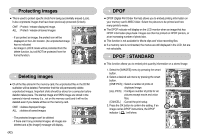Samsung NV10 User Manual (user Manual) (ver.1.0) (English) - Page 41
Using the camera buttons to adjust the camera, LCD monitor indicator
 |
UPC - 044701006749
View all Samsung NV10 manuals
Add to My Manuals
Save this manual to your list of manuals |
Page 41 highlights
LCD monitor indicator ƈ The LCD monitor displays shooting information about the displayed image. ۃ ڹ ۂ ہ ISO:200 ۀ AV:F2.8 ں TV:1/30 ڿ FLASH:OFF 3648X2736 ھ 2006.06.01 Edit: ڻ No. Description 1 Battery 2 Recording Information 3 Slide Bar 4 Fn menu : Press the smart button 5 Setup menu 6 DPOF menu 7 Delete menu 8 Protect menu 9 Slide show menu 10 Play back mode icon Folder name and Stored 11 image number ŝ40Ş ڽڼ Icon 100-0001 Page p.13 p.48 p.42 p.42 p.42 p.41 - p.49 Using the camera buttons to adjust the camera ƈ In Play mode, you can use the buttons on the camera to conveniently set up the Play mode functions. Play mode button ƈ If you have turned on the camera by pressing the POWER button, you can press the PLAY MODE button once to switch to Play mode and press it again to switch to Recording mode. ƈ You can turn the power on with the play mode button. The camera is turned on in play mode. Press the play mode button again to turn off the camera. ISO sensitivity Aperture value Shutter speed Whether or not the flash is used Size Recording date ISO:200 AV:F2.8 TV:1/30 FLASH:OFF 3648X2736 2006.06.01 Edit: BACK button ƈ When the menus are displayed the BACK button allows you to return to the previous screen, and will eventually bring you out of the menu system. ƃ The maximum enlargement rate in proportion to the image size. Image size 10M 7M Maximum enlargement rate X11.4 X9.8 5M 3M X7.0 X7.0 1M X2.66