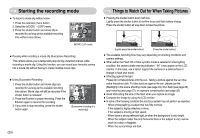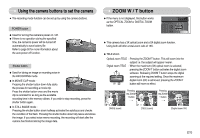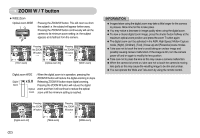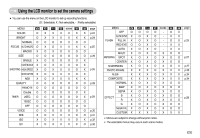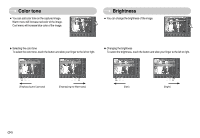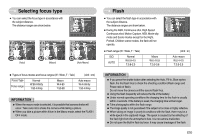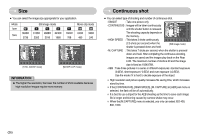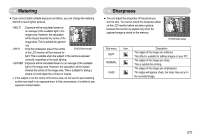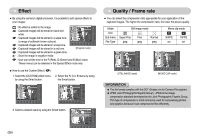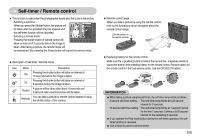Samsung NV10 User Manual (user Manual) (ver.1.0) (English) - Page 25
Brightness, Color tone
 |
UPC - 044701006749
View all Samsung NV10 manuals
Add to My Manuals
Save this manual to your list of manuals |
Page 25 highlights
Color tone Brightness ƈ You can add color tone on the captured image. ƈ You can change the brightness of the image. Warm menu will increase red color of the image. COLOR BRIGHT Cool menu will increase blue color of the image. ƃ Selecting the color tone To select the color tone, touch the button and slide your finger to the left or right. ƃ Changing the brightness To select the brightness, touch the button and slide your finger to the left or right. [Emphasizing the Cool-color] [Emphasizing the Warm-color] [Dark] [Bright] ŝ24Ş

24
Brightness
You can change the brightness of the image.
Changing the brightness
To select the brightness, touch the button and slide your finger to the left or right.
BRIGHT
Color tone
You can add color tone on the captured image.
Warm menu will increase red color of the image.
Cool menu will increase blue color of the image.
Selecting the color tone
To select the color tone, touch the button and slide your finger to the left or right.
COLOR
[Dark]
[Bright]
[Emphasizing the Cool-color]
[Emphasizing the Warm-color]