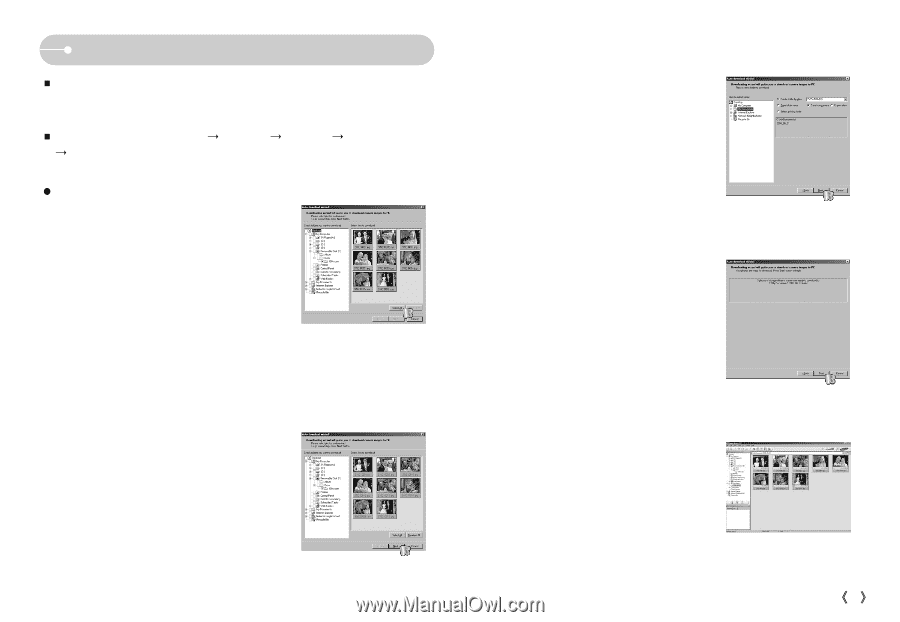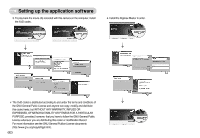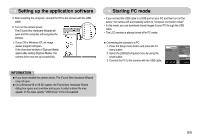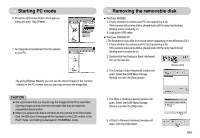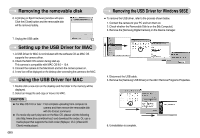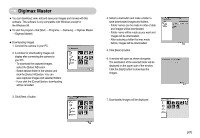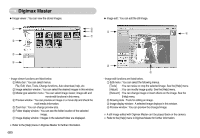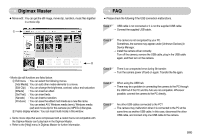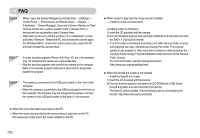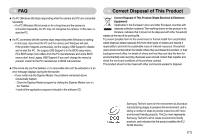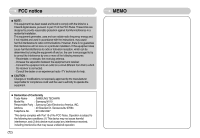Samsung NV10 User Manual (user Manual) (ver.1.0) (English) - Page 68
Digimax Master
 |
UPC - 044701006749
View all Samsung NV10 manuals
Add to My Manuals
Save this manual to your list of manuals |
Page 68 highlights
Digimax Master ƈ You can download, view, edit and save your images and movies with this software. This software is only compatible with Windows except for the Windows 98. ƈ To start the program, click [Start ƍ Programs ƍ Samsung ƍ Digimax Master ƍ Digimax Master]. ƃ Downloading images 1. Connect the camera to your PC. 2. A window for downloading images will display after connecting the camera to your PC. - To download the captured images, select the [Select All] button. - Select desired folder in the window and click the [Select All] button. You can save captured images and selected folders. - If you click the [Cancel] button, downloading will be cancelled. 3. Click [Next >] button. 4. Select a destination and make a folder to save downloaded images and folders. - Folder names can be made in order of date and images will be downloaded. - Folder name will be made as you want and images will be downloaded. - After selecting a folder that was made before, images will be downloaded. 5. Click [Next >] button. 6. A window will open as shown alongside. The destination of the selected folder will be displayed on the upper side of the window. Click the [Start] button to download the images. 7. Downloaded images will be displayed. ŝ67Ş