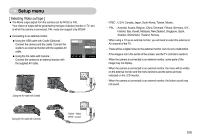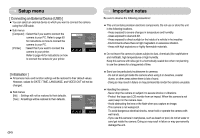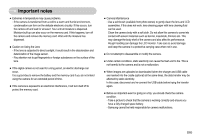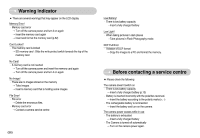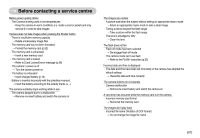Samsung NV10 User Manual (user Manual) (ver.1.0) (English) - Page 53
Shutter sound ], Formatting a memory ], Copy To Card ] - card error
 |
UPC - 044701006749
View all Samsung NV10 manuals
Add to My Manuals
Save this manual to your list of manuals |
Page 53 highlights
Setup menu [ Shutter sound ] ƈ You can select the shutter sound. ƃ Shutter sound : [Off], [Sound 1], [Sound 2], [Sound 3] Off Sound 1 Sound 2 Sound 3 Ȝ Start Image Sound Volume BEEP Sound Start Sound Shutter Sound Exit:BACK [ Formatting a memory ] ƈ This is used for formatting the memory. If you run [Format] on the memory, all images, including the protected images, will be deleted. Be sure to download important images to your PC before formatting the memory. ƃ Sub menus [No] : The memory will not be formatted. [Yes] : A [Processing!] message appears and the memory will be formatted. If you run FORMAT in Play mode, a [No Image!] message will appear. No Ȝ Yes Format Copy to Card Video Out USB Reset Exit:BACK Be sure to run [Format] on the following types of memory card. - A new memory card, or an unformatted memory card - A memory card that has a file this camera can't recognise or one that has been taken from another camera. - Always format the memory card using this camera. If you insert a memory card that has been formatted using other cameras, memory card readers, or PCs, you will get a [Card Error!] message. ŝ52Ş [ Copy To Card ] ƈ This enables you to copy image files, movie clips and voice recording files to the memory card. [No] : Cancels "Copy to Card". [Yes] : All images, movie clips and voice recording files saved in the internal memory are copied to the memory card after the [Processing!] message is displayed. No Yes Ȝ Format Copy to Card Video Out USB Reset Exit:BACK INFORMATION ƃ When this menu is selected without inserting a memory card, you can select the [Copy To Card] menu but the menu can't be run. ƃ If there is not enough space available in the memory card to copy saved images in the internal memory (20MB), the [Copy To Card] command will copy only some of the images and display [Memory Full!] message. Then the system will return to the playback mode. Please be sure to delete any unnecessary files to free up space before inserting the memory card into the camera. ƃ When you move the images that are stored in the internal memory to the memory card, the next number of file names will be created in the card to avoid duplication of the file name. - When the [Reset] of the [File] setup menu is set : The copied file names start from after the last stored file name. - When the [Series] of the [File] setup menu is set : The copied file names start from after the last captured file name. After completing [Copy To Card], the last stored image of the last copied folder is displayed on the LCD monitor.