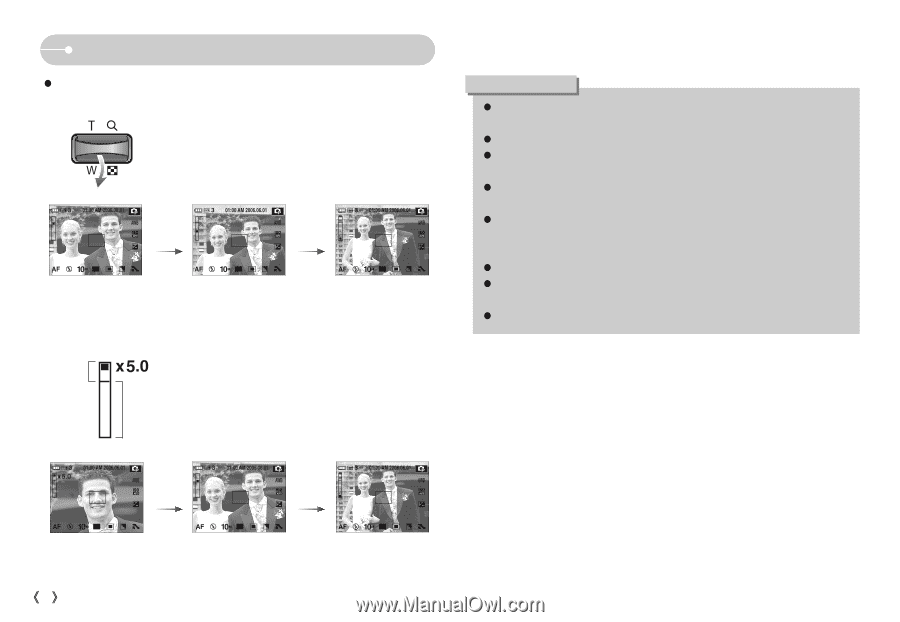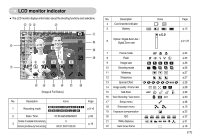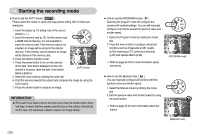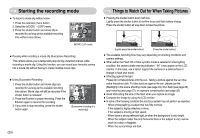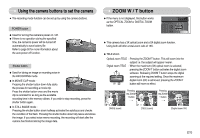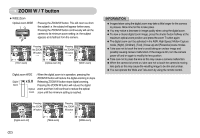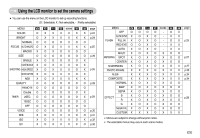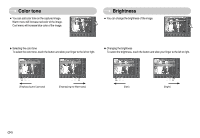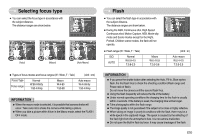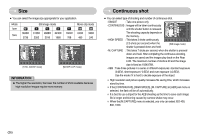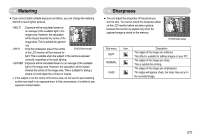Samsung NV10 User Manual (user Manual) (ver.1.0) (English) - Page 23
ZOOM W / T button
 |
UPC - 044701006749
View all Samsung NV10 manuals
Add to My Manuals
Save this manual to your list of manuals |
Page 23 highlights
ZOOM W / T button ƃ WIDE Zoom Optical zoom WIDE : Pressing the ZOOM W button. This will zoom out from the subject i.e. the subject will appear farther away. Pressing the ZOOM W button continuously will set the camera to its minimum zoom setting i.e. the subject appears at its farthest from the camera. Pressing the ZOOM W button Pressing the ZOOM W button [TELE zoom] [Optical zoom 2X] [WIDE zoom] Digital zoom WIDE : When the digital zoom is in operation, pressing the ZOOM W button will reduce the digital zooming in steps. Digital Releasing ZOOM W button stops digital zooming. zoom Pressing the ZOOM W button will reduce the digital Optical zoom and then it will continue to reduce the optical zoom zoom until the minimum setting is reached. Pressing the ZOOM W button Pressing the ZOOM W button [Digital zoom 5X] [TELE zoom] [WIDE zoom] INFORMATION ƃ Images taken using the digital zoom may take a little longer for the camera to process. Allow time for this to take place. ƃ You may notice a decrease in image quality when using the digital zoom. ƃ To view a clearer digital zoom image, press the shutter button halfway at the maximum optical zoom position and press the zoom T button again. ƃ The digital zoom can't be activated in the ASR, High Speed, Motion Capture mode, [Night], [Children], [Text], [Close up] and [Fireworks] scene modes. ƃ Take care not to touch the lens to avoid taking an unclear image and possibly causing camera malfunction. If the image is dim, turn the camera power off and on again to modify the lens position. ƃ Take care not to press the lens as this may cause a camera malfunction. ƃ When the camera is turned on, take care not to touch the camera's moving lens parts as this may cause the resulting image to be dim and unclear. ƃ You can operate the Wide and Tele zoom by using the remote control. ŝ22Ş