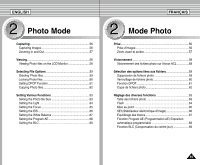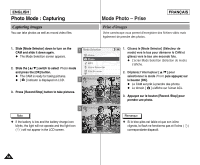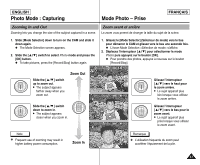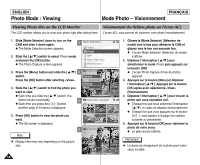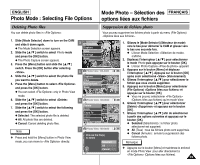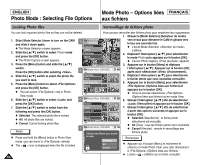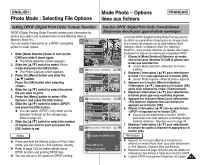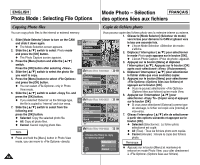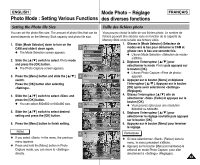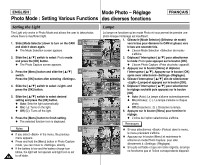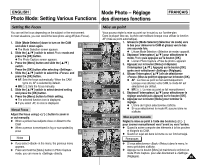Samsung SC-X105L User Manual (ENGLISH) - Page 60
Mode Photo, Options li, aux fichiers, Photo Mode : Selecting File Options
 |
UPC - 036725301054
View all Samsung SC-X105L manuals
Add to My Manuals
Save this manual to your list of manuals |
Page 60 highlights
ENGLISH Photo Mode : Selecting File Options Mode Photo - Options liées FRANÇAIS aux fichiers Locking Photo files Verrouillage de fichiers photo You can lock important photo files so they can not be deleted. Vous pouvez verrouiller des fichiers photo pour empêcher leur suppression. 1. Glissez le [Mode Selector] (Sélecteur de mode) 1. Slide [Mode Selector] down to turn on the CAM and slide it down again. N The Mode Selection screen appears. 2. Slide the [ L /M ] switch to select Photo mode and press the [OK] button. N The Photo Capture screen appears. 3 Photo Capture 800 Capture View Settings Back vers le bas pour démarrer le CAM et glissez vers le bas une seconde fois. N L'écran Mode Selection s'affiche. 2. Déplacez l'interrupteur [ L /M ] pour sélectionner le mode Photo puis appuyez sur le bouton [OK]. N L'écran Photo Capture apparaît. 3. Press the [Menu] button and slide the [ L /M ] 3. Appuyez sur le bouton [Menu] et déplacez switch. Press the [OK] button after selecting . 5 Photo View 100-0022 l'interrupteur [ L /M ]. Appuyez sur le bouton [OK] après avoir sélectionné (Visionnement). 4. Slide the [ L /M ] switch to select the photo file you want to lock. 5. Press the [Menu] button to select and press the [OK] button. N You can select only in Photo View mode. 6. Slide the [ L /M ] switch to select and Capture View File Options 01 Back 6 Photo View 100-0022 4. Déplacez l'interrupteur [ L /M ] pour sélectionner le fichier photo que vous souhaitez verrouiller. 03 5. Appuyez sur le bouton [Menu] pour sélectionner (Options liées aux fichiers) et appuyez sur le bouton [OK]. N Vous ne pouvez sélectionner (Options liées aux fichiers) qu'en mode View. 6. Glissez l'interrupteur [ L /M ] afin de sélectionner press the [OK] button. Delete (Verrouiller) et appuyez sur le bouton [OK]. 7. Slide the [ L /M ] switch to select from the following and press the [OK] button. N Selected: The selected photo file is locked. N All: All photo files are locked. N Cancel: Cancel locking photo files. Notes Lock Copy To DPOF Back 01 03 7 Photo View 100-0022 DeClheoteose the file(s) you would 7. Glissez l'interrupteur [ L /M ] afin de sélectionner à partir des options suivantes et appuyez sur le bouton [OK]. N Selected (Sélectionné) : le fichier photo sélectionné est verrouillé. N All (Tous) : tous les fichiers photo sont verrouillés. N Cancel (Annuler) : annule le verrouillage des fichiers photo. ✤ Press and hold the [Menu] button in Photo View mode, you can move to directly. ✤ The < > icon is displayed when the file is locked. Lotocklock. Copy To ext. 01 Selected 03 Remarques DPOF All ✤ Appuyez sur le bouton [Menu] et maintenez-le Back Cancel enfoncé en mode Photo View pour aller directement à (Options liées aux fichiers). ✤ L'icône < > s'affiche sur le fichier verrouillé. 60