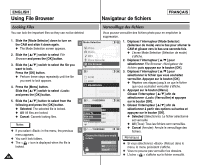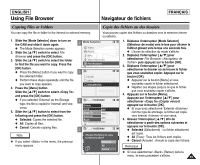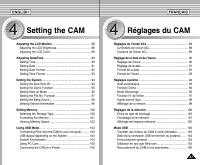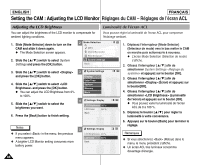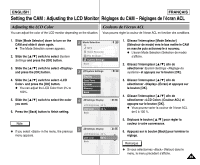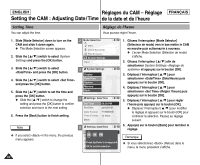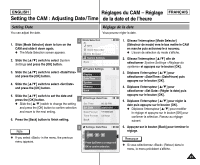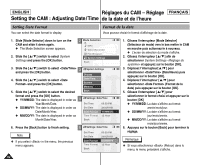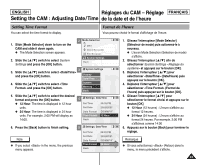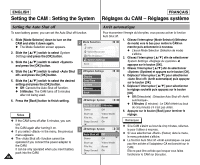Samsung SC-X105L User Manual (ENGLISH) - Page 89
Couleurs de l'écran ACL, Adjusting the LCD Color
 |
UPC - 036725301054
View all Samsung SC-X105L manuals
Add to My Manuals
Save this manual to your list of manuals |
Page 89 highlights
ENGLISH FRANÇAIS Setting the CAM : Adjusting the LCD Monitor Réglages du CAM - Réglages de l'écran ACL Adjusting the LCD Color Couleurs de l'écran ACL You can adjust the color of the LCD monitor depending on the situation. Vous pouvez régler la couleur de l'écran ACL en fonction des conditions. 1. Slide [Mode Selector] down to turn on the CAM and slide it down again. N The Mode Selection screen appears. 2. Slide the [ L /M ] switch to select System Settings and press the [OK] button. 3. Slide the [ L /M ] switch to select and press the [OK] button. 4. Slide the [ L /M ] switch to select and press the [OK] button. N You can adjust the LCD Color from 0% to 100%. 2 Mode Selection MP3 Voice Recorder File Browser System Settings Back 3 System Settings Display Date/Time System Memory Back 5. Slide the [ L /M ] switch to select the color you want. 6. Press the [Back] button to finish setting. 4 Settings: Display LCD Brightness 20 % LCD Color Back 50 % Note ✤ If you select in the menu, the previous menu appears. 5 Settings: Display LCD Brightness 20 % LCD Color Back 60 % 1. Glissez l'interrupteur [Mode Selector] (Sélecteur de mode) vers le bas mettre le CAM en marche puis actionnez-le à nouveau. N L'écran Mode Selection (Sélection de mode) s'affiche. 2. Glissez l'interrupteur [ L /M ] afin de sélectionner System Settings et appuyez sur le bouton [OK]. 3. Glissez l'interrupteur [ L /M ] afin de sélectionner (Écran) et appuyez sur le bouton [OK]. 4. Glissez l'interrupteur [ L /M ] afin de sélectionner (Couleur ACL) et appuyez sur le bouton [OK]. N Vous pouvez varier la couleur de l'écran ACL de 0 à 100 %. 5. Déplacez le bouton [ L /M ] pour régler la couleur à votre convenance. 6. Appuyez sur le bouton [Back] pour terminer le réglage. Remarque ✤ Si vous sélectionnez (Retour) dans le menu, le menu précédent s'affiche. 89