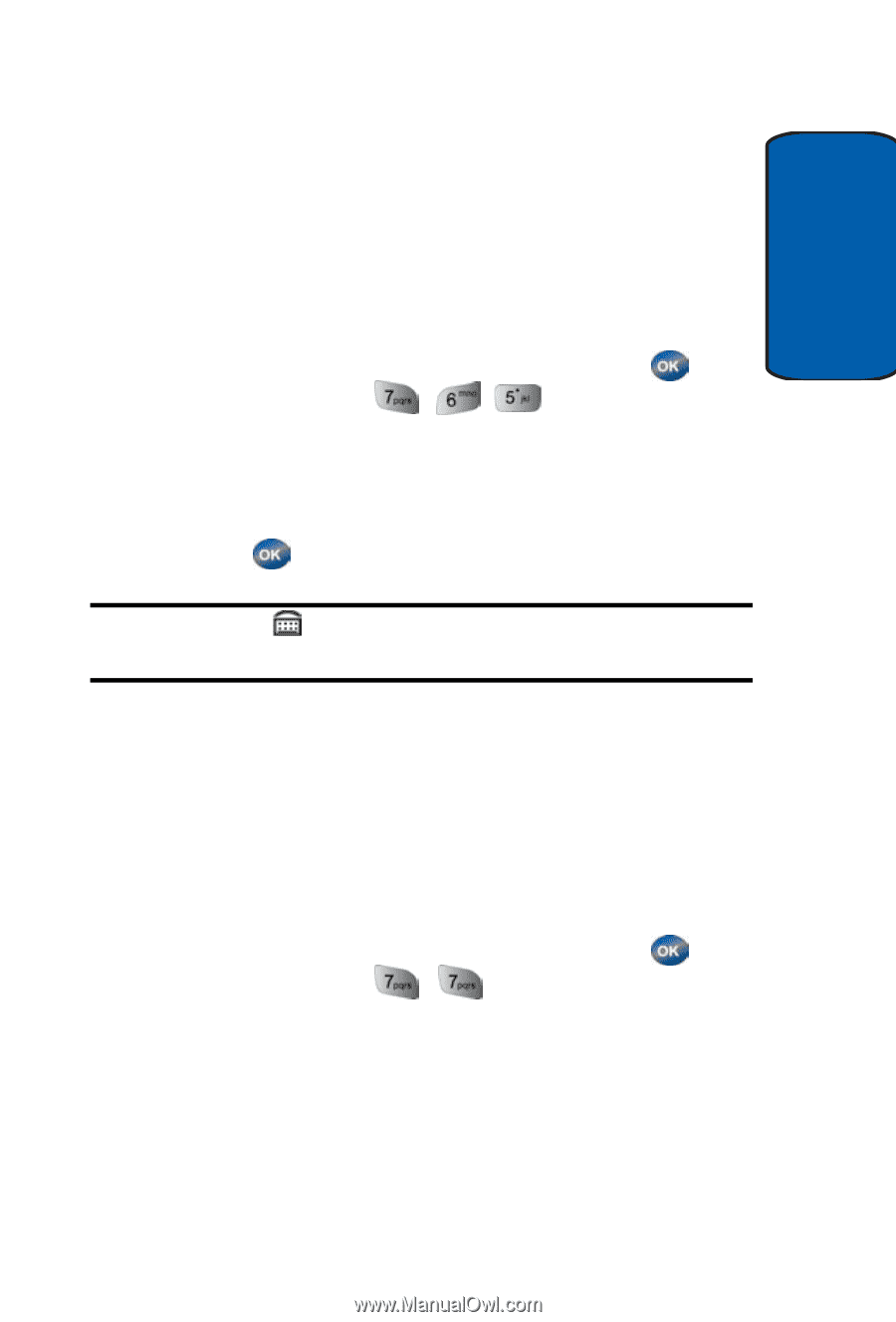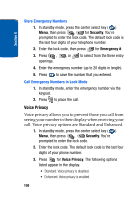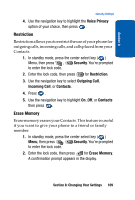Samsung SCH-A570 User Manual (user Manual) (ver.f4) (English) - Page 113
TTY/TDD, Shortcuts
 |
View all Samsung SCH-A570 manuals
Add to My Manuals
Save this manual to your list of manuals |
Page 113 highlights
Section 8 Shortcuts TTY/TDD Your phone is fully TTY/TDD compatible. TTY/TDD equipment is connected to your phone through the headset connector on the left side of the phone. TTY/ TDD must be enabled before you can use your phone with a TTY/TDD device. 1. In standby mode, press the center select key ( ) Menu, then press , , TTY Mode appears in the display. 2. TTY Full and TTY Off appear in the display. 3. Use the navigation key to highlight your selection and press . You're returned to the Call Options menu. Note: The TTY icon ( ) appears in the top of the display when the phone is in standby mode. Shortcuts The down navigation key can be customized to launch any one of numerous applications or functions from standby mode. Use the Shortcut sub menu to choose the application that you wish the navigation down key to launch. 1. In standby mode, press the center select key ( ) Menu, then press , for Shortcut. The following functions appear in the display. • Gallery • Message inbox • Today • Calendar Section 8: Changing Your Settings 113