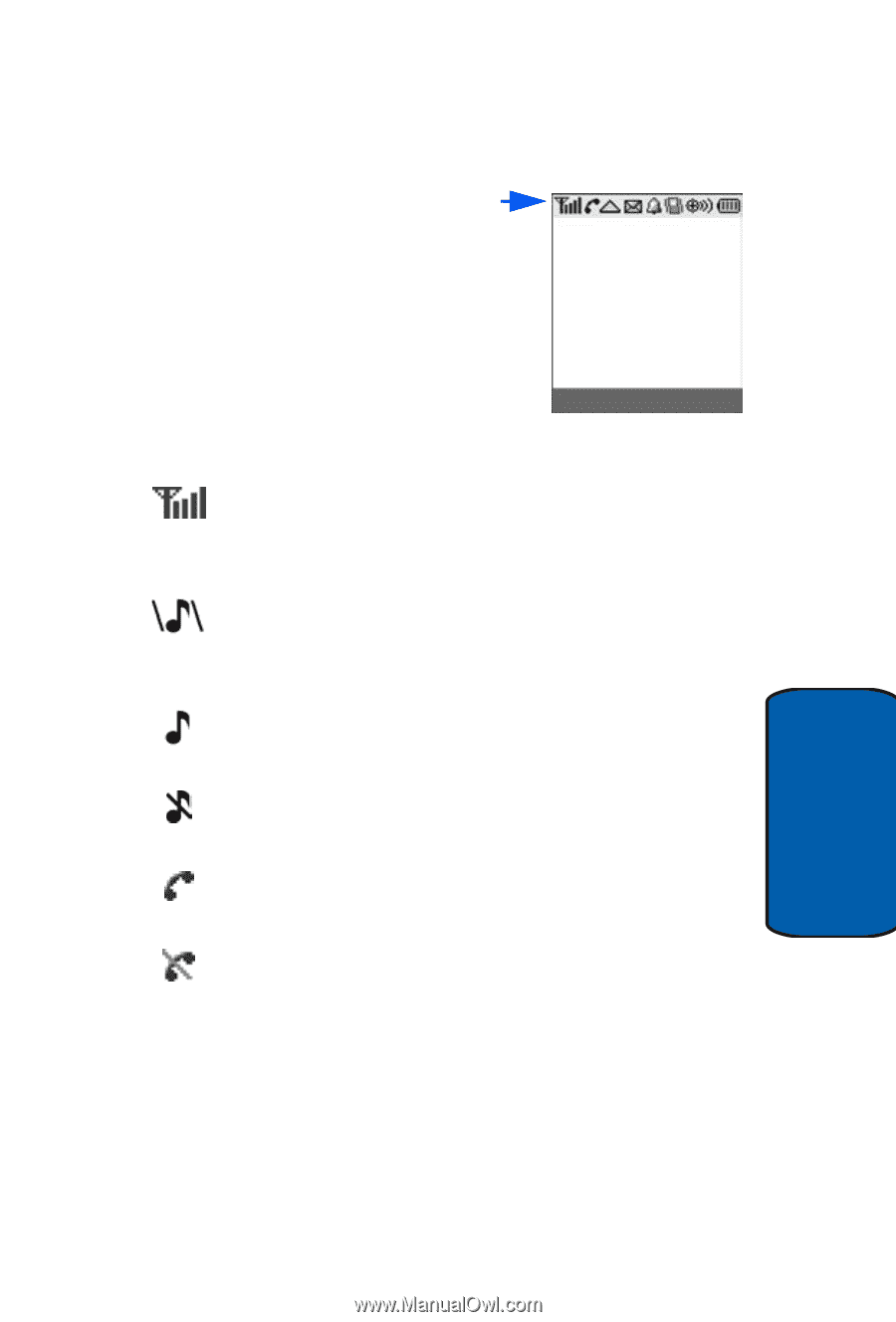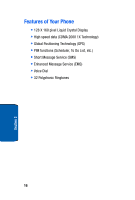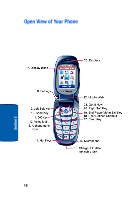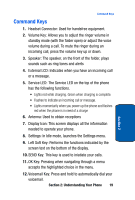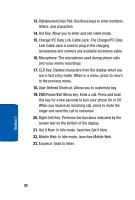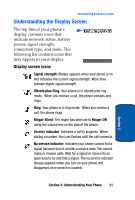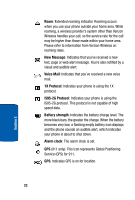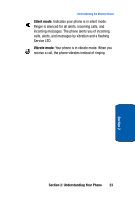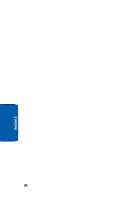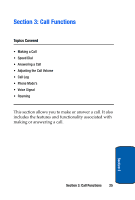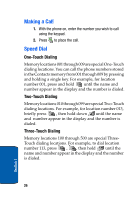Samsung SCH-A570 User Manual (user Manual) (ver.f4) (English) - Page 21
Understanding the Display Screen, Display screen icons - battery
 |
View all Samsung SCH-A570 manuals
Add to My Manuals
Save this manual to your list of manuals |
Page 21 highlights
Understanding the Display Screen Understanding the Display Screen The top line of your phone's display contains icons that indicate network status, battery power, signal strength, connection type, and more. The following list contains icons that may appear in your display. Display screen icons Signal strength: Always appears when your phone is on and indicates the current signal strength. More lines indicate higher signal strength. Vibrate plus Ring: Your phone is in vibrate plus ring mode. When you receive a call, the phone vibrates and rings. Ring: Your phone is in ring mode. When you receive a call, the phone rings. Ringer Silent: The ringer has been set to Ringer Off using the volume key on the side of the phone. Service indicator: Indicates a call in progress. When dialing a number, this icon flashes until the call connects. No service indicator: Indicates your phone cannot find a signal because you're outside a service area. You cannot make or receive calls. Wait for a signal or move into an open area to try and find a signal. The no service indicator always appears when you turn on your phone and disappears once service is located. Section 2: Understanding Your Phone 21 Section 2