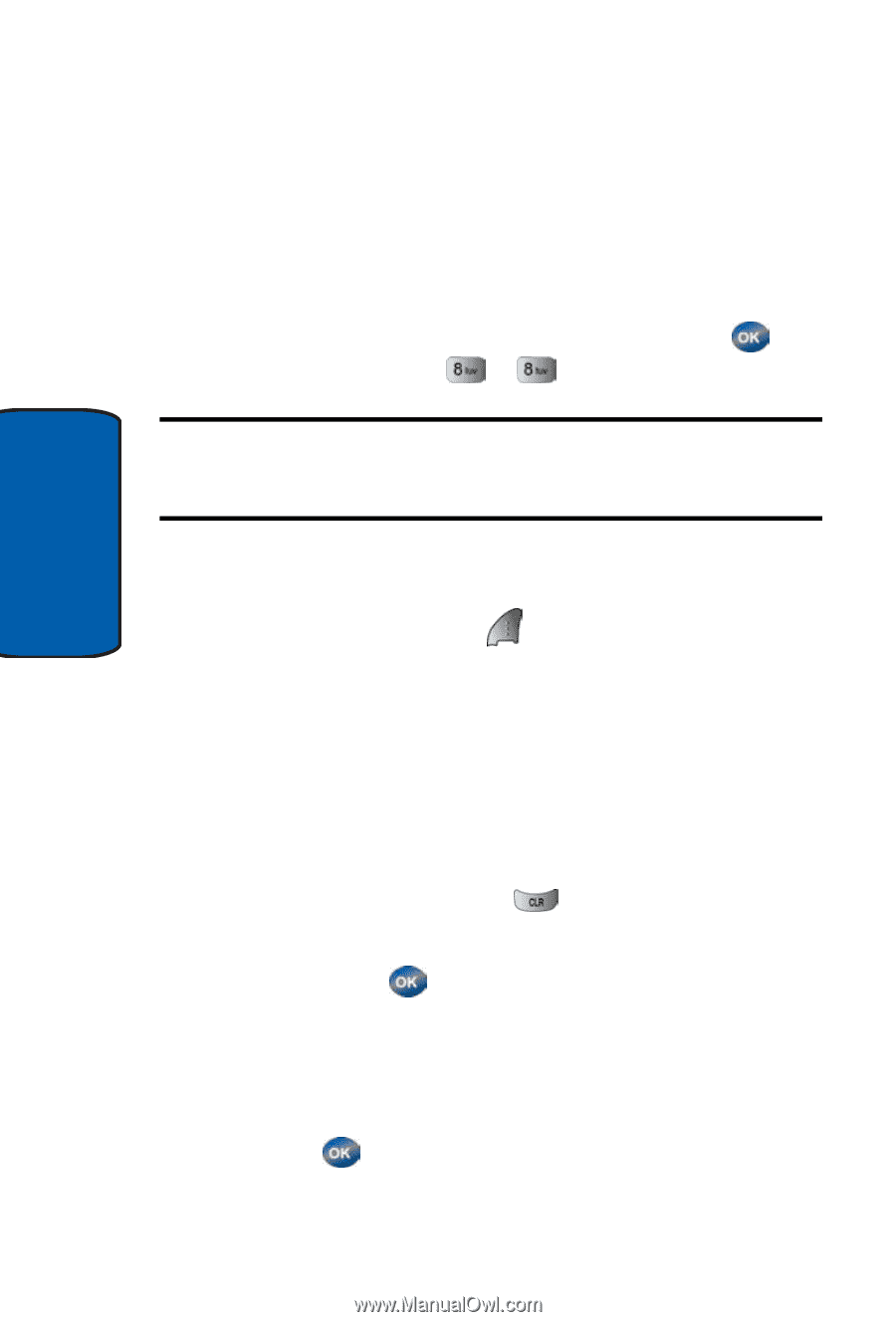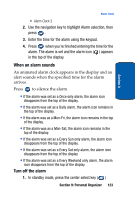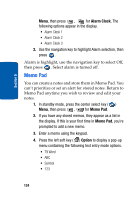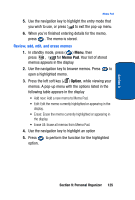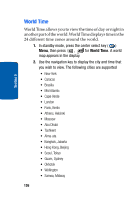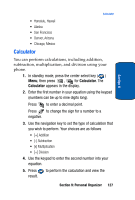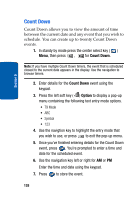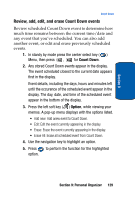Samsung SCH-A570 User Manual (user Manual) (ver.f4) (English) - Page 128
Count Down, Option
 |
View all Samsung SCH-A570 manuals
Add to My Manuals
Save this manual to your list of manuals |
Page 128 highlights
Section 9 Count Down Count Down allows you to view the amount of time between the current date and any event that you wish to schedule. You can create up to twenty Count Down events. 1. In standy by mode press the center select key ( ) Menu, then press , for Count Down. Note: If you have multiple Count Down timers, the event that is scheduled closest to the current date appears in the display. Use the navigation to browse timers. 2. Enter details for the Count Down event using the keypad. 3. Press the left soft key ( ) Option to display a pop-up menu containing the following text entry mode options. • T9 Mode • ABC • Symbol • 123 4. Use the navigtion key to highlight the entry mode that you wish to use, or press to exit the pop-up menu. 5. Once you've finished entering details for the Count Down event, press . You're prompted to enter a time and date for the scheduled event. 6. Use the navigation key left or right for AM or PM Enter the time and date using the keypad. 7. Press to store the event. 128