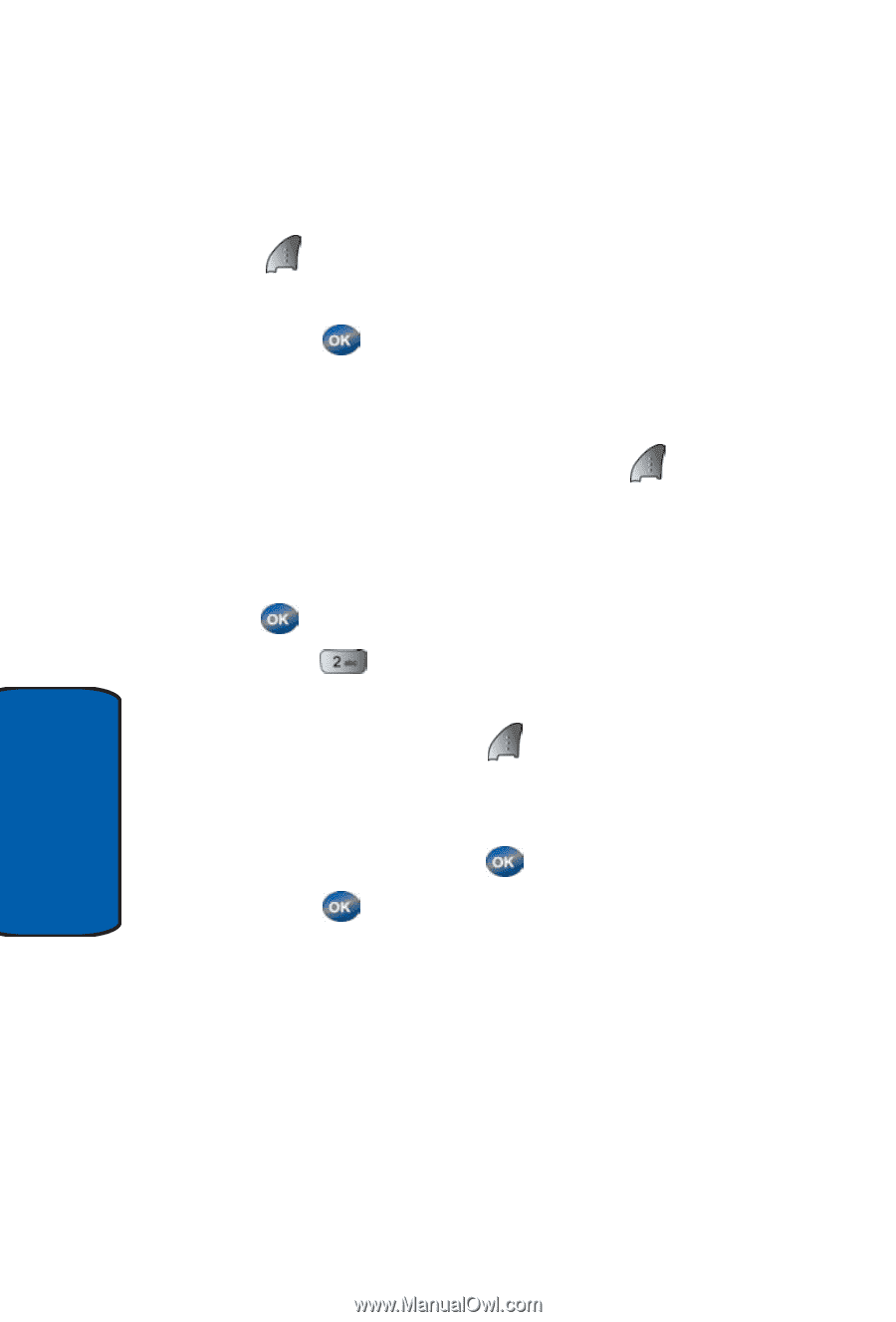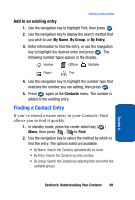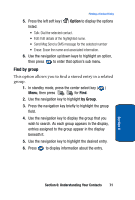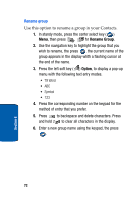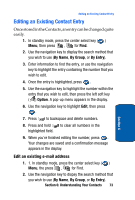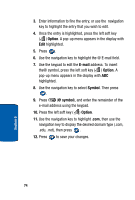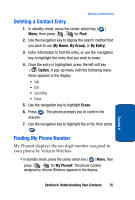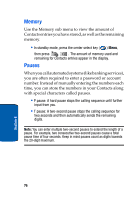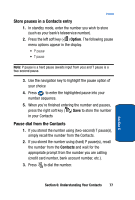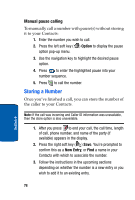Samsung SCH-A570 User Manual (user Manual) (ver.f4) (English) - Page 74
Option, E-mail, Symbol, and enter the remainder of
 |
View all Samsung SCH-A570 manuals
Add to My Manuals
Save this manual to your list of manuals |
Page 74 highlights
3. Enter information to fine the entry, or use the navigation key to highlight the entry that you wish to edit. 4. Once the entry is highlighted, press the left soft key ( ) Option. A pop-up menu appears in the display with Edit highlighted. 5. Press . 6. Use the navigation key to highlight the @ E-mail field. 7. Use the keypad to edit the E-mail address. To insert the@ symbol, press the left soft key ( ) Option. A pop-up menu appears in the display with ABC highlighted. 8. Use the navigation key to select Symbol. Then press . 9. Press (@ symbol), and enter the remainder of the e-mail address using the keypad. 10. Press the left soft key ( ) Option. 11. Use the navigation key to highlight .com, then use the navigation key to display the desired domain type (.com, .edu, .net), then press . 12. Press to save your changes. 74 Section 6