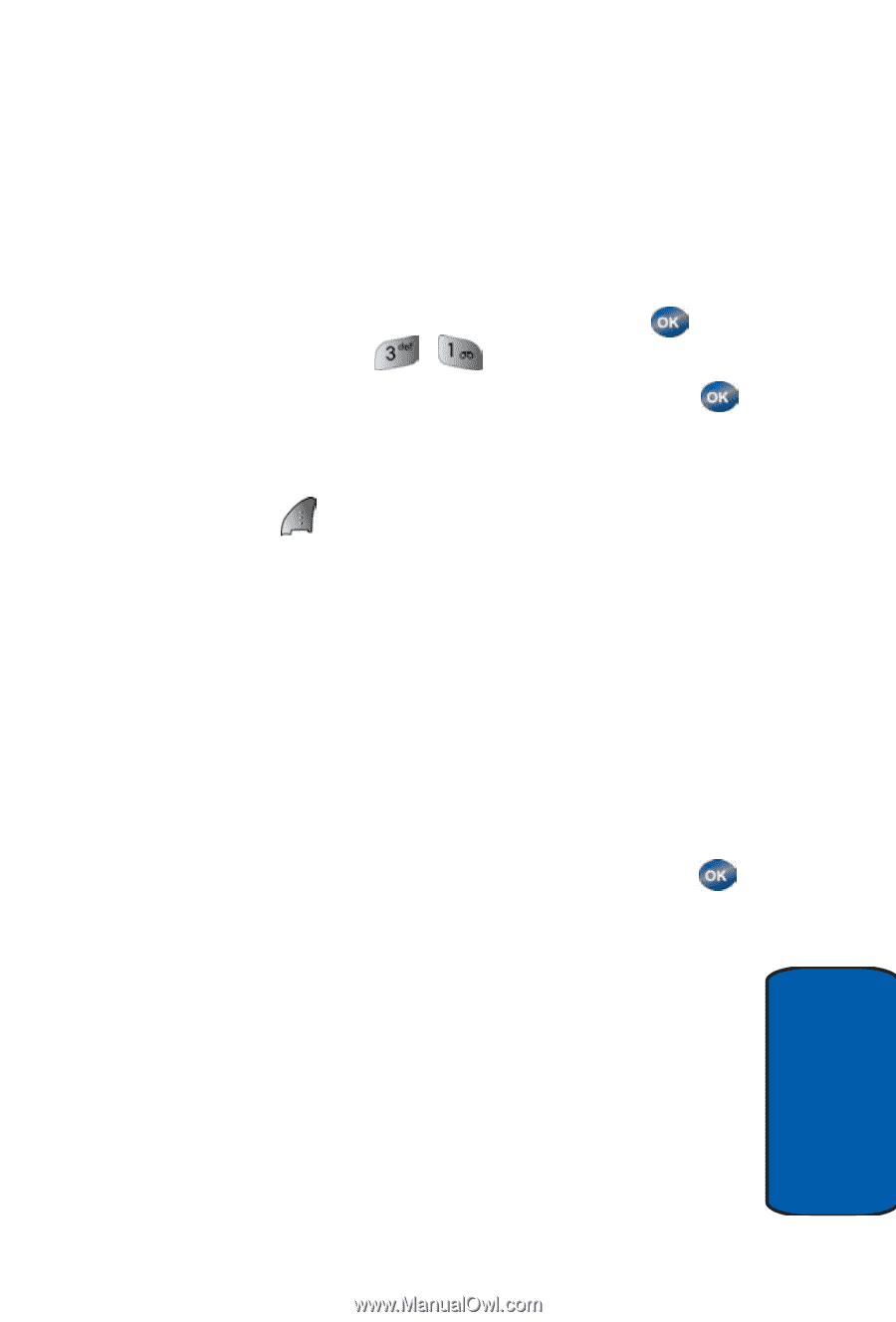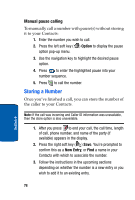Samsung SCH-A570 User Manual (user Manual) (ver.f4) (English) - Page 83
Creating and Sending New Messages
 |
View all Samsung SCH-A570 manuals
Add to My Manuals
Save this manual to your list of manuals |
Page 83 highlights
Creating and Sending New Messages Creating and Sending New Messages This section guides you through the procedure to create and various types of messages. Creating and Sending a Text Message 1. In standby mode, press the center select key ( ) Menu, then press , . 2. Enter the phone number of the recipient, the press . 3. Enter the text for your message using the keypad. 4. At any point while composing a message, press the left soft key ( ) Option to display the options listed. • ABC: The entry mode for your message. Other modes, which are hidden, are Symbol, 123, and T9 Word. Use the navigation key to display each of the text entry modes. • Text Format: Choose the size, alignment, bold, italic, and other options for formatting your text. • Add Media: Add a picture, animation, or melody to your message. • Quick Text: Insert a pre-composed message into the body of your current message. 5. Once you're finished entering your message, press . The New Message options listed appear in the display • Edit Send To: Edit the recipient's Send To number. • Edit Text: Edit the content of your message. • Send Options: Choose the Priority, Validity, whether you wish to have a Delivery Report, Insert a Signature or Call Back #, and whether you wish to Defer Delivery of the message. • Save in Draft: Save the message to your Draft folder. Section 7: Messaging 83 Section 7