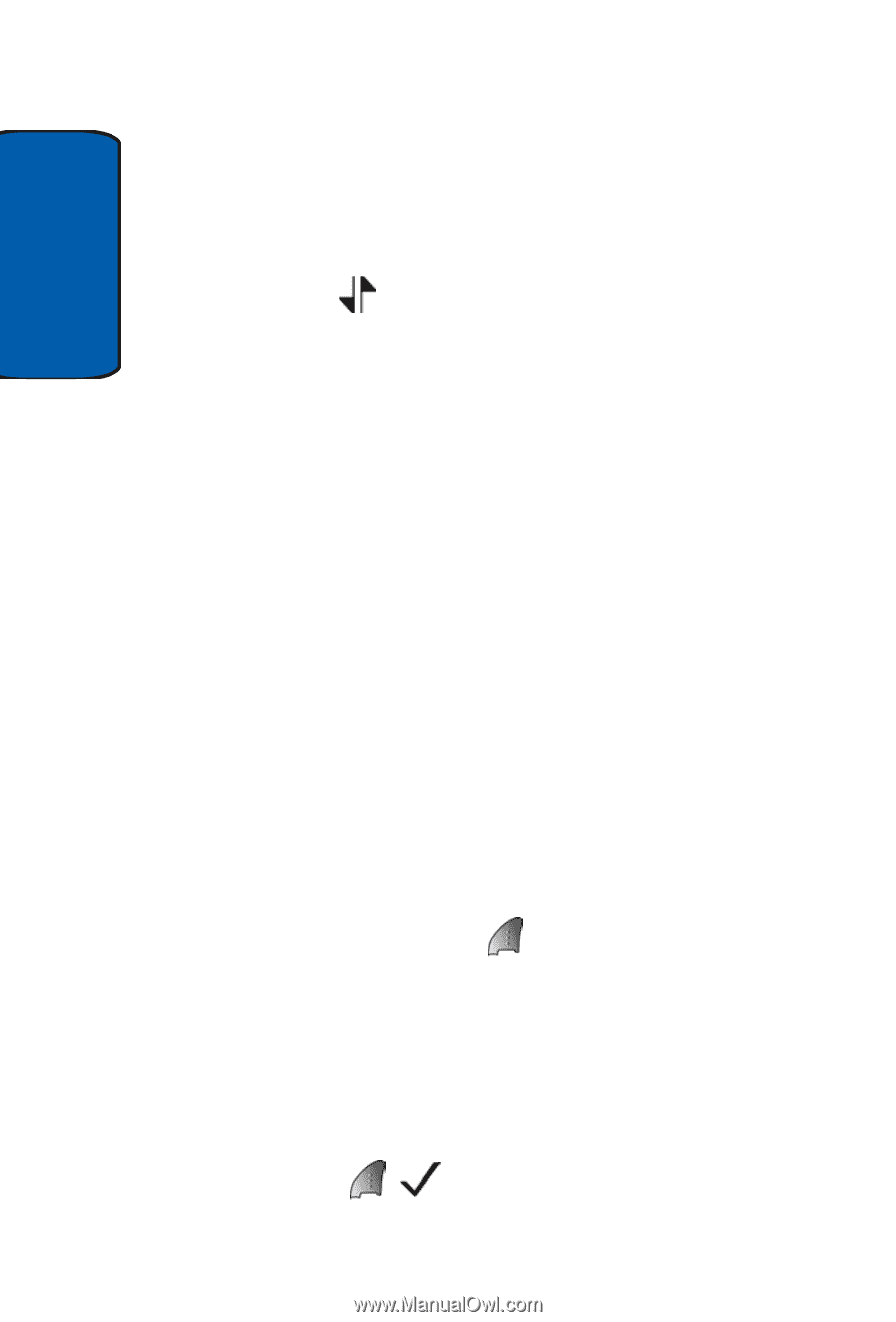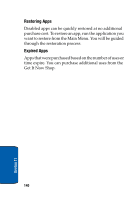Samsung SCH-A570 User Manual (user Manual) (ver.f4) (English) - Page 142
Mobile Web, Stored web content, Lanching Mobile Web
 |
View all Samsung SCH-A570 manuals
Add to My Manuals
Save this manual to your list of manuals |
Page 142 highlights
Section 12 Mobile Web With Mobile Web, you can conveniently surf the web using your phone. Each time you launch Mobile Web, your phone connects to the Internet and the service indicator icon ( ) appears in the display. Stored web content Mobile Web ends an Internet connection after a certain period of inactivity, however some information from your session remains stored in the phone (if you leave your phone turned on). You can access this information without reconnecting to the Internet. However, if you areviewing stored information, and you select a link to a site that was not accessed in your last session, you automatically re-connect to the Internet. Lanching Mobile Web The first time you use Mobile Web, you are prompted to go through a setup process that takes approximately three to five minutes. 1. In standby mode, press the up navigation key. If this is the initial launch of Mobile Web, you're prompted to enable security before proceeding. 2. Press the left soft key ( ) Yes to proceed. 3. VZW with MSN and a list of categories (each representing one or more web sites) appears in the display. 4. Use the navigation key to browse the categories. 5. Once the desired category is highlighted, press the left soft key ( ) to enter the category list. 142