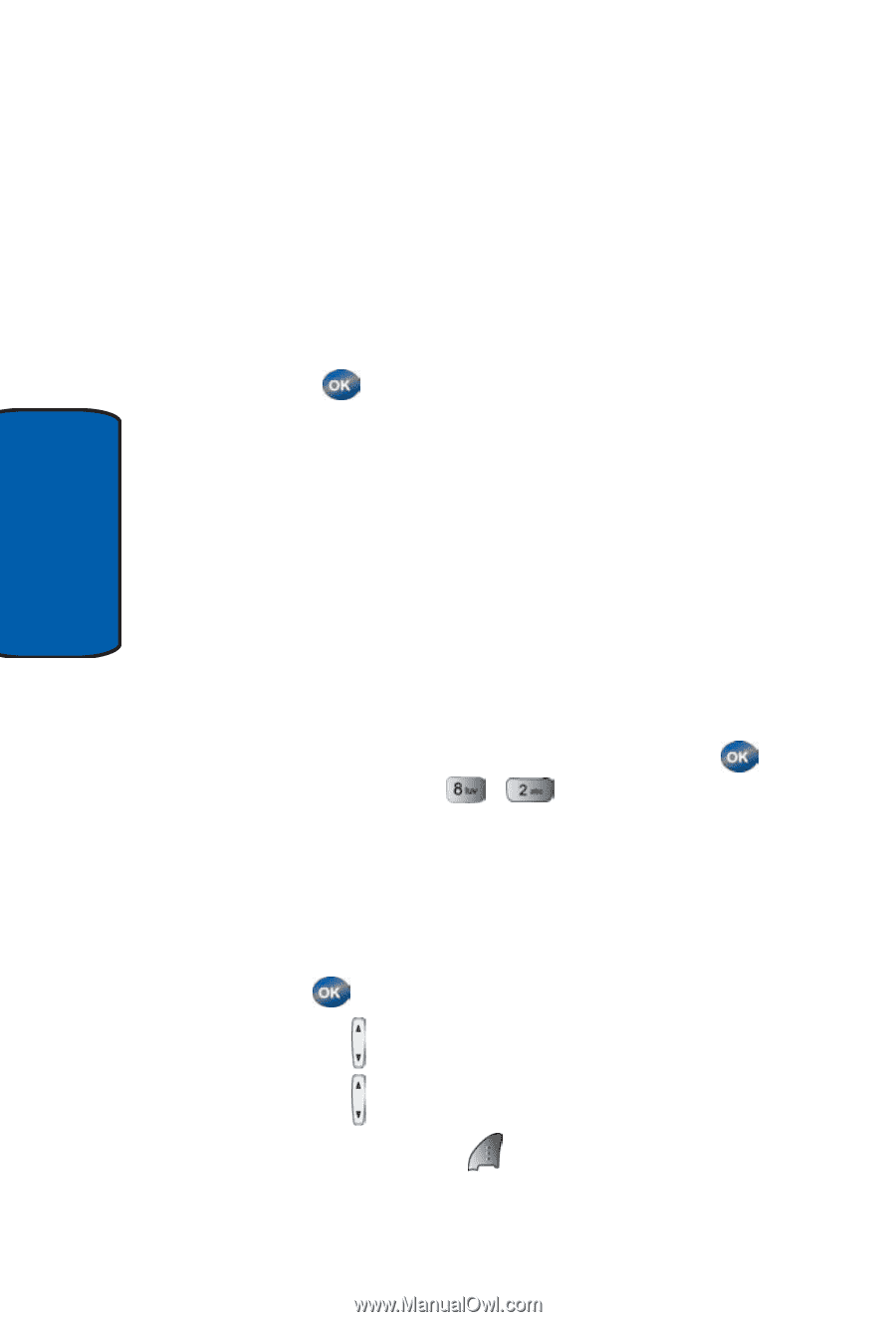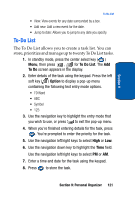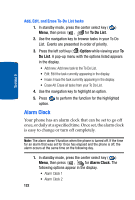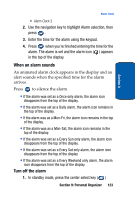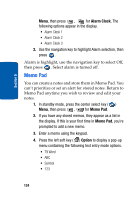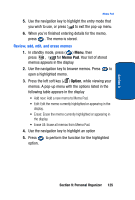Samsung SCH-A570 User Manual (user Manual) (ver.f4) (English) - Page 120
Calendar, View an event
 |
View all Samsung SCH-A570 manuals
Add to My Manuals
Save this manual to your list of manuals |
Page 120 highlights
Section 9 6. Enter the time and date for the event using the keypad. 7. When you're finished entering the time and date, use the navigation key to highlight Alarm Option field. 8. Use the navigation key to select the amount of time that you wish to be notified by an alert before the event occurs. 9. Press to store the event in your calendar. An alert will notify you prior to the event, if you set a notification alert. Calendar Calendar allows you to view the current, past, or future month in a monthly calendar layout. While viewing the calendar, the current date is highlighted and days with scheduled events are surrounded by a box. View an event 1. In standby mode, press the center select key ( ) Menu, then press , for Scheduler. 2. A calendar appears in the display with the current date highlighted. The month and year also appear. 3. Use the navigation up, down, left, and right keys to move around within the calendar. • Press to open a date that is highlighted. • Press the ( ) volume up key to view previous months. • Press the ( ) volume down key to view future months. • Press the left soft key ( ) Option while viewing the calendar to display the following options. 120