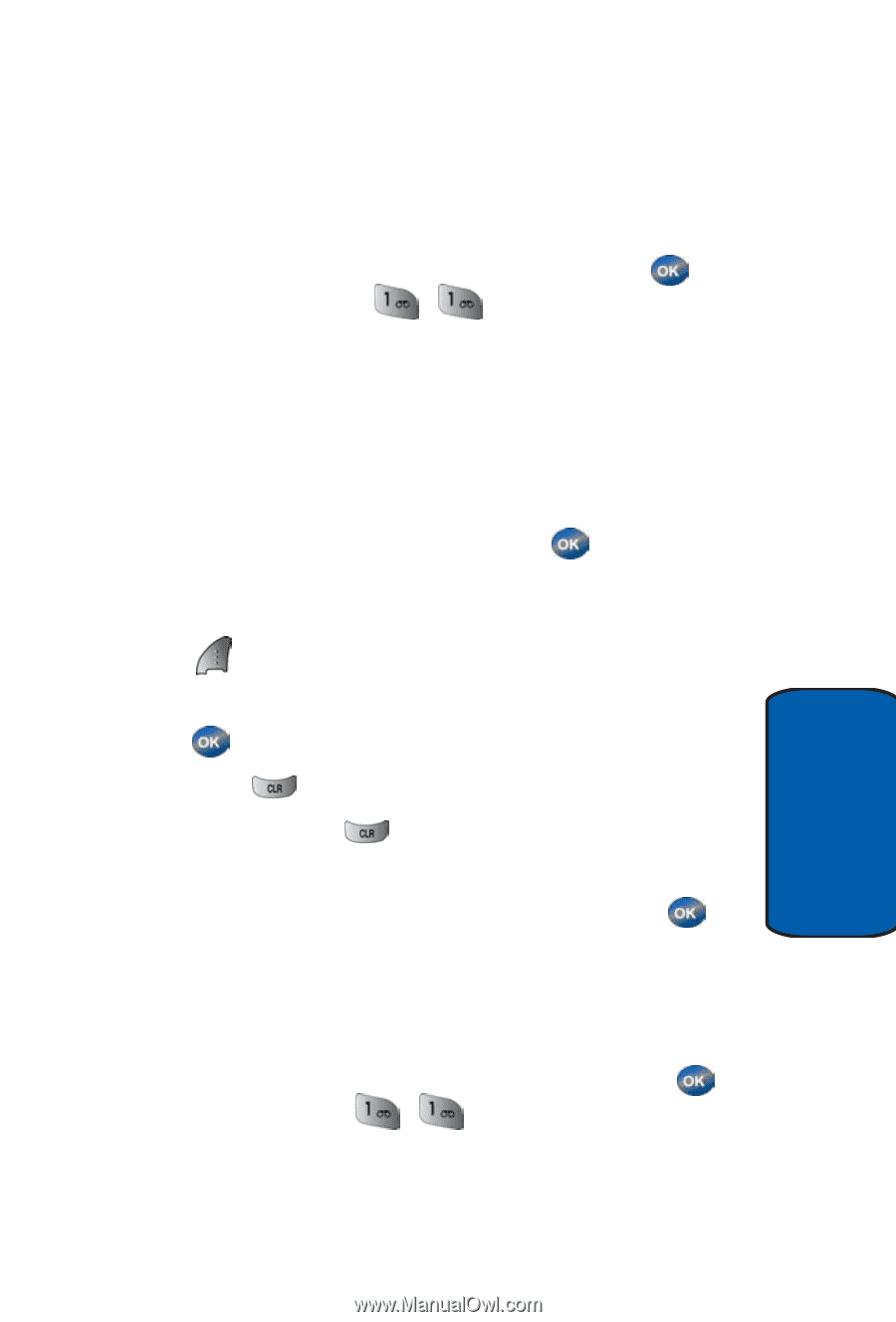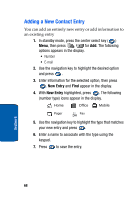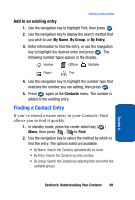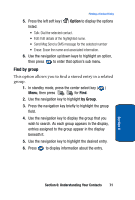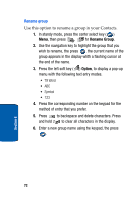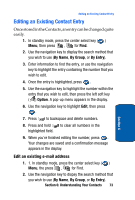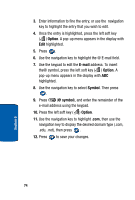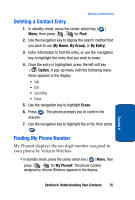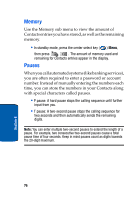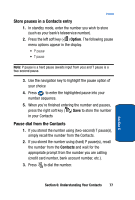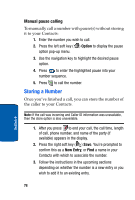Samsung SCH-A570 User Manual (user Manual) (ver.f4) (English) - Page 73
Editing an Existing Contact Entry, Edit an existing e-mail address
 |
View all Samsung SCH-A570 manuals
Add to My Manuals
Save this manual to your list of manuals |
Page 73 highlights
Editing an Existing Contact Entry Editing an Existing Contact Entry Once stored in the Contacts, an entry can be changed quite easily. 1. In standby mode, press the center select key ( ) Menu, then press , for Find. 2. Use the navigation key to display the search method that you wish to use (By Name, By Group, or By Entry). 3. Enter information to find the entry, or use the navigation key to highlight the entry containing the number that you wish to edit. 4. Once the entry is highlighted, press . 5. Use the navigation key to highlight the number within the entry that you wish to edit, then press the left soft key ( ) Option. A pop-up menu appears in the display. 6. Use the navigation key to highlight Edit, then press . 7. Press to backspace and delete numbers. 8. Press and hold to clear all numbers in the highlighted field. 9. When you're finished editing the number, press . Your changes are saved and a confirmation message appears in the display. Edit an existing e-mail address 1. 1. In standby mode, press the center select key ( ) Menu, the press , for Find. 2. Use the navigation key to dispay the search method that you wish to use (By Name, By Group, or By Entry). Section 6: Understanding Your Contacts 73 Section 6