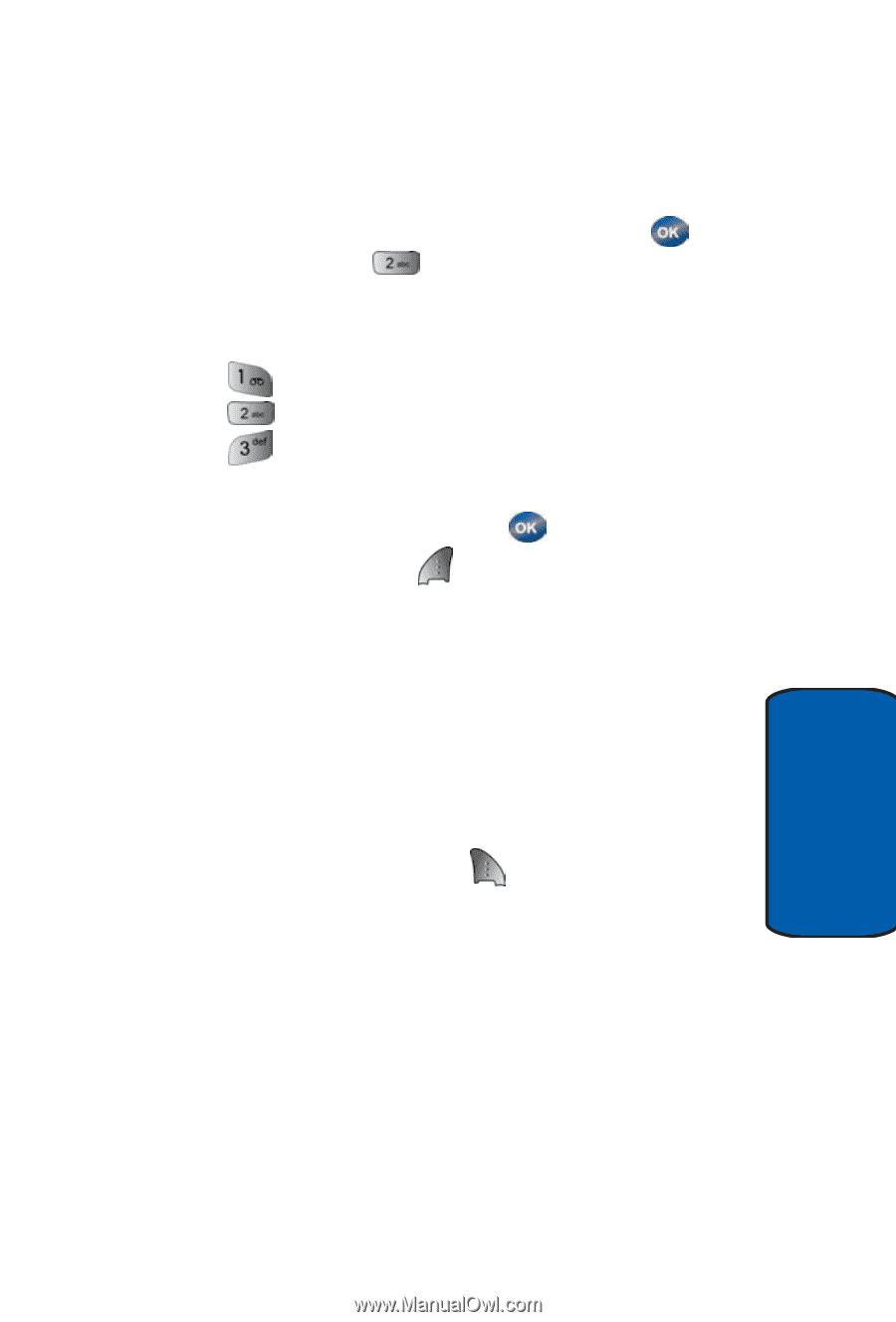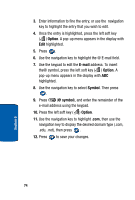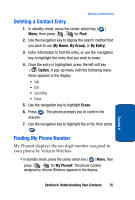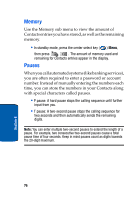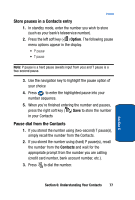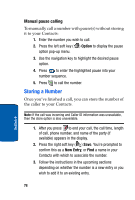Samsung SCH-A570 User Manual (user Manual) (ver.f4) (English) - Page 79
Storing Number from Call Log, Shortcuts to storing phone numbers, Calls, Option, New Entry
 |
View all Samsung SCH-A570 manuals
Add to My Manuals
Save this manual to your list of manuals |
Page 79 highlights
Storing a Number Storing Number from Call Log Store numbers from call history logs to your Contacts. 1. In standby mode, press the center select key ( ) Menu, then press for Calls. 2. Press the corresponding number on the keypad to view call logs for the following call types • for Outgoing • for Incoming • for Missed 3. Use the navigation key to highlight the number you wish to store in Contacts, then press . 4. Press the left soft key ( ) Option, then use the navigation key to highlight Save. 5. Add the number as a New Entry, or Find a number in your Contacts with which to add the number. 6. Follow the prompts to store the number to the Contacts. Shortcuts to storing phone numbers You can store a phone number by entering the number, and pressing the right soft key ( ) Save. Follow the screen prompts to designate other information. You can also save a number after an incoming or outgoing call. Section 6 Section 6: Understanding Your Contacts 79