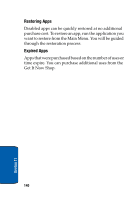Samsung SCH-A570 User Manual (user Manual) (ver.f4) (English) - Page 137
Get It Now Settings, Get It Now.
 |
View all Samsung SCH-A570 manuals
Add to My Manuals
Save this manual to your list of manuals |
Page 137 highlights
Get It Now Settings 4. Select the application you wish to download and follow the online directions. Get It Now Settings Use the Settings sub menu within Get It Now to manage, move, order applications and much more. 1. In standby mode, press the right navigation key to launch Get It Now. 2. At the Get It Now menu, press the right navigation key once to highlight (Settings), then press . The following options listed appear in the display. • Order Apps: Download applications over the network. • Move Apps: Move previously downloaded applications between available folders. • Manage Apps: Allow you to manage previously downloaded applications. • Main Menu View: Select whether you wish to view the main Get It Now menu in a list or icon format. • Screen Savers: View downloaded screensavers. • View Log: View the Get It Now log, which displays information about recent activity using Get It Now. 3. Use the navigation key to highlight an option. 4. Press to enter the option's sub menu and view or change settings. Section 11:Get It Now 137 Section 11