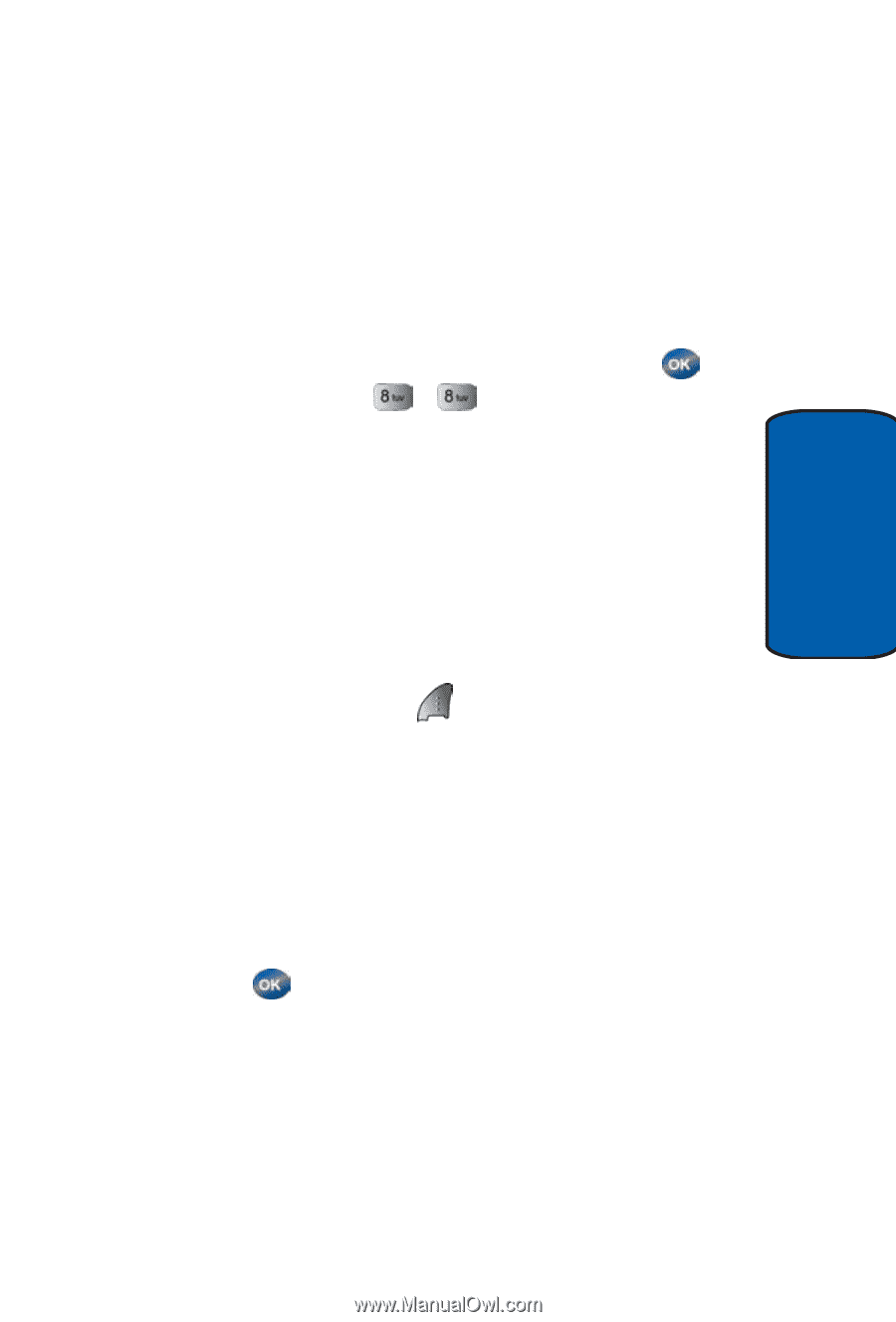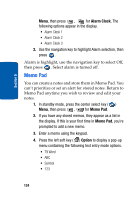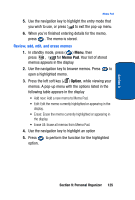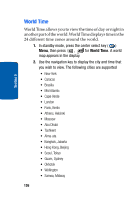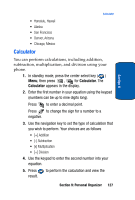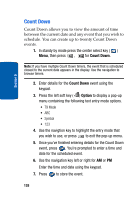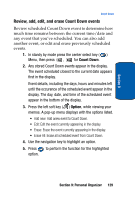Samsung SCH-A570 User Manual (user Manual) (ver.f4) (English) - Page 129
Review, add, edit, and erase Count Down events
 |
View all Samsung SCH-A570 manuals
Add to My Manuals
Save this manual to your list of manuals |
Page 129 highlights
Section 9 Count Down Review, add, edit, and erase Count Down events Review scheduled Count Down event to determine how much time remains between the current time/date and any event that you've scheduled. You can also add another event, or edit and erase previously scheduled events. 1. In standy by mode press the center select key ( ) Menu, then press , for Count Down. 2. Any stored Count Down events appear in the display. The event scheduled closest to the current date appears first in the display. Event details, including the days, hours and minutes left until the occurence of the scheduled event appear in the display. The day, date, and time of the scheduled event appear in the bottom of the display. 3. Press the left soft key ( ) Option, while viewing your memos. A pop-up menu displays with the options listed. • Add new: Add anew event to Count Down. • Edit: Edit the event currently appearing in the display. • Erase: Erase the event currently appearing in the display. • Erase All: Erase all scheduled event from Count Down. 4. Use the navigation key to highlight an option. 5. Press to perform the function for the highlighted option. Section 9: Personal Organizer 129