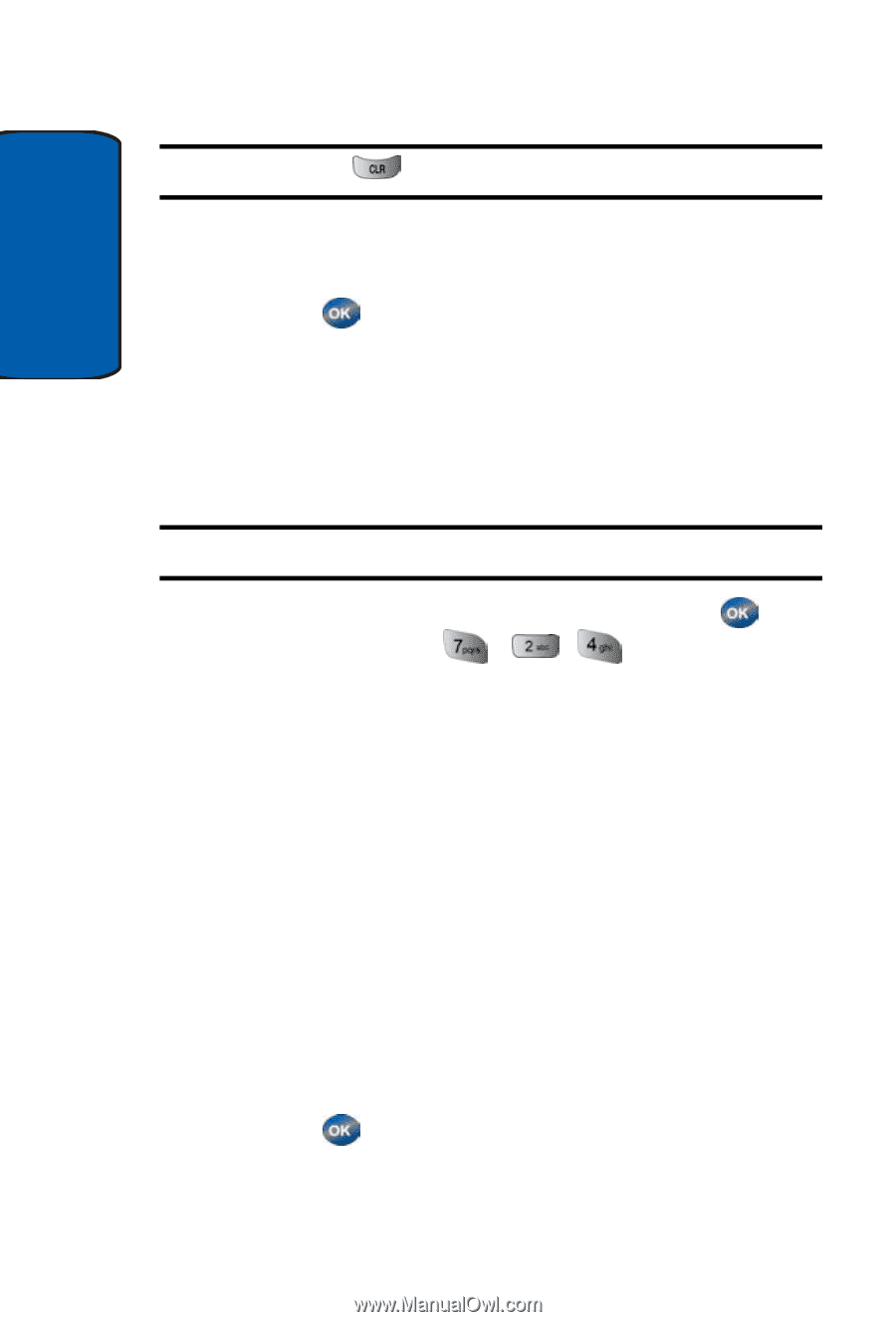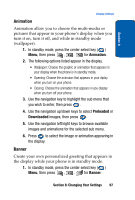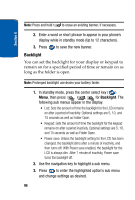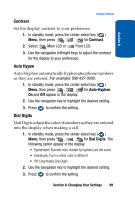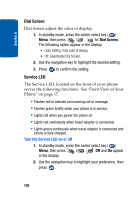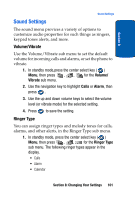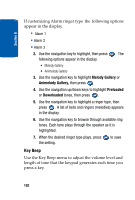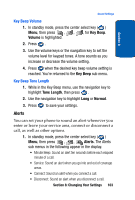Samsung SCH-A570 User Manual (user Manual) (ver.f4) (English) - Page 98
Backlight, In standby mode, press the center select key
 |
View all Samsung SCH-A570 manuals
Add to My Manuals
Save this manual to your list of manuals |
Page 98 highlights
Note: Press and hold to erase an existing banner, if necessary. Section 8 2. Enter a word or short phrase to appear in your phone's display while in standby mode (Up to 12 characters). 3. Press to save the new banner. Backlight You can set the backlight for your display or keypad to remain on for a specified period of time or remain on as long as the folder is open. Note: Prolonged backlight use drains your battery faster. 1. In standby mode, press the center select key ( ) Menu, then press , , for Backlight. The following sub menus appear in the display. • Lcd: Sets the amount of time the backlight for the LCD remains on after a period of inactivity. Optional settings are 5, 10, and 15 seconds as well as Folder Open. • Keypad: Sets the amount of time the backlight for the keypad remains on after a period inactivity. Optional settings are 5, 10, and 15 seconds as well as Folder Open. • Power save: Unless the backlight setting for the LCD has been changed, the backlight dims after a minute of inactivity, and then turns off. With Power save enabled, the backlight for the LCD is always dim. After 1 minute of inactivity, Power save turns the backlight off. 2. Use the navigation key to highlight a sub menu. 3. Press to enter the highlighted option's sub menu and change settings as desired. 98