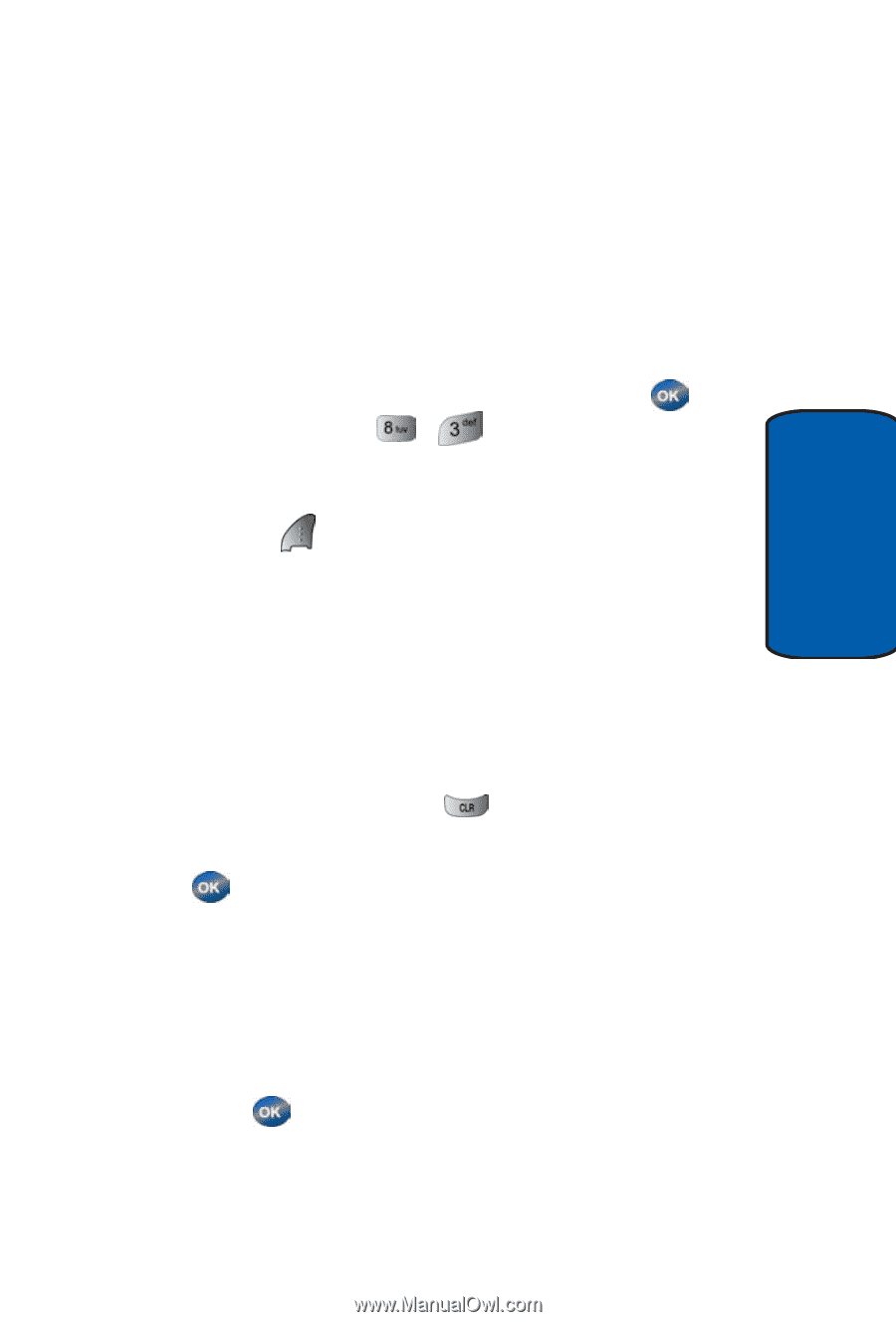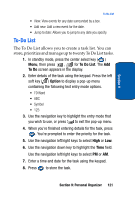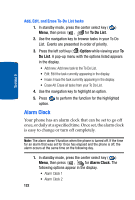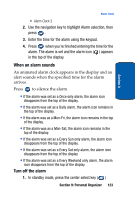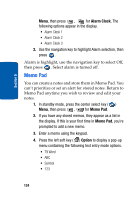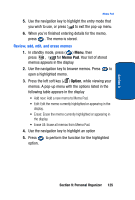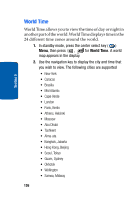Samsung SCH-A570 User Manual (user Manual) (ver.f4) (English) - Page 121
To-Do List, To Do, Option
 |
View all Samsung SCH-A570 manuals
Add to My Manuals
Save this manual to your list of manuals |
Page 121 highlights
Section 9 To-Do List • View: View events for any date surrounded by a box. • Add new: Add a new event for the date. • Jump to date: Allows you to jump to any date you specify. To-Do List The To Do List allows you to create a task list. You can store, prioritize and manage up to twenty To Do List tasks. 1. In standby mode, press the center select key ( ) Menu, then press , for To Do List. The Add To Do screen appears in the display. 2. Enter details of the task using the keypad. Press the left soft key ( ) Option to display a pop-up menu containing the following text entry mode options. • T9 Word • ABC • Symbol • 123 3. Use the navigation key to highlight the entry mode that you wish to use, or press to exit the pop-up menu. 4. When you're finished entering details for the task, press . You're prompted to enter the priority for the task. 5. Use the navigation left/right keys to select High or Low. 6. Use the navigation down key to highlight the Time field. Use the navigation left/right keys to select PM or AM. 7. Enter a time and date for the task using the keypad. 8. Press to store the task. Section 9: Personal Organizer 121