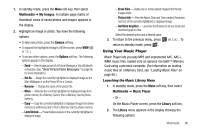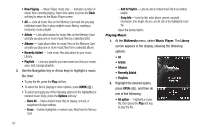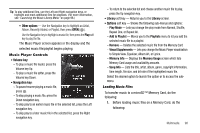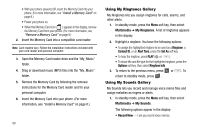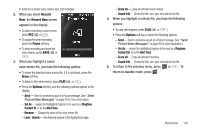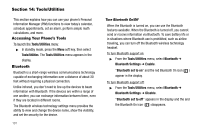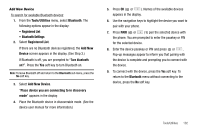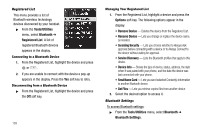Samsung SCH-R560 User Manual (user Manual) (ver.f2) (English) - Page 104
Tools/Utilities, Accessing Your Phone’s Tools, Bluetooth, Turn Bluetooth On/Off
 |
View all Samsung SCH-R560 manuals
Add to My Manuals
Save this manual to your list of manuals |
Page 104 highlights
Section 14: Tools/Utilities This section explains how you can use your phone's Personal Information Manager (PIM) functions to view today's calendar, schedule appointments, set an alarm, perform simple math calculations, and more. Accessing Your Phone's Tools To launch the Tools/Utilities menu: ᮣ In standby mode, press the Menu soft key, then select Tools/Utilities. The Tools/Utilities menu appears in the display. Bluetooth Bluetooth is a short-range wireless communications technology capable of exchanging information over a distance of about 30 feet without requiring a physical connection. Unlike infrared, you don't need to line up the devices to beam information with Bluetooth. If the devices are within a range of one another, you can exchange information between them, even if they are located in different rooms. The Bluetooth wireless technology settings menu provides the ability to view and change the device name, show the visibility, and set the security for the device. 101 Turn Bluetooth On/Off When the Bluetooth is turned on, you can use the Bluetooth features available. When the Bluetooth is turned off, you cannot send or receive information via Bluetooth. To save battery life or in situations where Bluetooth use is prohibited, such as airline traveling, you can turn off the Bluetooth wireless technology headset. To turn Bluetooth support on: ᮣ From the Tools/Utilities menu, select Bluetooth ➔ Bluetooth Settings ➔ Enable. "Bluetooth set to on" and the red Bluetooth On icon ( ) appear in the display. To turn Bluetooth support off: ᮣ From the Tools/Utilities menu, select Bluetooth ➔ Bluetooth Settings ➔ Disable. "Bluetooth set to off" appears in the display and the and the Bluetooth On icon ( ) disappears.