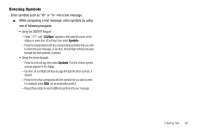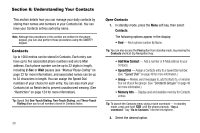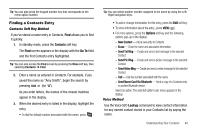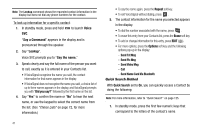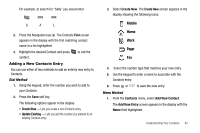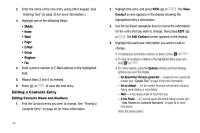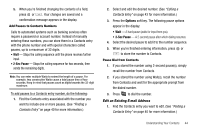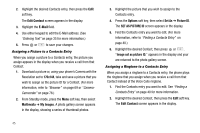Samsung SCH-R560 User Manual (user Manual) (ver.f2) (English) - Page 43
Finding a Contacts Entry, Contacts Soft Key Method, Voice Method
 |
View all Samsung SCH-R560 manuals
Add to My Manuals
Save this manual to your list of manuals |
Page 43 highlights
Tip: You can also press the keypad number key that corresponds to the menu option number. Finding a Contacts Entry Contacts Soft Key Method If you've stored a name entry in Contacts, Find allows you to find it quickly. 1. In standby mode, press the Contacts soft key. The Find screen appears in the display with the Go To field and the first Contacts entry highlighted. Tip: You can also access the Find screen by pressing the Menu soft key, then selecting Contacts ➔ Find. 2. Enter a name as entered in Contacts. For example, if you saved the name as "Amy Smith", begin the search by pressing or (for "A"). As you enter letters, the names of the closest matches appear in the display. 3. When the desired entry is listed in the display, highlight the entry. • To dial the default number associated with the name, press . Tip: You can select another number assigned to the name by using the Left/ Right navigation keys. • To add or change information for this entry, press the Edit soft key. • To show information about the entry., press VIEW ( ) • For more options, press the Options soft key and the following options pop-up in the display: - New Contact - Add a new entry to Contacts. - Erase - Erase the name and associated information. - Send Txt Msg - Create and send a text message to the selected Contact. - Send Pic Msg - Create and send a picture message to the selected Contact. - Send Video Msg - Create and send a video message to the selected Contact. - Call - Dial the number associated with the name. - Send Name Card Via Bluetooth - Send a copy of a Contacts entry to another Bluetooth device. Select an option. The selected option's sub-menu appears in the display. Voice Method Use the Voice SVC Lookup command to view contact information for any named contact stored in your Contacts list by saying the name. Understanding Your Contacts 40