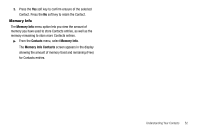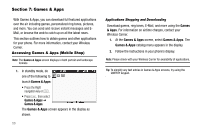Samsung SCH-R560 User Manual (user Manual) (ver.f2) (English) - Page 60
Save As Draft, Create Pic Msg - screen size
 |
View all Samsung SCH-R560 manuals
Add to My Manuals
Save this manual to your list of manuals |
Page 60 highlights
For a Video Message, highlight the Video: field, then press the Videos soft key. A video gallery of thumbnail images appears in the display. 6. Select a picture/video to add it to your message. To expand the highlighted picture/video for easier viewing, press the View / Play soft key. 7. Press or to exit the Pictures/Videos gallery screen without selecting a picture. You are returned to the Create Pic Msg / Create Video Msg screen with the selected picture in the PIC: field or video in the Video: field. 8. For a Picture Message, if you wish to insert a sound into your message, highlight the Sound: field, then press the Sounds soft key. The My Sounds screen appears in the display. 9. Do one of the following: • Select a file from the list of previously recorded voice memos and preloaded audio files on your phone. • Select Record New and record a new voice memo, then select the new recorded sound file to add it to the message. 57 Note: You can record and insert a voice memo of up to 60 seconds in length, if you record first before attaching a picture. If a picture is attached before recording, the size of the voice memo is limited to the amount of remaining memory. • Press or to exit the My Sounds screen without selecting a sound. 10. Press the Options soft key to complete the message text and set message send options. The following options appear in the display: • Preview - View the picture/video as the recipient will see it. • Add Preset Msg - Add precomposed text to your message. • Save As Draft - Save the message to your Drafts folder. • Priority Level - Choose Urgent or Normal. • Validity Period - Enter the Date when this message will cease to be valid, then use the Left and Right navigation keys to choose the Time. • Delivery Ack - Choose On or Off - Requests confirmation when your message is received. • Remove Pic - Remove the picture from your message. • Remove Video - Remove the video from your message. • Remove Sound - Remove the sound file from your message. • Add To Contacts - Save the recipient's number or E-Mail address as a Contacts list entry.