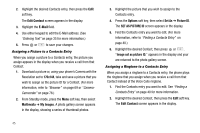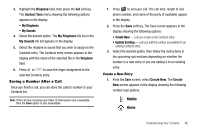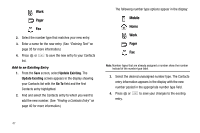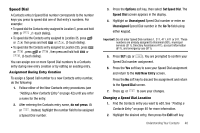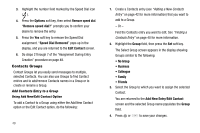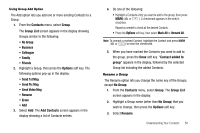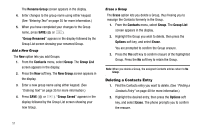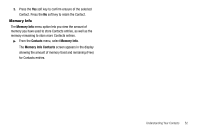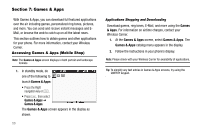Samsung SCH-R560 User Manual (user Manual) (ver.f2) (English) - Page 53
Using Group Add Option, Rename a Group, Send Pic Msg
 |
View all Samsung SCH-R560 manuals
Add to My Manuals
Save this manual to your list of manuals |
Page 53 highlights
Using Group Add Option The Add option lets you add one or more existing Contacts to a Group. 1. From the Contacts menu, select Group. The Group List screen appears in the display showing Groups similar to the following: • No Group • Business • Colleague • Family • Friends 2. Highlight a Group, then press the Options soft key. The following options pop-up in the display: • Send Txt Msg • Send Pic Msg • Send Video Msg • Rename • Erase • Add 3. Select Add. The Add Contacts screen appears in the display showing a list of Contacts entries. 4. Do one of the following: • Highlight a Contacts entry you want to add to the group, then press MARK ( or ). A checkmark appears in the entry's checkbox. Repeat as needed to check all the desired Contacts. • Press the Options soft key, then select Mark All or Unmark All. Note: To unmark a marked Contact, highlight the Contact and press MARK ( or ) to clear the checkmark. 5. When you have marked the Contacts you want to add to the group, press the Done soft key. "Contact added to group" appears in the display, followed by the selected Group list including the added Contacts. Rename a Group The Rename option lets you change the name any of the Groups, except No Group. 1. From the Contacts menu, select Group. The Group List screen appears in the display. 2. Highlight a Group name (other than No Group) that you wish to change, then press the Options soft key. 3. Select Rename. Understanding Your Contacts 50