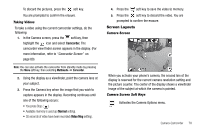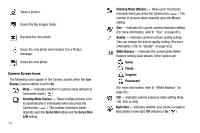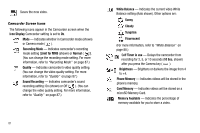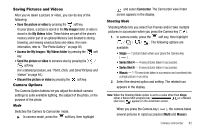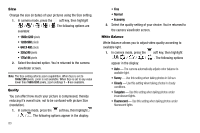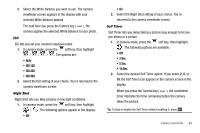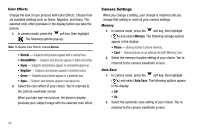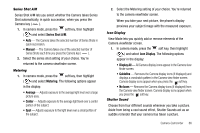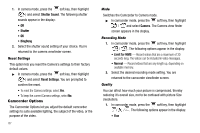Samsung SCH-R560 User Manual (user Manual) (ver.f2) (English) - Page 85
Saving Pictures and Videos, Camera Options, Mode, Shooting Mode, My Videos folder
 |
View all Samsung SCH-R560 manuals
Add to My Manuals
Save this manual to your list of manuals |
Page 85 highlights
Saving Pictures and Videos After you've taken a picture or video, you can do any of the following: • Save the picture or video by pressing the soft key. On your phone, a picture is stored in the My Images folder. A video is stored in the My Videos folder. These folders are part of the phone's memory and/or part of an optional Memory Card devoted to storing, browsing, and viewing saved pictures and videos. (For more information, refer to "The Photo Gallery" on page 92) • Access the My Images / My Videos folder by pressing the soft key. • Send the picture or video to someone else by pressing the / soft key. (For a detailed procedure, see "Point, Click, and Send Pictures and Videos" on page 94.) • Discard the picture or video by pressing the soft key. Camera Options The Camera Option buttons let you adjust the default camera settings to suite available lighting, the subject of the photo, or the purpose of the photo. Mode Switches the Camera to Camcorder mode. ᮣ In camera mode, press the soft key, then highlight and select Camcorder. The Camcorder view finder screen appears in the display. Shooting Mode Shooting Mode lets you select Fun Frames and/or take multiple pictures in succession when you press the Camera key ( ). 1. In camera mode, press the soft key, then highlight / / / . The following options are available: • Single - 1 picture taken when your press the Camera key ( ). • Series Shot 4 - 4 new pictures taken in succession. • Series Shot 6 - 6 new pictures taken in succession. • Mosaic - 1-18 new shots taken in succession and combined into a single picture in an array. 2. Select the desired option and setting. The related icon appears in the display. Note: When the Shooting Mode option is set to a value other than Single, either a Series Shot progress bar ( ) or a Mosaic shot icon ( ) appears in the viewfinder screen. When you press the Camera key ( ), the camera takes several pictures in rapid succession (Multi and Mosaic). Camera-Camcorder 82