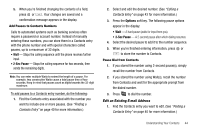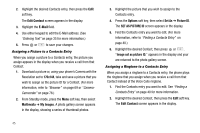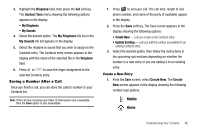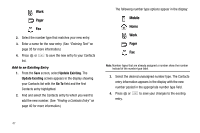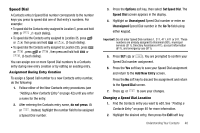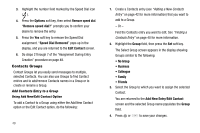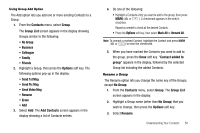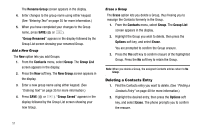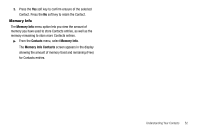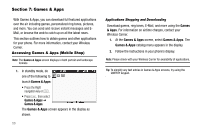Samsung SCH-R560 User Manual (user Manual) (ver.f2) (English) - Page 52
Contacts Groups, Add Contacts Entry to a Group, Using Add New/Edit Contact Option
 |
View all Samsung SCH-R560 manuals
Add to My Manuals
Save this manual to your list of manuals |
Page 52 highlights
3. Highlight the number field marked by the Speed Dial icon ( ). 4. Press the Options soft key, then select Remove speed dial. "Remove speed dial?" prompts you to confirm your desire to remove the entry. 5. Press the Yes soft key to remove the Speed Dial assignment. "Speed Dial Removed" pops up in the display, and you are returned to the Edit Contact screen. 6. Do steps 2 through 7 of the "Assignment During Entry Creation" procedure on page 48. Contacts Groups Contact Groups let you easily send messages to multiple, selected Contacts. You can also use Groups to find Contact entries and to add/remove Contacts names in a Group or to create or rename a Group. Add Contacts Entry to a Group Using Add New/Edit Contact Option To add a Contact to a Group using either the Add New Contact option or the Edit Contact option, do the following: 49 1. Create a Contacts entry (see "Adding a New Contacts Entry" on page 42 for more information) that you want to add to a Group. - Or - Find the Contacts entry you want to edit. See "Finding a Contacts Entry" on page 40 for more information. 2. Highlight the Group field, then press the Set soft key. The Select Group screen appears in the display showing Groups similar to the following: • No Group • Business • Colleague • Family • Friends 3. Select the Group to which you want to assign the selected Contact. You are returned to the Add New Entry/Edit Contact screen and the selected Group name populates the Group field. 4. Press or to save your changes.