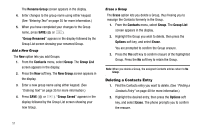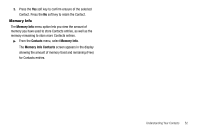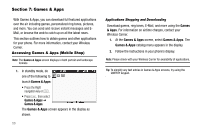Samsung SCH-R560 User Manual (user Manual) (ver.f2) (English) - Page 59
Send Picture/Video Messages
 |
View all Samsung SCH-R560 manuals
Add to My Manuals
Save this manual to your list of manuals |
Page 59 highlights
Note: To disable/enable Chat View mode, change the Message View setting. (For more information, refer to "Message Settings" on page 65.) Tip: To simplify the exchange of messages with Message View setting to Chat, you might want to change the Auto Save setting to Auto Save. Send Picture/Video Messages Send Picture/Video messages to recipients with a compatible phone or other device, and accompany a Picture message with a voice memo, ringtone, or downloaded melody. Tip: You can also send Picture/Video messages while in Camera/Camcorder mode. (For more information, refer to "Point, Click, and Send Pictures and Videos" on page 94.) You can send a Picture/Video message to up to ten recipients. Enter each recipient's address or phone number in a separate Send To field of the Picture message composer. 1. From the Messages menu, select Send Message ➔ Picture Message / Video Message. The Create Pic Msg / Create Video Msg screen appears in the display with the Send To tab highlighted and showing the To: list. Tip: To launch the Create Pic Msg screen using a voice command - In standby mode, press and hold or until the phone prompts, "Say a command." Say "Send Picture" into the microphone. You are then prompted to say a Contact name or a number for the first recipient of the message. 2. Enter the phone number or E-Mail address of the recipient using the keypad, then press or . Tip: Press the Add soft key to display a pop-up menu containing: Contacts, Groups, and Recent Calls. These options allow you to find and add recipients to the To: list. 3. The Subject: field appears in the display. Enter a subject for the Picture message using the keypad. (See "Entering Text" on page 35 for more information.) 4. Highlight the Text: field, then enter the message text using either keypad. (See "Entering Text" on page 35 for more information.) 5. For a Picture Message, highlight the PIC: field, then press the Pictures soft key. A photo gallery of thumbnail images appears in the display. - or - Messages 56