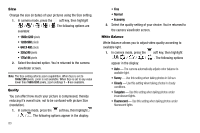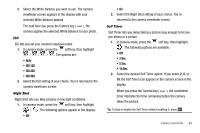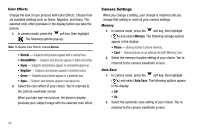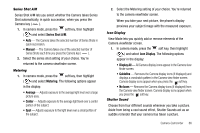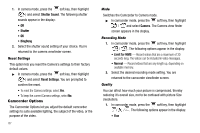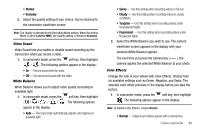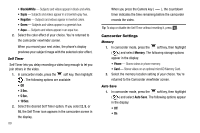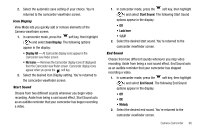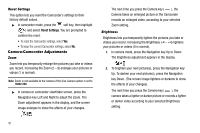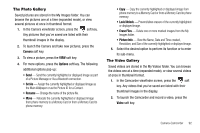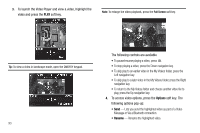Samsung SCH-R560 User Manual (user Manual) (ver.f2) (English) - Page 91
Video Sound, White Balance, Color Effects, viewfinder screen appears in the display with your
 |
View all Samsung SCH-R560 manuals
Add to My Manuals
Save this manual to your list of manuals |
Page 91 highlights
• Normal • Economy 2. Select the quality setting of your choice. You're returned to the camcorder viewfinder screen. Note: The Quality is affected by the Recording Mode setting. When Recording Mode is set to Limit for MMS, the Quality setting is locked at Economy. Video Sound Video Sound lets you enable or disable sound recording by the Camcorder when you record a video. 1. In camcorder mode, press the soft key, then highlight / . The following options appear in the display: • On - Record sound with the video. • Off - Do not record sound with the video. White Balance White Balance allows you to adjust video quality according to available light. 1. In camcorder mode, press the soft key, then highlight / / / / . The following options appear in the display: • Auto - The Camcorder automatically adjusts color balance to available light. • Sunny - Use this setting when recording videos in full sun. • Cloudy - Use this setting when recording videos in cloudy conditions. • Tungsten - Use this setting when recording videos under incandescent lights. • Fluorescent - Use this setting when recording videos under fluorescent lights. 2. Select the White Balance you wish to use. The camera viewfinder screen appears in the display with your selected White Balance applied. The next time you press the Camera key ( ), the camera applies the selected White Balance to your photo. Color Effects Change the look of your videos with Color Effects. Choose from six available settings such as Green, Negative, and Sepia. The selected color effect previews in the display before you take the picture. 1. In camcorder mode, press the soft key, then highlight . The following options appear in the display: Note: To disable Color Effects, choose Normal. • Normal - Subjects and videos appear with a normal hue. Camera-Camcorder 88