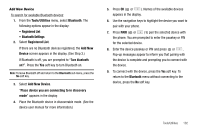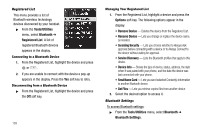Samsung SCH-R560 User Manual (user Manual) (ver.f2) (English) - Page 110
Review, Edit, and Erase Memos, Alarm Clock
 |
View all Samsung SCH-R560 manuals
Add to My Manuals
Save this manual to your list of manuals |
Page 110 highlights
Review, Edit, and Erase Memos 1. From the Tools/Utilities menu, select Memo Pad. Your list of stored memos appears in the display. 2. Highlight the desired memo. You have the following options: • To add a new memo, press the Add soft key. (For more information, refer to "Create a Memo" on page 106.) • To review the highlighted memo, press VIEW ( or ). While viewing a memo, you can do any of the following: - Change the text of the memo by pressing the Edit soft key and using the keypad keys. (For more information, refer to "Entering Text" on page 35.) - Return to the Memo Pad screen by pressing OK ( or ). - Press the Options soft key to Erase the memo you are viewing, Add a New Memo, or Lock/Unlock the memo you are viewing. • For more options, press the Options soft key and the following options appear in the display: - Edit- Change the text of the highlighted memo by using the keypad. (For more information, refer to "Entering Text" on page 35.) - Erase - Erase the highlighted memo. - Erase all - Erase all of the unlocked memos. - Lock / Unlock - Prevents/allows erasure of the highlighted memo. 3. Select the desired option. 107 Alarm Clock Your phone has three alarm clocks that can be set to go off once, or to recur daily at a specific time. Once set, an alarm clock is easy to change or turn off completely. Note: The alarm doesn't function when the phone is turned off. If the time for an alarm that was set for Once has elapsed while the phone is off, the alarm occurs at the specified time on the next day. 1. From the Tools/Utilities menu, select Alarm Clock. The following options appear in the display: • Alarm 1 • Alarm 2 • Alarm 3 2. Select the alarm clock you wish to set. The selected Set Alarm screen appears in the display. Use the Up and Down navigation keys to highlight Set Alarm options.