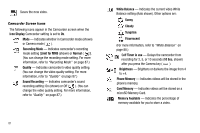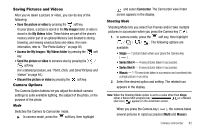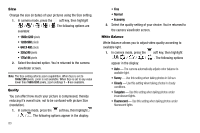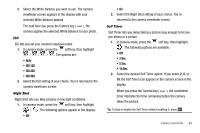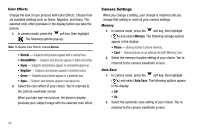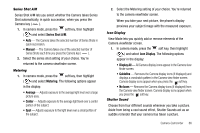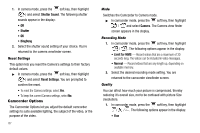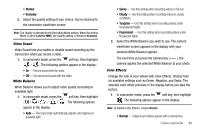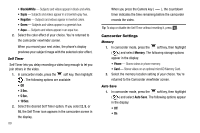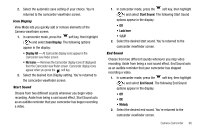Samsung SCH-R560 User Manual (user Manual) (ver.f2) (English) - Page 88
Color Effects, Camera Settings, Memory, Auto Save
 |
View all Samsung SCH-R560 manuals
Add to My Manuals
Save this manual to your list of manuals |
Page 88 highlights
Color Effects Change the look of your pictures with Color Effects. Choose from six available settings such as Green, Negative, and Sepia. The selected color effect previews in the display before you take the picture. 1. In camera mode, press the soft key, then highlight . The following options pop-up: Note: To disable Color Effects, choose Normal. • Normal - Subjects and pictures appear with a normal hue. • Black&White - Subjects and pictures appear in black and white. • Sepia - Subjects and pictures appear in a brownish-gray hue. • Negative - Subjects and pictures appear in inverted colors. • Green - Subjects and pictures appear in a greenish hue. • Aqua - Subjects and pictures appear in an aqua hue. 2. Select the color effect of your choice. You're returned to the camera viewfinder screen. When you take your next picture, the phone's display previews your subject image with the selected color effect. Camera Settings When you change a setting, your change is retained until you change that setting or reset all your camera settings. Memory 1. In camera mode, press the soft key, then highlight ( ) and select Memory. The following storage options appear in the display: • Phone - Stores pictures in phone memory. • Card - Stores pictures on an optional microSD Memory Card. 2. Select the memory location setting of your choice. You're returned to the camera viewfinder screen. Auto Save 1. In camera mode, press the soft key, then highlight ( ) and select Auto Save. The following options appear in the display: • Off • On 2. Select the automatic save setting of your choice. You're returned to the camera viewfinder screen. 85