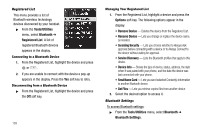Samsung SCH-R560 User Manual (user Manual) (ver.f2) (English) - Page 111
When an Alarm Sounds, Turn Off the Alarm, Alarm Clock
 |
View all Samsung SCH-R560 manuals
Add to My Manuals
Save this manual to your list of manuals |
Page 111 highlights
3. Use the Left and Right navigation/arrow keys to set the alarm Off or On. 4. To set the Time: • Enter the time for the alarm using the keypad. • Use the Left and Right navigation keys to select AM or PM. 5. Use the Left and Right navigation/arrow keys to select the Frequency at which you wish the alarm to occur (Daily, Mon.-Fri., Weekends, or Once). 6. Use the navigation/arrow keys to select the Ringer type (Tone, Vibrate, Light Only) and ringtone (from My Ringtones or My Sounds). 7. When you're finished entering the time and frequency for the alarm, press SAVE ( or ). If the alarm is set to On and if Buetooth is disabled, the alarm icon ( ) appears in the top of the display. When an Alarm Sounds An animated alarm clock appears in the display along with Snooze and Dismiss options and an alert sounds when the specified time for the alarm arrives. • To silence the alarm, use the Navigation key to highlight Snooze or Dismiss and press . • If the alarm was set as a Daily alarm, the alarm icon remains in the top of the display. • If the alarm was set as a Once only alarm, the alarm icon disappears from the top of the display. Turn Off the Alarm 1. From the Tools/Utilities menu, select Alarm Clock. The following options appear in the display: • Alarm 1 • Alarm 2 • Alarm 3 2. Highlight the desired alarm, then press the Options soft key. The following options appear in the display: • On / Off - Enables/disables the highlighted alarm without changing the settings. • Reset Alarm - Disables the highlighted alarm and restores its settings to default values. • Reset All - Disables all alarms and resets all alarm settings to default values. 3. Select the desired option. Tools/Utilities 108